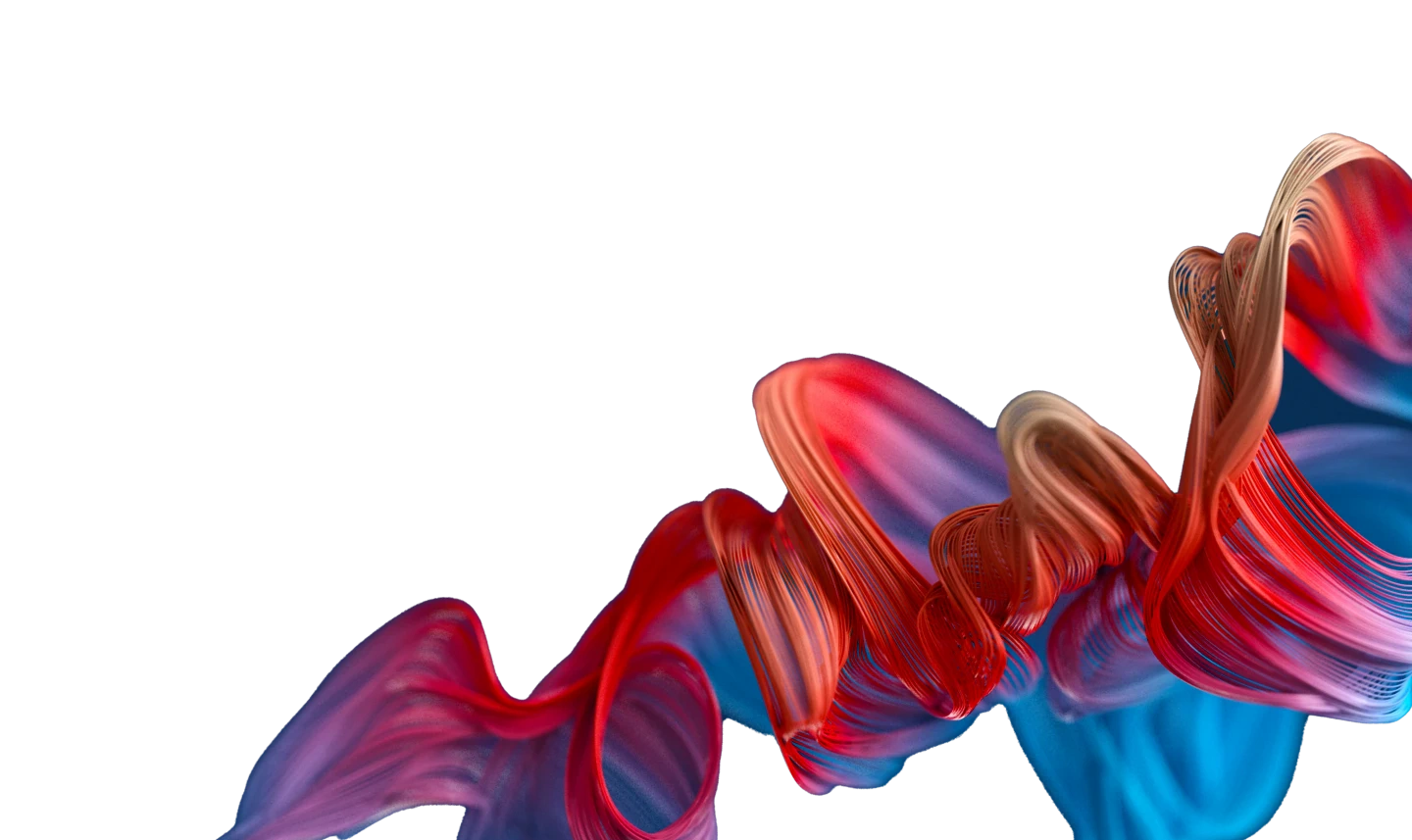
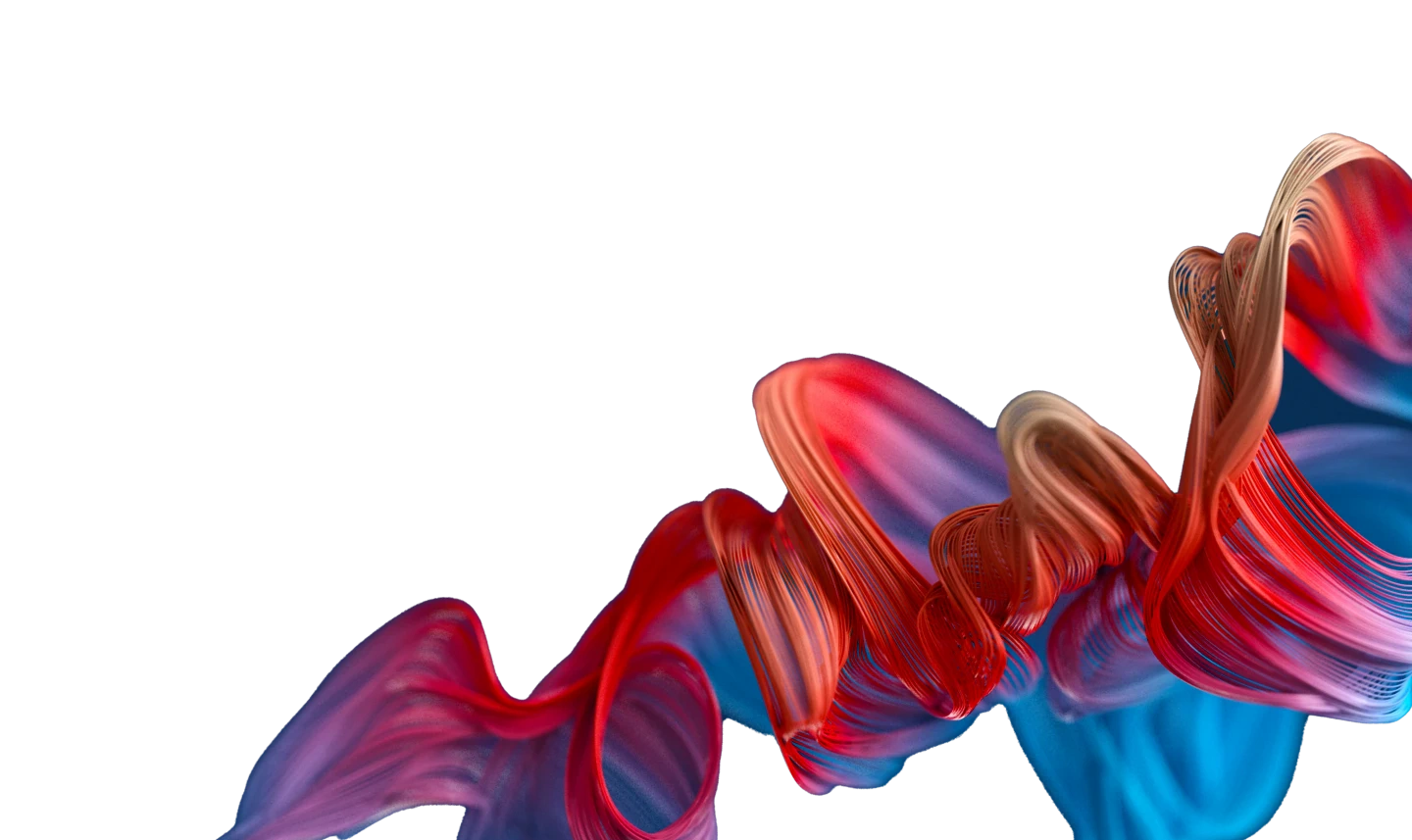
The perfect blend of art + science. We combine media, data science and performance creative to not only drive MORE leads — but BETTER leads. That’s why 65+ ambitious mid-market brands trust us to maximize efficiency and drive profitable growth at scale.






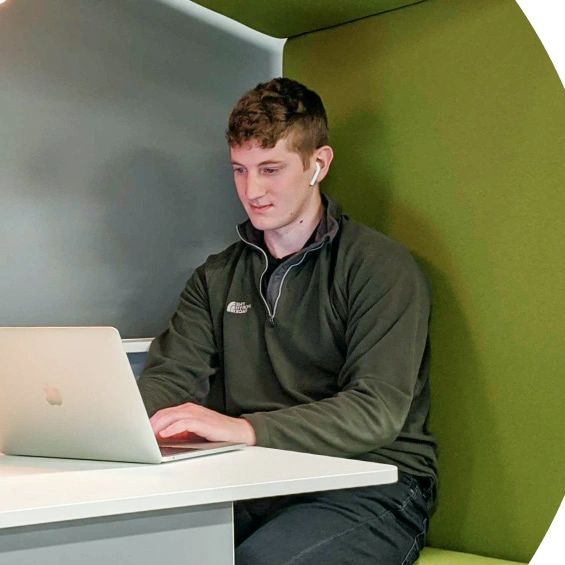
Fact: you’re probably wasting 20-30% of your ad budget. We’ll show you how to slash that and redeploy into what’s working.
Book an Intro CallTop 1% media buying prowess. Performance-driven creative genius. God-tier technical and analytics capabilities. All working together as an extension of your team, accountable to your goals and KPIs. This is how you win.
We’re never satisfied with just a click or lead. So through our Act and Calibrate phases, we optimize for outcomes that matter most to your business — like qualified leads, sales opportunities, and Closed Won revenue.
Whether ads, SEO, conversion, email — following these five undying principles is the secret ingredient to our clients’ success.


There's always low-hanging fruit (often in the form of inefficient spend). Cut the fat, double-down on what works and create momentum out of the gate.

Garbage in, garbage out. Good data = good decisions. And good decisions = good results. Clean, accurate, complete data is the backbone of a winning program.

There's so much noise. And so many limitations. Find the 20% signal and focus. This goes for everything from G2M strategy to daily comms. There's no time to waste.

Shiny objects are fun. And we should take big swings. But not at the expense of the fundamental (unsexy) hard work that we know delivers compounding growth over time.

No matter how well a campaign or ad is doing, it can do better. Proactively research, test evolve, and PUSH. You’ll unlock shocking new levels of growth and scale.
Marketing fundamentals drive results – not tactics or fads. That’s what our approach is all about: universal performance marketing truths that stand the test of time and help you win.
Understand your business and its revenue funnel
Identify your opportunities and attack leverage points within that funnel
Make necessary course corrections to further align actions with the desired result
Constantly measure, adapt, and improve results at each identified lever in the funnel


