
Lesson Goal
By the end of this lesson, you should:
- Know about the different types of ads available on Twitter
- Understand the types of campaigns
- Know the various targeting options
- Be able to create and monitor an ad campaign
Types of Twitter Ads
There are three major types of ads available on Twitter. Each ad type is labeled as promoted in users’ feeds so they can tell the difference between ads and non-paid activities.
- Promoted Tweets. A Tweet that has been targeted toward a specific audience. Promoted Tweets can reach a larger group of people and include both your current followers and other users. There are a variety of design options including the ability to feature images or video. Promoted Tweets are the least expensive advertising option.
- Promoted Accounts. Involves having your account appear as a suggested account to follow to potential consumers. Promoting accounts is slightly more expensive than promoting Tweets.
- Promoted Trends. A promoted trend appears at the top of users’ Trending Topics module on the left side of their page. They come at a premium price–up to $200,000 for the top spot for just 24 hours! They also require a Twitter Ads Account Manager.
Since Promoted Trends are so expensive, we’ll focus on created promoted Tweets and promoted accounts.
Who Sees Your Ads
Twitter uses members’ activity and registration information to determine which ads to show them. It also uses information provided from ad partners, such as browser cookies and hashed email addresses (not sure what a hashed email address is? Check out this article from ClickZ).
It is valuable to note that users have the ability to avoid tailored ads by selecting a specific setting in their account. However, it doesn’t seem like many users actually take advantage of this setting.
Campaign Types
Twitter has two basic ad campaign types:
- Objective-based. Objective-based campaigns allow you to select the goal of your campaign. This impacts how you go through the campaign setup process, and what your campaign will look like. You are only charged for actions that match your objective.
- Custom. With this type of campaign, you are charged per engagement, such as if a user retweets, favorites, replies to, or clicks on your ad. However, you tend to be charged less per engagement.
It’s generally a good idea to use an objective-based campaign because these campaigns are built specifically to help you achieve your desired goals, and Twitter does the work of creating a streamlined setup process.
Objective-based Campaign Types
There are five types of objective-based campaigns. Each focuses on helping you achieve a different goal.
- Followers. This campaign type is meant to increase the number of people who follow your account. You will only be charged for new followers you gather during that campaign. You won’t be charged for Tweet engagements or clicks to your website. This type of campaign promotes your account.
- Website clicks or conversions. With this style of campaign, your goal is to either increase clicks through to your website, or gain conversions on your site. You’ll only be charged for these actions. Individual Tweets will be promoted, rather than your entire account.
To set up a clicks or conversions campaign, you must place a snippet of code on the page of your site associated with conversion (like a Thank You page) so Twitter can record data. Note: you won’t be able to see the option to create this tag unless you’ve entered your billing information.
- Tweet engagements. With Tweet engagement campaigns, you create promoted tweets with the goal of getting Retweets, replies, favorites, etc. You can promote a Tweet that will only be seen by your followers, or you can have your promoted Tweet shown to a specific target audience. You will only be charged for these actions, and won’t be charged for impressions.
- App installs or engagements. This campaign involves trying to get users to either install or open a mobile app. You’ll be charged only when someone installs an app or opens the app from your promoted Tweet.
- Leads on Twitter. The goal of a Leads campaign is to collect email addresses from users who are interested in what you have to offer. They can share their email addresses with you straight from your promoted Tweet. Again, you’ll only pay for leads you acquire.
Targeting Options
Twitter ads give you targeting options based on the following:
| Demographics-such as age and gender. | Interests -including specific categories like writing and comedy, as well as parenting and arts and crafts. |
| Location-down to the regional level. | Device-such as iOS or Android, mobile or desktop. |
| Keywords-exactly like with AdWords campaigns. Several match types allowing you to target Tweets, hashtags, usernames, or searches. | Usernames- targets users who are similar to those whose usernames you have entered. |
| Remarketing-targets users who have visited your site recently. | Tailored Audiences-Uses your own lists of emails, Twitter IDs, those who have visited your site, or those who have used your app. |
| TV based-use individuals’ interaction with a TV show or genre to promote related Tweets. |
The options available to you will depend on the type of campaign you select. To learn more about Twitter ad targeting, visit their help page.
Twitter Cards
Twitter cards add pizazz to your Tweets by including images, video, or other features beyond plain text, beneath a Tweet. Some require that you install a snippet of code on your site. You’ll be able to create lead generation, app, and website cards without installing code. To learn more, about using code for Twitter cards, click here.
Different Twitter cards are used for different campaigns. There are a total of eight styles of Twitter cards:
- Lead generation. A lead generation card includes an image and a call to action where users can enter their name, email address, and Twitter handle.
- Photo. This card type will add an image to your Tweet.
- Gallery. A gallery card is a photo card that shows up to 4 images.
- App. An app card includes an image and button that will bring users to a page where they can download your app.
- Player. This type of card is meant for displaying videos, GIFs, and music.
- Product. These cards include an image and 200 characters to provide information about your product.
- Website. A website card includes an image, link, and button. They’re great for trying to get users to visit your site.
- Summary. This type of card can be used as a preview of web content and includes a thumbnail.
The Top Four Menus
At the top of your Twitter ads page are four menus. You’ll only be able see the Campaigns menu until you add your billing information.
- Creatives. There are two options under the Creatives tab: Tweets and Cards. Tweets is where you can see your promoted Tweets and account campaigns, and any scheduled Tweets. The Cards option is where you can see any Twitter Cards you have created.
- Analytics. The Analytics tab includes a breakdown of data on Tweet activity, Followers, and Twitter cards. Once you select the option you’d like, you’ll see relevant metrics. For example, in the Tweet activity option, you’ll see the number of impressions, engagements, and any replies to your promoted Tweets.
- Tools. The Tools tab has three options: Audience Manager, App Manager, and Conversion Tracking.
- The Audience Manager is where you can see data on your tailored audiences and change settings.
- In the App Manager, you can set up tracking and advertising efforts for apps.
- Conversion tracking shows the status of conversion codes you’ve created as well as their settings. If you click Edit next to the conversion tracking code, you can see a copy of the code you need to paste on your site and adjust the settings.
Creating an Ad
Now we’ll walk through how to create an ad. Twitter makes the process fairly simple. You’ll need to log in to ads.twitter.com with your Twitter user name and password. For our example, our goal is to increase the number of followers for our Things by Bean account.
- First, decide on a campaign objective, or if you’d like to run a custom campaign. In this example, our objective will be to gain new followers, so we’ll create a Followers campaign. Once you’ve chosen one, Twitter will show you a preview of where your ad will be displayed and how it will be optimized.
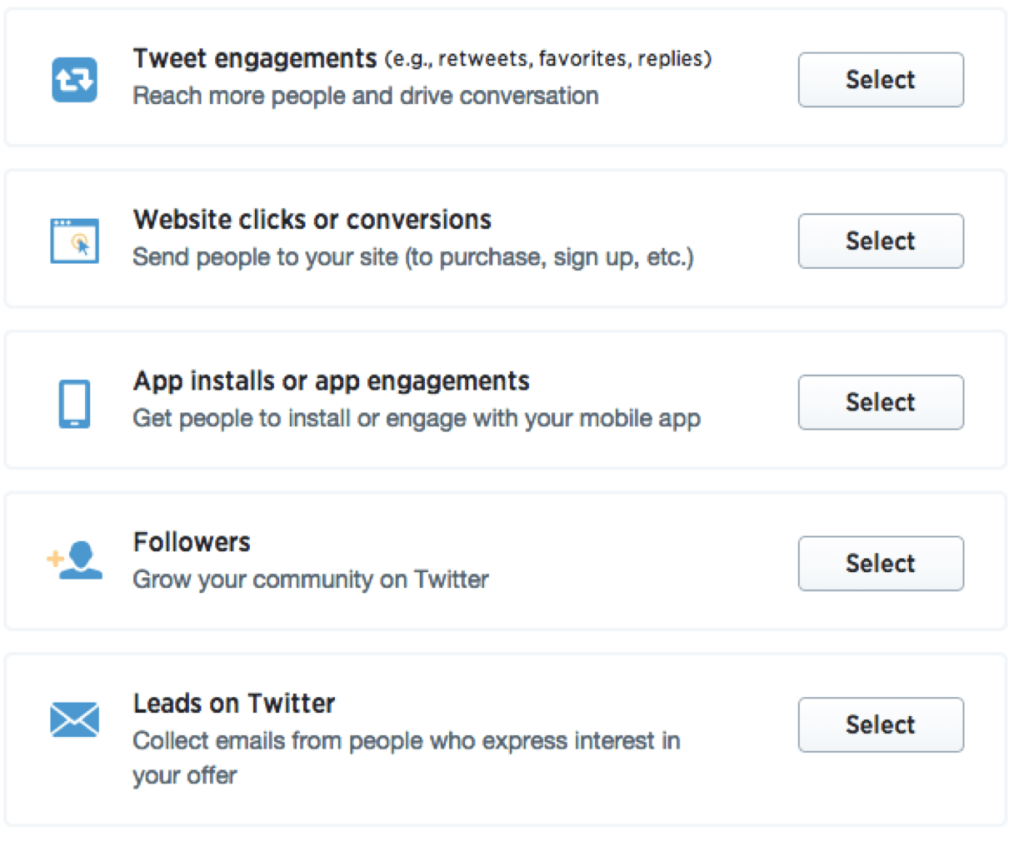
- Next, name the campaign. We’ll name our campaign New Followers. You can also choose to set start and end dates or run the campaign continuously. We’re going to run the campaign continuously.
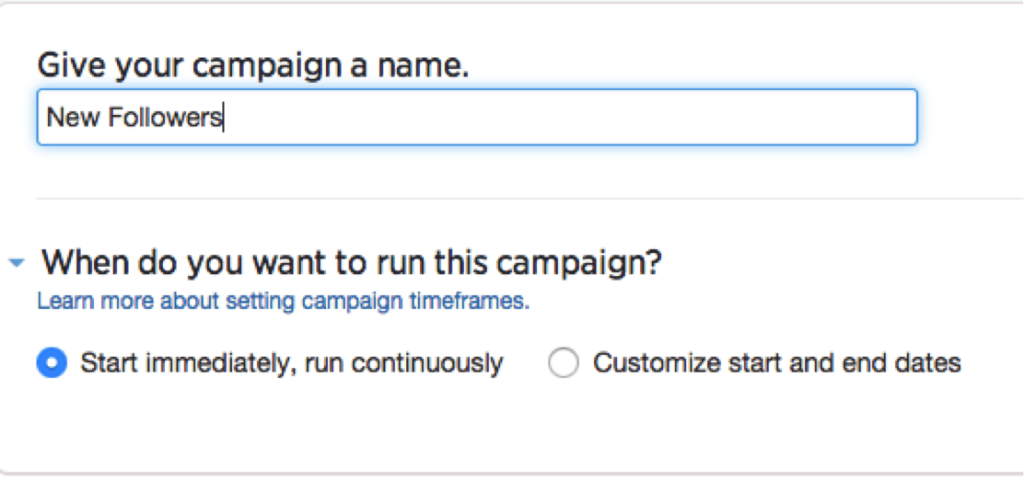
- Then, write 3 or 4 new Tweets or pick existing Tweets. These Tweets will be used to help promote your account.
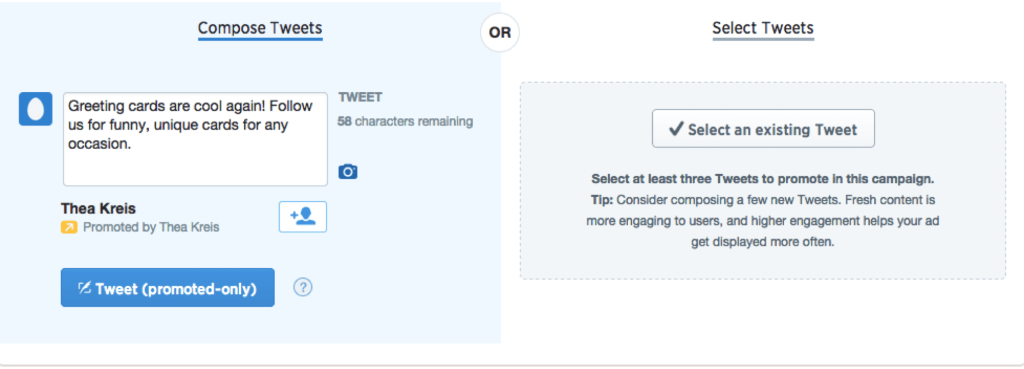
- Next we choose our targeting options. We will target the US, both genders, all devices and platforms, those with interest in family and specific hobbies (shown in image).
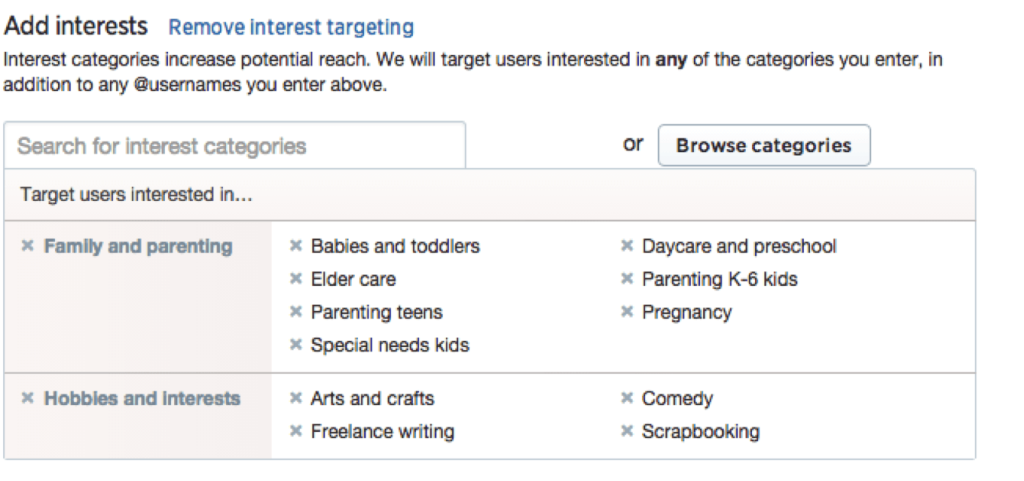
- Now we set our max budget per day and max budget per follower, as well as if we want our ads to be shown throughout the day evenly, or at accelerated pace. We also establish total budget for campaign to ensure that we don’t overspend.
We’ll set our max daily budget to $10, our max bid per new follower to $3, and have our ads shown evenly throughout the day to ensure that we won’t miss those who log in toward the end of the day (at least until we know which times are most profitable for us).
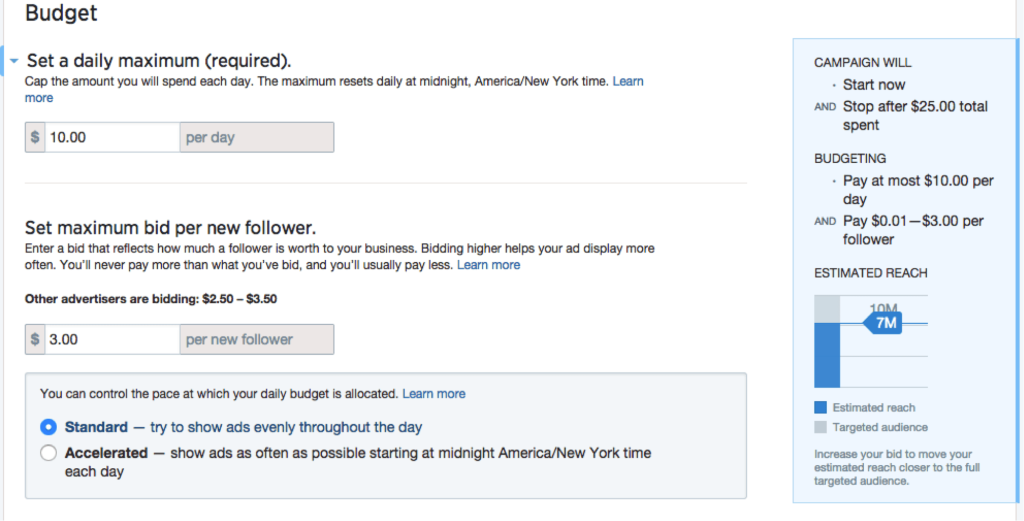
- Finally, we launch the campaign or save it as a draft. To edit the ad, we would go to our Campaign Dashboard (ads.twitter.com and log in). Then we’d click Edit next to the appropriate campaign.
Monitoring Performance
To see how your Twitter ads are doing, visit your dashboard, at ads.twitter.com. You’ll then be able to see which campaigns you’ve launched. You can also see any campaigns you’ve saved as a draft by selecting Draft campaigns from the menu toward the top of the page.
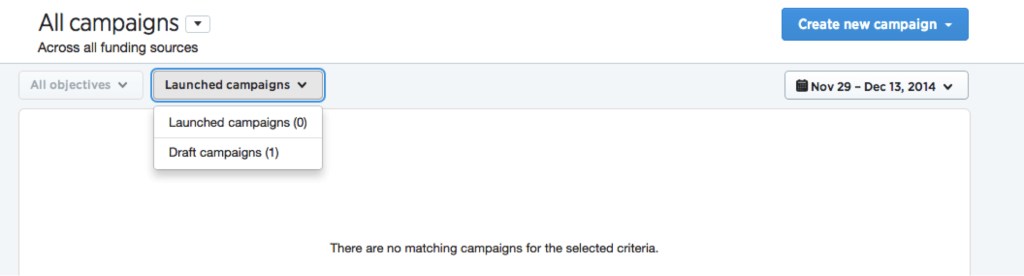
You can review Tweet, follower, and Twitter card analytics in the Analytics tab at the top of the page.

Clicking on any of these options will bring you to a more detailed view of data. For example, here’s what a Tweet activity analytics dashboard looks like:
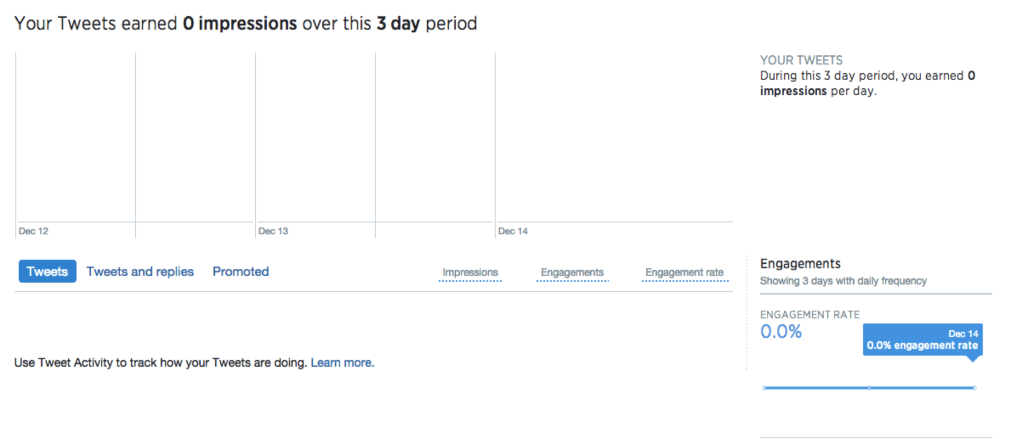
Scrolling down the page you’ll see information on the number of times your links have been clicked, as well as the number of Retweets, favorites, and replies.

Lesson Goal
In this lesson, you’ll learn about your options for advertising on LinkedIn, how to create an ad and sponsored content, and how to review your ads’ performance.
Ad Formats on LinkedIn
There are two basic types of ads available: advertisements and sponsored content.
There are also two styles of ads:
- Image ads can appear in the right column or at the bottom of the page.
- Text link ads appear at the top of the page across the site.
How to Create an Ad
Making an ad on LinkedIn is fairly simple. Let’s work through an example. We’ll say that we want to bring people to a blog post we wrote about why people should send greeting cards.
- Log in to LinkedIn. Hover over Business Services and click Advertise.
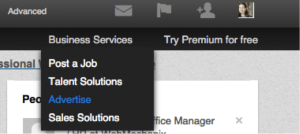
- On the next page, click Get Started. You’ll then be asked if you want to create an ad or sponsor content. In this example, we’re going to create an ad.
- Next we’ll name our campaign and choose if we want our ad to go to a website or a LinkedIn page. Our campaign name is going to be 8 reasons and we want our ad to go to a blog post on our site.
- Now we create our ads. There’s a 25 character limit for the headline, and a 75 character limit for the text. You can also choose who you want your ad to appear to be from (this should be your company name). A preview will be generated on the right side of the page.
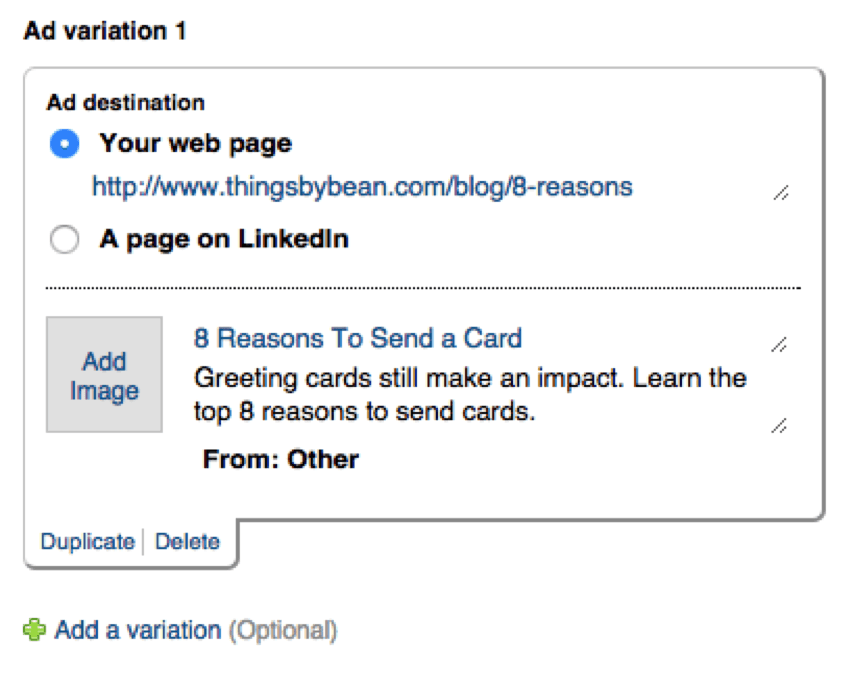
- We’ll click Add a variation so we can make other types of ads. In this next one, we’ll include an image. Using the principles of split testing as a guide, we’ll keep everything the same as in the first ad, but include a picture in this version.
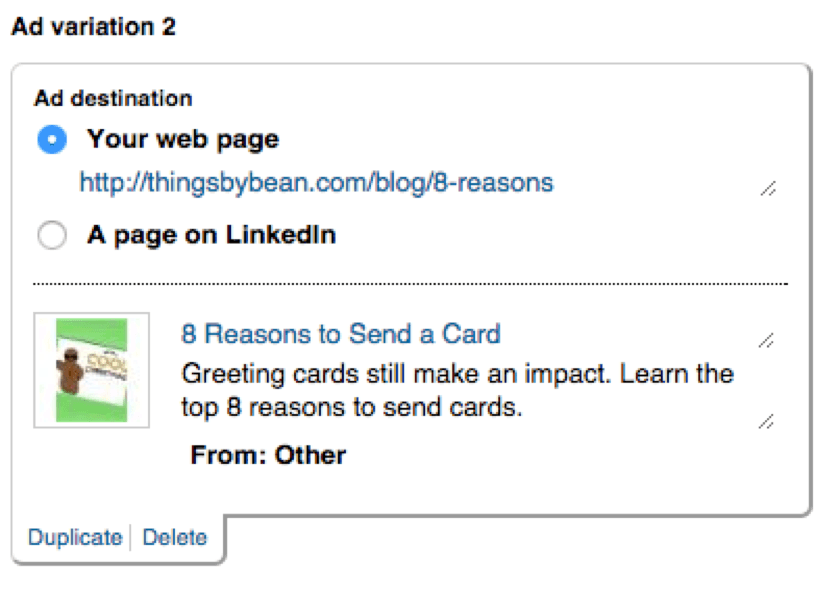
- After clicking Next, we can select our targeting options, including location, which industries and companies we’re targeting, gender, age group, type of degree, and more. We’ll focus on people in art-based industries, who list business networking as a skill (people interested in others are probably more likely to send cards), both genders, and those between ages 25 and 34. We’ll leave audience expansion enabled, because it could further our reach.
On the right side of the page is a summary of our targeting selections, and the total number of LinkedIn members who meet those criteria. In our case, that number is just over 1,000 (the minimum audience size). While that might seem low, remember that these individuals have the traits we want, so they’re more likely to interact with us.
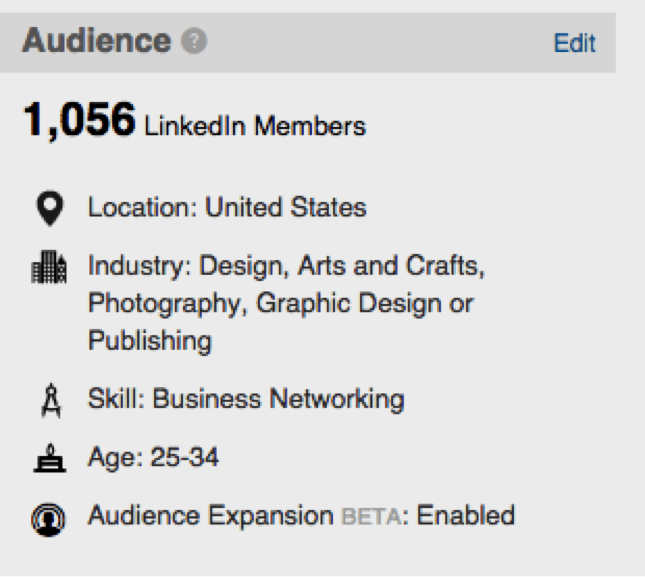
- On the following page, we choose our bidding and budgeting options. You can pay per click or per 1,000 impressions. LinkedIn will suggest a minimum bid for you. In this case, we’ll pay per click, as we want people to click on our ad to see our blog post.
We’ll set our budget to the minimum of $10. We might be charged up to 20% more if people click on our ad right after it’s been turned off and before it stops showing on the site. You can read more about this here.
- We can also determine how long we want our campaign to run. We can set it to run indefinitely, or until a specific date. We’ll set our campaign to run until 12/26/14. Note that you can’t set a specific start date–it will start as soon as you’ve made it. When we click Save Changes we’ll be prompted to enter our billing info.
To add or duplicate a campaign, you can navigate to the Campaign Manager and select Create New Campaign or Duplicate Campaign. To get to the Campaign Manager, simply go to Business Services –>Advertise –>Manage.
The Campaign Manager is also where you can set if you want to optimize your ads for clicks, or if you want to rotate them evenly. To change this setting, click into the campaign you’d like to change, then click View Details toward the top of the page on the left. Then, under General select the option you’d like and click Save. Again, it’s often better to have the ads rotate evenly to allow you to make the decision on which ad is performing better.
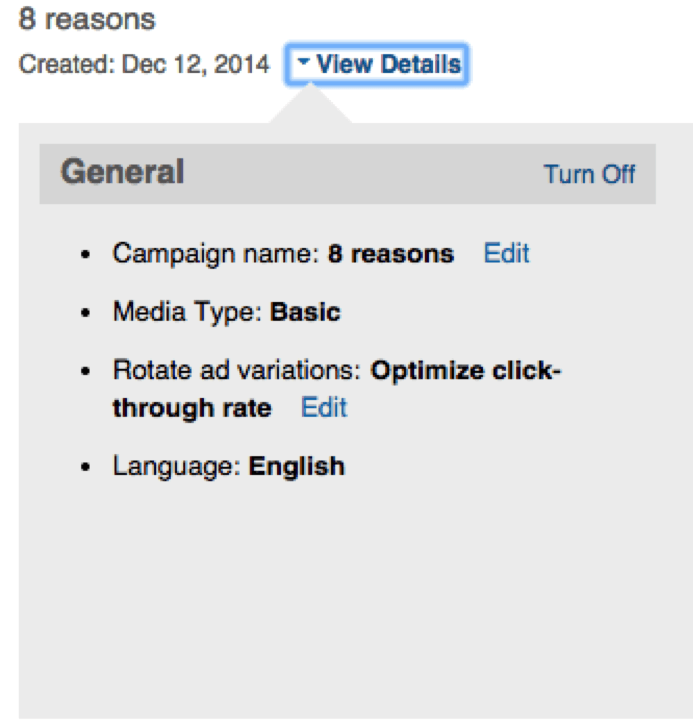
How to Create Sponsored Content
Now we’ll run through how to create sponsored content. Note that you must have a company page to do this.
- Follow steps 1 and 2 to the page that prompts you to create either an ad or sponsored content. Click Sponsored Content.
- Name your campaign. We’ll use the same example, so our campaign name will be 8 reasons. Then select your company from the dropdown. If your company doesn’t have a page, click Add a Company to create a business account or company page.
- Any content you have posted on your company page should appear in the list below the question What would you like to sponsor? Select which ever post(s) you want to sponsor.
- After you’ve made your selections, you should see a preview option that shows you what your sponsored content will look like on a desktop, mobile, or tablet screen. Click Next.
- On the following page, you can choose your targeting options, just as we did when we created an ad. We’ll use the same options here as well. Click Next.
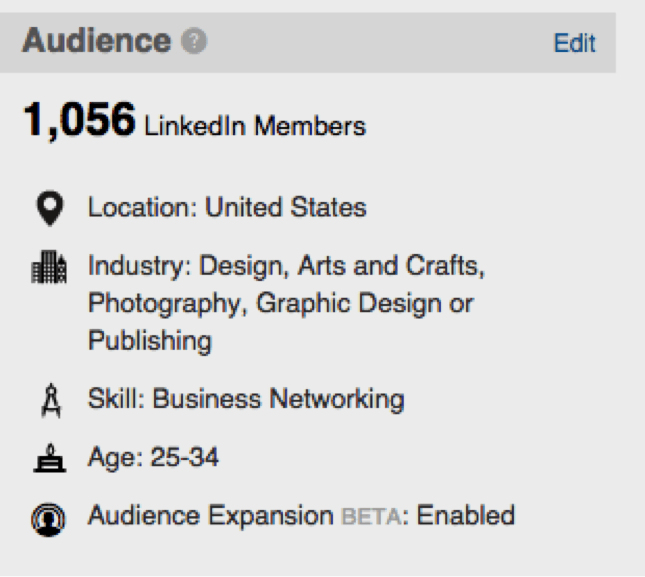
- You’ll have the same bidding and budgeting options as when making an ad. You can select cost per click or cost per thousand impressions as your bidding strategy. In this step, you set your daily and/or total budget, and also how long you’d like your campaign to run. When you click Save Changes, you’ll be asked for your billing information.
- To select if you’d like to optimize for clicks or rotate ads evenly, you’ll need to navigate to the Campaign Manager, and then click Sponsored Updates which will appear at the top of the page. Then click View Details, and choose the option you’d like under General. Be sure to click Save.
Monitoring Performance
To review how your ads and sponsored content are doing, how much you’ve spent, and update notification settings, you’ll go to LinkedIn’s Campaign Manager.
The Campaign Manager is not overly detailed. For ads it shows you the number of clicks, impressions, click through rate, average cost per click, and total value. For sponsored content, these columns are clicks, impressions, click through rate, social actions (likes, shares, etc), average CPC and total value. Total value is the dollars’ worth of advertising you received, but might be more than you actually have spent.
You can adjust the date range and select which metric is graphed, but cannot add or remove columns.
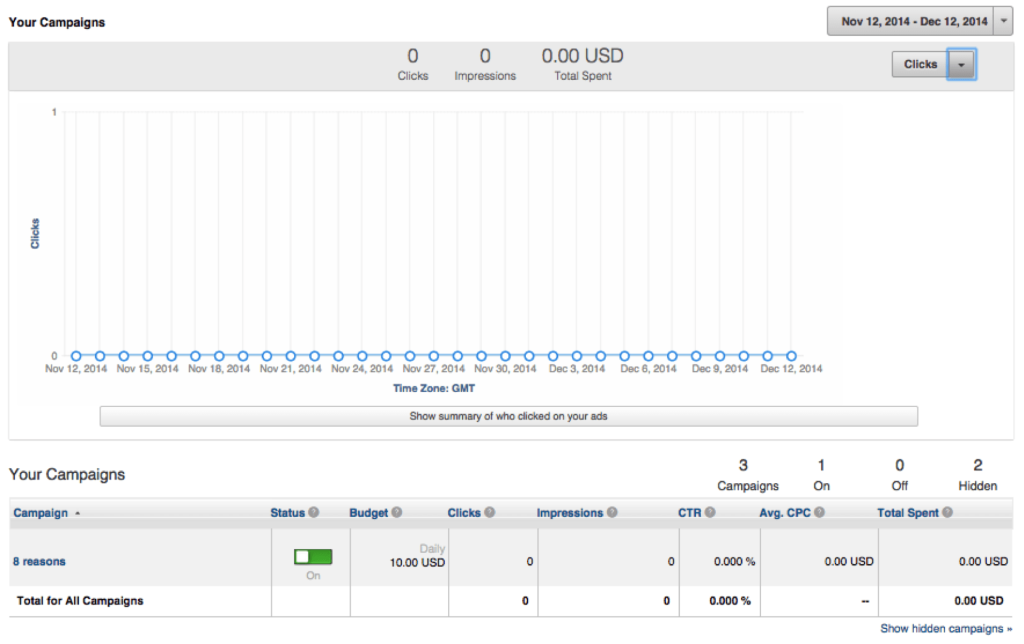
To set notifications settings, click Settings toward the top of the page and then click the checkboxes next to the types of notifications you want to receive.
Viewing Reports
To download reports, navigate to the Reporting tab of the Campaign Manager. You can select if you want to see a campaign or ad level report, the date range, and if you want to view the data by day, month, or year. You’ll be able to download your report as a CSV file.
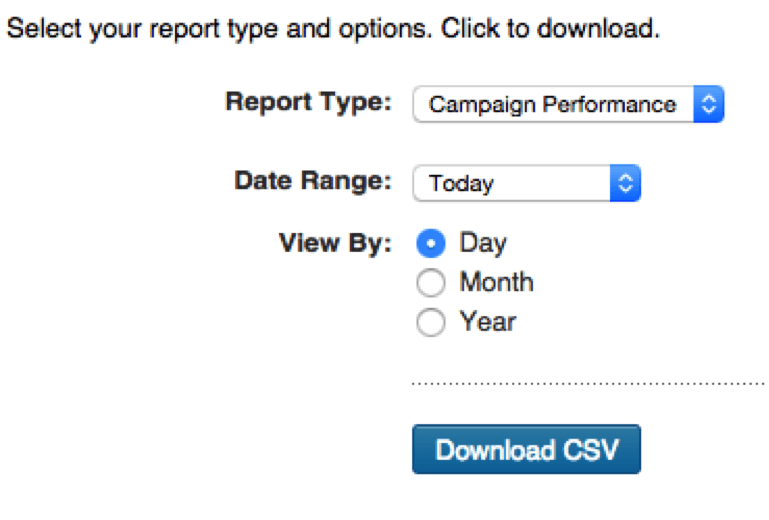

Steps for Performing an SEO Audit
At the end of this lesson, you’ll know:
- What a website’s biggest SEO opportunities and challenges are
- How to make recommendations for a website’s SEO opportunities and challenges
Introducing the SEO Audit Process
These step-by-step guides will help you perform a basic SEO audit. Your ultimate deliverable for the SEO audit may take the shape of a powerpoint, spreadsheet, or something else entirely.
Example of a completed audit here.
The first 2 components of the SEO audit process require you to 1) crawl the website to create an inventory of content and 2) verify the website in search engine monitoring tools. You’ll then be referencing the data from these sources for the remaining components of the audit.
The audit then consists of assessing 5 elements of a website:
- Access & Indexation:
Can search engines find your website? Are your rankings in search engines’ indexes affected by problems or penalties? - Metadata Formatting:
Are you properly describing your site to search engines (and other networks)? - Content Optimization:
Are you overlooking opportunities to increase the relevancy of your content for popular search queries by ideal visitors? - Tracking & Reporting:
Are you monitoring your site’s performance and relevance? - Technical Configurations:
Can you make life easier for search engines and give them more confidence in your site’s value?
The SEO audit guides provide you with a) step-by-step instructions and b) important tools that will help you complete your analysis.
But remember, who the recipient of the audit is can affect the sequence of events and depth of analysis — technical knowledge of recipients, industry the recipient is operating in, existing/ongoing efforts by recipient, and recipient’s anticipated next steps/resources can all impact your SEO audit process.
Tools Needed For The SEO Audit
Listed below are important tools for completing foundational SEO audit activities.
Just like there’s more than one way to skin a cat, there are countless other tools (and services) that might help you complete the individual components of our SEO audit.
Our guides will reference the default tools listed, but feel free to substitute your own.
| Default Tools | Alternatives/Supplements | |
| Free | Paid | |
| Screaming Frog SEO Spider | Xenu Link Sleuth | Content Analysis Tool |
| Google Analytics | Piwik | Marketing Cloud HubSpot, MixPanel |
| Google Search Console | Bing Webmaster Tools | Moz Pro |
| Google Search | Bing, DuckDuckGo, Yahoo | n/a |
| Structured Data Sniffer | n/a | n/a |
| Tag Assistant | n/a | n/a |
| Google Keyword Planner | Google Trends, The Keyword Tool | The Keyword Tool, Moz Pro |
| Copyscape | Siteliner | n/a |
| Tota11y | n/a | n/a |
| GTmetrix Analyzer | PageSpeed Insights, Pingdom Website Speed Test | Pingdom Website Speed Test |
| BrowserStack | BrowserShots | Sauce Labs |
– Mark Twain
Master Checklist
- Initiate a crawl of your website
- Specify criteria and perform the website crawl
- Export crawl results into spreadsheet
- Reference crawl results throughout the audit
- Ensure Google Search Console is verified
- Ask website owner if they have access to Search Console
- Log in to Google account for managing Search Console properties
- Ensure Bing Webmaster Tools is verified
- Ask website owner if they have access to Bing Webmaster Tools
- Log in to Microsoft account for managing Bing Webmaster Tools properties
- Ensure robots.txt is NOT blocking search engines
- Perform a "site:example.com" search
- Use the robots.txt tester in Google Search Console
- Review your robots.txt file permissions
- Verify XML sitemap is updated and submitted
- Visit yourdomain.com/sitemap.xml
- Check in Google Search Console
- Check status codes to ensure no major errors
- Identify 4xx and 5x errors
- Identify soft 404 errors
- Investigate redirects
- Identify instances of Flash
- Check for search engine penalties affecting rankings
- View messages in Search Console
- Match traffic patterns in Google Analytics with algorithm updates
- Verify title tags are present and well-optimized
- Identify missing title tags
- Identify under-optimized title tags
- Verify meta descriptions are present and well-optimized
- Identify missing meta descriptions
- Identify under-optimized meta descriptions
- Verify image alt text is present and well-optimized
- Identify missing image alt text
- Identify under-optimized image alt text
- Check if structured data is properly utilized
- View the "Strucutred Data" report in Search Console
- Spot check pages with Structured Data Sniffer
- Ensure URLs are short and feature unique content
- Identify non-descriptive URLs
- Identify poor URL structure
- Be aware of duplicate content issues
- Verify the copy is not low-quality
- Ensure content is not hidden
- Check that there is at least 300 words per page
- Check if geographies (if applicable) are mentioned
- Ensure there is no duplicate content
- Ensure internal links are properly utilized
- Identify pages with too few or too many links
- Spot check important pages
- Ensure external links appear natural
- Verify there are no spam links on the website
- Verify essential local listings are claimed
- Ensure NAP consistency
- Verify keywords are targeted on each potential landing page
- Identify good keywords to target
- Assess keyword usage on the page(s)
- Verify website analytics is installed
- Check for tracking code with Tag Assistant
- Access Google Analytics
- Verify website goals are configured
- Check Google Analytics for goal configurations
- Test Goals with Tag Assistant
- Verify Search Console is linked to Google Analytics
- View "Search Report" in Google Analytics
- View correct Search Console profile is associated with Google Analytics
- Ensure IP & spam filters are enabled
- View referring domains in Google Analytics
- Check filter settings in Google Analytics
- Ensure there is no malware on the website
- Check page speed to ensure no major issues
- Test your website on GTmetrix
- Double-check page speed in a second tool
- Test mobile-friendliness on multiple devices
- Verify with Google's Mobile-Friendly Test tool
- Resize your desktop browser
- Visit on mobile device
- View mobile usability report in Search Console
- Ensure browser compatibility across website
- Check browser report in Google Analytics
- View website in multiple browsers
- Ensure SSL/HTTPS is working (if applicable)
- Type the URL into your browser and visit the website
- View site information in browser address bar
Crawling Your Website
- Initiate a crawl of your website
- Specify criteria and perform the website crawl
- Export crawl results into spreadsheet
- Reference crawl results throughout the audit
The Big Idea Behind Website Crawling
Search engines find new and updated content by periodically sending out bots to “crawl” the web (i.e. locate and save content for future referencing).
Performing your own website crawl allows you to simulate what search engines see. A website crawl can show you: lists of pages, status codes, metadata, page speed, and a great deal more.
Using the results of the crawl, you’re then able to quickly size up areas of opportunity.
Common Scenarios Where Your Website Needs To Be Crawled
- Website recently redesigned
- Website recently changed domains
- You do not have crawl results < 6 months old
Examples of Correct and Incorrect Website Crawling
Correct

Incorrect

Suggested Tools for Analyzing Website Crawls
Step-by-Step Instructions for Performing a Website Crawl
- Specify criteria and perform the website crawl
Open Screaming Frog and enter your website’s domain into the box at the top of the program. Then, click the “Start” button next to the domain you entered. - Export crawl results into spreadsheet
Once your crawl is finished, go to the ‘Internal’ tab and filter your results by ‘HTML’. Then, Click ‘Export’, and you’ll have the full list in CSV format.
Tool Tip
If you have the paid version of Screaming Frog SEO Spider, you can expedite the crawl process (and eliminate irrelevant data) by configuring your “Spider” settings under the “Configuration” menu.
To do this, from the “Spider” menu, deselect “Check Images”, “Check CSS”, “Check JavaScript” and “Check SWF”.
You can save your configuration settings for future audits by going into “File” and “Default Config.” and saving the current setup.
Referencing Your Website Crawl Results
The results of your website crawl will inform several components of your SEO audit.
Activities where you’ll be referencing the crawl results includes:
- Checking status codes
- Assessing title tags
- Assessing meta descriptions
- Checking URLs
- Assessing copy quality
- Assessing internal links
- Assessing keyword usage
- Checking page speed
Be sure to keep your crawl results in an accessible, easy-to-manipulate file. This will make many of the activities in this audit far easier to complete.
Webmaster Tools Implementation
- Ensure Google Search Console is verified
- Ask website owner if they have access to Search Console
- Log in to Google account for managing Search Console properties
- Ensure Bing Webmaster Tools is verified
- Ask website owner if they have access to Bing Webmaster Tools
- Log in to Microsoft account for managing Bing Webmaster Tools properties
Ensure Google Search Console Is Verified
The Big Idea Behind Google Search Console Verification
Search Console is a free service offered by Google to monitor your site’s presence in Google Search results.
Verifying your site in Search Console provides you with access to valuable search engine optimization data that would otherwise be unavailable.
And similar to your website crawl, Google Search Console will inform several other components of your SEO audit.
Common Problems with Search Console Verification
- Website property not listed in Search Console
- Website property listed but inaccessible in Search Console
Examples of Correct and Incorrect Search Console Verification
Correct

Incorrect

Suggested Tools for Analyzing Search Console Verification
Step-by-Step Instructions for Ensuring Google Search Console Is Verified
- Ask website owner if they have access to Search Console.
The easiest way to tell if Search Console has verified ownership listed for the property would be talking to the website owner (or the person responsible for managing the website).
If the website owner (or website manager) doesn’t know if the site is verified, odds are the website is not verified.And even if the website has been verified by another party, you’ll be able to easily verify again via an action consistent with website ownership (e.g. uploading a file, accessing Analytics, etc…). - Log into Google account for managing Search Console properties.
Alternatively, you can log into the Google account used to manage the website and see if the property is listed: https://www.google.com/webmasters/tools/home.If the website is verified, you should be able to click into the domain and manage the property. If the website is not verified, it will be grayed out and tell you that you don’t have access and need to verify.
What To Write On Audit for Search Console Verification
Based on your findings, input one of the following into your SEO audit deliverable.
- ✓ = Satisfactory
Google Search Console is verified AND accessible. - ❌ = Needs Attention
Google Search Console is NOT verified and/or NOT accessible.
Ensure Bing Webmaster Tools Is Verified
The Big Idea Behind Bing Webmaster Tools Verification
Bing Webmaster Tools is a free service offered by Microsoft to monitor your site’s presence in Bing Search results.
Verifying your site in Search Console provides you with access to valuable search engine optimization data that would otherwise be unavailable.
Common Problems with Bing Webmaster Tools Verification
- Website property not listed in Webmaster Tools
- Website property listed but inaccessible in Webmaster Tools
Examples of Correct and Incorrect Bing Webmaster Verification
Correct

Incorrect

Suggested Tools for Analyzing Bing Webmaster Verification
Step-by-Step Instructions for Analyzing Bing Webmaster Verification
- Ask website owner if they have access to Bing Webmaster Tools
The easiest way to find out if Bing Webmaster Tools has verified ownership listed for the property would be talking to the website owner (or the person responsible for managing the website).If the website owner (or website manager) doesn’t know if the site is verified, odds are the website is not verified.And even if the website has been verified by another party, you’ll be able to easily verify again via an action consistent with website ownership (e.g. uploading an HTML file, etc.). - Log into Microsoft account for managing Bing Webmaster Tools.
Alternatively, you can log into Webmaster Tools with the Microsoft account used to manage the website and see if the property is listed: https://www.bing.com/webmaster/home/mysites.If the website is verified, you should be able to click into the domain and manage the property. If the website is not verified, it will be grayed out and tell you that you need to verify.
What To Write On Audit for Bing Webmaster Verification
Based on your findings, input one of the following into your SEO audit deliverable.
- ✓ = Satisfactory
Bing Webmaster Tools is verified AND accessible. - ❌ = Needs Attention
Bing Webmaster Tools is NOT verified and/or NOT accessible.
Access & Indexation
- Ensure robots.txt is NOT blocking search engines
- Perform a "site:example.com" search
- Use the robots.txt tester in Google Search Console
- Review your robots.txt file permissions
- Verify XML sitemap is updated and submitted
- Visit yourdomain.com/sitemap.xml
- Check in Google Search Console
- Check status codes to ensure no major errors
- Identify 4xx and 5x errors
- Identify soft 404 errors
- Investigate redirects
- Identify instances of Flash
- Check for search engine penalties affecting rankings
- View messages in Search Console
- Match traffic patterns in Google Analytics with algorithm updates
Ensure Robots.txt Is NOT Blocking Search Engines
The Big Idea Behind Robots.txt
Robots.txt is a file that can tell search engine crawlers to not access parts of a website (therefore denying search engines the ability to add the website to their index and show it in search results).
If your robots.txt file is erroneously overbroad, it’ll completely prevent search engines from finding, indexing, and displaying your website.
Webmasters commonly use robots.txt files to do things like:
- Prevent staged versions of website redesigns from being accessed (and confusing search engines with duplicate content)
- Prevent gated content from showing up in search engine results
Common Symptoms of Robots.txt Issues
- No traffic from search engines
- Unable to locate any website pages in search engines
Examples of of Correct & Incorrect Robots.txt Usage
Correct

Incorrect

Suggested Tools for Analyzing Robots.txt Issues
Step-by-Step Instructions for for Analyzing Robots.txt Issues
- Perform a “site:example.com” search.
Go to Google and perform a “site search” by prefacing the website’s URL with “site:”. This should retrieve all of the pages on the website known and indexed by Google.If your search returns no results, then your website may be blocking search engine access with a robots.txt file. But note, there are other potential problems that may be causing Google to leave your website out of its index (like penalties). - Use the Robots.txt tester in Google Search Console.
Log into Google Search Console and access your website’s profile. Then, click on “Crawl” then “robots.txt Tester”.At the bottom of robots.txt Tester page is a box to test robot.txt files on URLs you specify. This will tell you if your site is either:- allowing search engines to access your site’s content, or
- blocking search engines from accessing your site’s.
To test if your site’s homepage has a robots.txt file, simply leave the URL box blank and click “Test” to see if the site’s content is “blocked” or “allowed”.
- Review your robots.txt file permissions.
View your website’s robots.txt file either in Google Search Console (as shown above) or by adding “/robots.txt” to your domain (e.g. https://www.webmechanix.com/robots.txt).The line for “Disallow” then specifies which URL strings should prevent search engines from accessing the content.For example, disallowing “/” means that all URLs on your site are preventing search engine access because every URL follows that pattern. Similarly, if you’re disallowing “/blog” then any page with “/blog” somewhere in the URL will not be accessible by search engines.
What To Write On Audit for What To Write On The Audit for Robots.txt Issues
Based on your findings, input one of the following into your SEO audit deliverable.
- ✓ = Satisfactory
Robots.txt is not blocking search engines from accessing website content - != Needs Improvement
Robots.txt is blocking search engines from accessing some important website content - ❌ = Needs Attention
Robots.txt is blocking search engines from accessing any website content
Verify XML Sitemap is Updated and Submitted
The Big Idea Behind XML Sitemaps
A sitemap helps search engines better understand your website. Rather than have them stumble through your site’s links and form their own map, you can provide them with one that prioritizes your most important pages.
Providing search engines with a sitemap helps:
- determine which pages are crawled,
- describe the content on the page
- gives clues about which content you want to prioritize
Common Symptoms of XML Sitemap Issues
- No record of sitemap in Search Console or Bing Webmaster Tools
Examples of Correct and Incorrect XML Sitemaps
Correct

Incorrect

Suggested Tools for Analyzing XML Sitemap Issues
Step-by-Step Instructions for Analyzing XML Sitemap Issues
- Visit yourdomain.com/sitemap.xml
The quickest way to ensure your website has a viewable XML sitemap is to try to access it from the browser.Simply add “/sitemap.xml” to the end of your domain (e.g. webmechanix.com/sitemap.xml) and see if it leads you to the sitemap. If you receive an error, then the site is most likely missing an XML sitemap. - Check in Google Search Console
You also want to ensure that XML sitemap has been submitted to search engines. To do this, log in to Search Console and click into “Crawl” then select “Sitemaps”. From here, you’ll know if a sitemap has been submitted and if there were any major errors. Similarly, you can also check your sitemap for Bing via their Webmaster Tools.
What To Write On Audit for XML Sitemap Issues
Based on your findings, input one of the following into your SEO audit deliverable.
- ✓ = Satisfactory
XML Sitemap exists and has been submitted to Google and Bing - != Needs Improvement
XML Sitemap exists and has not been submitted to Google and Bing - ❌ = Needs Attention
XML Sitemap does not exist
Check Status Codes For Major Issues
The Big Idea Behind Status Codes
URLs that return status code errors (i.e. 4xx and 5xx) prevent search engines and users from accessing those locations on your website.
The more errors your website has, the more frustrated search engines become when crawling your site (because you’re making them use more resources). Additionally, unaddressed status code errors will lower search engines’ confidence in your site’s ability to provide a good user experience.
Common Symptoms of Status Code Issues
- High volume of visitors hitting your 404 page
- Messages in Search Console indicating errors
Examples of Correct and Incorrect Status Codes
Correct
???
Incorrect
???
Suggested Tools for Analyzing Status Codes
Step-by-Step Instructions for Analyzing Status Codes
- Identify 4xx and 5xx errors
Reference your Screaming Frog website crawl and find the column labeled “Status Code”. Are ~10% or more of your status codes 4xx or 5xx (note: view a list of status codes and explanations here)? Are these issues appearing for important pages (e.g. service pages)?Double check your findings in Search Console. Log in and click into “Crawl Errors”. Are there a similar number of status code errors are listed there? If you find yourself with different numbers, you’ll want rely on the Search Console numbers as they’re the ones that are recorded and referenced by the search engines ranking your web pages. - Identify soft 404 errors
Similar to above, log in to Search Console for the website property and click into “Crawl Errors”. Are there are URLs listed as returning soft 404 errors (i.e. URL doesn’t exist but your server is not returning a 404 error)? - Investigate redirects
Return to your Screaming Frog website crawl and look again at the “Status Code” column. Be sure the site is using 301 HTTP redirects (and not 302 HTTP redirects, meta refresh redirects, or JavaScript-based redirects) because they pass the most link juice to their destination pages. - Identify instances of Flash
Turn again to your crawl in Screaming Frog SEO Spider (not your export). On the default “Internal” tab, you can filter your results by “Flash” (if it found any instances).Is important content in Flash? Search engines can’t access content in Flash so it’ll be ignored.
What To Write On Audit for Status Codes
Based on your findings, input one of the following into your SEO audit deliverable.
- ✓ = Satisfactory
Status code issues are affecting few to no URLs. - != Needs Improvement
Status code issues are affecting some important URLs. - ❌ = Needs Attention
Status code issues are affecting a big percentage of URLs and/or important URLs.
Check for Search Engine Penalties Affecting Rankings
The Big Idea Behind Search Engine Penalties
Attempts to manipulate search rankings can get your domain penalized. Examples of manipulative tactics include: buying links, hiding keywords with white text on a white background, and publishing duplicate content.
Website penalties will often linger until addressed. You’ll need to remedy the situation (e.g. remove the duplicate content) and then you may need to request reconsideration from the search engines.
Penalties are either specifically communicated by search engines (uncommon) or silently applied to the domain (common).
Common Symptoms of Search Engine Penalties
- Sudden and steep drop in organic traffic
- Messages in Google Search Console
Examples of of Correct and Incorrect Search Engine Penalty Assessments
Correct
???
Incorrect
???
Suggested Tools for Analyzing Search Engine Penalties
Step-by-Step Instructions for Analyzing Search Engine Penalties
- View messages in Search Console
Log into Search Console for the web property and click into “Messages”. In some instances, Google will send a message to the webmaster informing them a penalty has been applied to the website. Bing does something similar, so you should check Bing Webmaster Tools for messages about the website.But note, not all penalties are communicated to the webmaster. Sometimes you can only infer that a penalty has been applied to the website by comparing traffic patterns with algorithm updates. - Match traffic patterns in Google Analytics with algorithm updates
Log into Google Analytics, access your web property, and then view all organic traffic for the past 24 month period, or as far back as you can. (Click: Acquisition → All Traffic → Channels → Organic Search).Are there any major organic traffic dropoffs? If so, note the date(s) the traffic began dropping. If you’re lucky, there may be annotations around those dates noting website changes that made the traffic drop may be attributed to (e.g. website redesign launches).If you notice an organic traffic drop but don’t have any communications indicating the cause, you’ll have to match the date of the traffic drop in Google Analytics with a search engine algorithm update. If it approximately matches one of the penalties (in both timing and anticipated impact) then you can assume there was a penalty applied.
What To Write On Audit for Search Engine Penalties
Based on your findings, input one of the following into your SEO audit deliverable.
- ✓ = Satisfactory
Search engine penalties do not appear to be affecting organic traffic. - != Needs Improvement
Search engine penalties may be affecting organic traffic. - ❌ = Needs Attention
Search engine penalties are definitely affecting organic traffic.
– Woody Allen
Metadata Formatting
- Verify title tags are present and well-optimized
- Identify missing title tags
- Identify under-optimized title tags
- Verify meta descriptions are present and well-optimized
- Identify missing meta descriptions
- Identify under-optimized meta descriptions
- Verify image alt text is present and well-optimized
- Identify missing image alt text
- Identify under-optimized image alt text
- Check if structured data is properly utilized
- View the "Strucutred Data" report in Search Console
- Spot check pages with Structured Data Sniffer
- Ensure URLs are short and feature unique content
- Identify non-descriptive URLs
- Identify poor URL structure
- Be aware of duplicate content issues
Verify Title Tags Are Present and Optimized
The Big Idea Behind Title Tags
Title tags describe the content on a webpage.
Search engines rely on title tags when assessing the relevancy of a page for a searcher’s query. Additionally, title tags also determine what shows up in preview snippets for a given page.
For example, the blue title text on search engine results page is drawn from the page’s title tag.

Similarly, when sharing a page on social media, title tags will show up as the page name/title.

Common Symptoms of Title Tag Issues
- Website’s listings in search engines are inaccurate or non-descriptive
- Page name/title in browser tab is inaccurate or non-descriptive
- Page name/title inaccurate or non-descriptive when shared on social networking sites
Examples of Correct & Incorrect Title Tags
Correct

Incorrect

Suggested Tools for Analyzing Title Tags
Step-by-Step Instructions for Analyzing Title Tags
- Identify Missing Title Tags
Reference your Screaming Frog website crawl and find the column labeled “Title 1”. Do all URLs have a title associated with them?Every URL should have a title tag; otherwise, Google has to infer their own page title (and they’re not perfect). Plus, you’re missing an opportunity to control the copy being displayed and the ability to increase search engine’s confidence in the relevance of a page for users’ searches. - Identify Under-Optimized Title Tags
Again, look at your Screaming Frog website crawl and find the columns labeled “Title 1” and “Title 1 length”.Are the title lengths frequently in excess of 60 characters? Going slightly above the character limit is okay if those first 60 characters make sense on their own.What about the keyword usage in the title tags? Do they accurately describe the page and incorporate keywords the page should be targeting?Keywords the page should be targeting can be deduced by identifying the main topic(s) of the page and entering it into Google Keyword Planner to find high volume keywords (that you stand a chance to rank for).
What To Write On Audit for Title Tags
Based on your findings, input one of the following into your SEO audit deliverable.
- ✓ = Satisfactory
All URLs have concise, compelling, keyword-rich title tags. - != Needs Improvement
Some URLs do not have title tags and/or title tags are under-optimized. - ❌ = Needs Attention
All URLs are missing title tags.
Verify Meta Descriptions Are Present and Optimized
The Big Idea Behind Meta Descriptions
Meta descriptions allow you to provide a brief description.
Your meta description is displayed in search engine results. While it won’t influence the relevancy of a page for search terms, a compelling, well-formatted meta description will assist in your quest to get searchers to click on your website’s search result.
Similarly, meta descriptions will also display on social networks when your content is shared.
Common Symptoms of Meta Description Issues
- Descriptions of web pages in search engines are inaccurate or non-descriptive
- Descriptions of web pages inaccurate or non-descriptive when shared on social networking sites
Examples of Correct & Incorrect Meta Descriptions
Correct

Incorrect

Suggested Tools for for Analyzing Meta Descriptions
Step-by-Step Instructions for Analyzing Meta Descriptions
- Identify Missing Meta Descriptions
Reference your Screaming Frog website crawl and find the columns labeled “Meta Description 1”.Do all URLs have a description associated with them? Every URL should have a meta description; otherwise, Google has to supply their own summary (and they’re not perfect). Plus, you’re missing an opportunity to compel users to click on the results by controlling the copy displayed. - Identify Under-Optimized Meta Descriptions
Again, look at your Screaming Frog website crawl and find the columns labeled “Meta Description 1” and “Meta Description 1 length”.Are the description lengths frequently in excess of 160 characters? Going slightly above the character limit is okay if those first 160 characters make sense on their own.What about the quality of the copy for the descriptions? Do they accurately describe the page and compel a user to click on the result?
What To Write On Audit for Meta Descriptions
Based on your findings, input one of the following into your SEO audit deliverable.
- ✓ = Satisfactory
All URLs have concise, compelling, meta descriptions. - != Needs Improvement
Some URLs do not have meta descriptions and/or meta descriptions are under-optimized. - ❌ = Needs Attention
All URLs are missing meta descriptions.
Verify Image Alt Text Is Present and Optimized
The Big Idea Behind Image Alt Text
Alt text provides alternative information about the image for users who have disabled images in their browsers. This is commonly used by visually-impaired users.
Optimizing your alt text to be accurate, descriptive, and concise provides a better user experience for anyone who needs to browse with images disabled.
Search engines that see alt text will then have more confidence that a) the search engine understands what the page is about, and b) users will have a good experience if they visit the site.
Image file names function similarly. Naming them something short and descriptive provides search engines with something to gain confidence from.

Common Symptoms of Image Alt Text Issues
- Browsing a website with images disabled shows images as empty boxes without any text
Examples of Correct and Incorrect Image Alt Text
Correct

Incorrect
![]()
Suggested Tools for Analyzing Image Alt Text Issues
Step-by-Step Instructions for Analyzing Image Alt Text Issues
- Identify missing alt text in Screaming Frog
First, if you’re using a paid license, you’ll want to make sure you crawled the site with “Check Images” selected in Screaming Frog’s Spider Configuration menu.After ensuring you included images in your website crawl, go to the “Images” tab in the Screaming Frog SEO Spider program (not your export) then filter by “Missing Alt Text”. You can find the pages where any image is located by clicking on the “Image Info” tab at the bottom of the program; the page locations will be listed in the “From” column.
You can find the pages where any image is located by clicking on the “Image Info” tab at the bottom of the program; the page locations will be listed in the “From” column. - Identify under-optimized image alt text
Like before, you’ll need a website crawl that checked image information.When you have image information, go to the ‘“Images” tab in the Screaming Frog program (not your export) and filter by “Alt Text Over 100 Characters”.You can find the pages where any image is located by clicking on the ‘Image Info’ tab. The pages will be listed in the ‘From’ column.
What To Write On Audit for Alt Text
Based on your findings, input one of the following into your SEO audit deliverable.
- ✓ = Satisfactory
All images have appropriate alt text. - != Needs Improvement
Some images do not have alt text and/or alt text is too long or nonsensical. - ❌ = Needs Attention
No images have alt text.
Check If Structured Data Is Properly Utilized
The Big Idea Behind Structured Data
Structured data provides additional details about the content of a page. Search engines are able to use those extra details to provide richer search results.
For example, a website featuring recipes can use structured data to provide search engines with extra information that can be displayed directly in the recipe’s search result — user ratings, cooking time, calories, ingredients, etc.

Incorporating structured data into your web pages will help you enhance your search results (and click through results) as well put your site’s content in contention for showing up in knowledge panels.
Common Symptoms of Structured Data Issues
- Errors in Google Search Console
- Strange or unusual information displaying alongside search results (e.g. star ratings)
Examples of Correct and Incorrect Structured Data Usage
Correct

Incorrect

Suggested Tools for Analyzing Structured Data
Step-by-Step Instructions for Analyzing Structured Data
- View the “Structured Data” report in Search Console.
Log into Google Search Console and access your website’s profile. Then, click on “Search Appearance” and select “Structured Data”.Look at this report and note two things: a) if there are recognized instances of structured data, and b) if there are any implementation errors. - Spot check pages with Structured Data Sniffer.
Alternatively, you can spot check implementation with the Structure Data Sniffer for Chrome.First, make a list of pages that should have structured data — e.g. product pages with pricing and reviews, recipe pages with calorie counts and preparation time, events with a time and place, etc. You can view a list of common uses for structured data on Google Developer’s site.Next, click on the the Structure Data Sniffer extension to check if those candidate pages have the necessary structured data markup. Does the tool identify any structured data?For an example of a webpage that properly uses structured data, you can use the Structured Data Sniffer on this page.
What To Write On Audit for Structured Data
Based on your findings, input one of the following into your SEO audit deliverable.
- ✓ = Satisfactory
All pages that support structured data markup have implemented it. - != Needs Improvement
Some pages that support structured data markup have implemented it. - ❌ = Needs Attention
No pages that support structured data markup have implemented it.
Ensure URLs Are Short And Feature Unique Content
The Big Idea Behind URL Formatting
It’s critical to avoid having URLs that fail to inform:
- people (e.g. unable to remember and return to “yoursite.com/llaksjdklafsafgsag”), or
- machines (e.g. site.com/i-hate-soup and web.com/i-love-soup link to the same exact content).
To make things easier for both users and search engines, URLs should be descriptive, logically structured, and linking to unique content.
Common Symptoms of URL Formatting Issues
- URLs contain very long strings of characters
- URLs do not contain any nesting (e.g. Blog is at “/blog” but blog post URLs DO NOT look like “/blog/my-blog-first-post”)
- Multiple URLs lead to the same content
- Crawlers get stuck in endless loop when inventorying the URLs on the website
Examples of Correct and Incorrect URL Formatting
Correct

Incorrect

Suggested Tools for Analyzing URL Formatting
Step-by-Step Instructions for Analyzing URL Formatting
- Identify non-descriptive URLs
Reference your Screaming Frog website crawl and find the column labeled “Address”.Can you guess the content for each page based off the URL alone? Are the URLs excessively long? Do the URLs contain keywords the page should be attracting traffic for?If the URLs are clear, concise, and contain keywords, then little to no tweaks will be necessary. But if they’re ambiguous and unoptimized, then resolving this should be a priority. - Identify poor URL structure
Again, look at your Screaming Frog website crawl and find the column labeled “Address”.Do the URLs appear to follow a logical structure? Are the URLs for child pages nested properly (e.g. all blog post URLs prefaced by “/blog/)?Alternatively, you can go to the ‘URI’ tab in Screaming Frog, then filter by ‘Underscores’, ‘Uppercase’ or ‘Non ASCII Characters’ to view URLs that could potentially be rewritten to a more standard structure.Properly structuring your URLs helps search engines better understand your website, which helps them gain confidence that your site should be ranking highly in search. - Be aware of duplicate content issues
One last thing to note is that multiple URLs leading to the same content can create issues with search engine rankings. This is because crawling your site can consume much more bandwidth than necessary, rendering the search engine unable to completely index all the content on your site.To check for this issue, go to the ‘URI’ tab in the Screaming Frog SEO Spider program (not your export), then filter by “Duplicate” and you’ll see all pages that have multiple URL versions. You can also filter by “Dynamic” and you’ll see URLs that include parameters that may be interfering with indexation.Alternatively, you can find these issues by using Siteliner. It will crawl your site to find duplicate content, broken links, and more.
What To Write On Audit for URL Formatting
Based on your findings, input one of the following into your SEO audit deliverable.
- ✓ = Satisfactory
All URLs are descriptive, logically structured, and linking to unique content. - != Needs Improvement
Some URLs are NOT descriptive, logically structured, and/or linking to unique content. - ❌ = Needs Attention
No URLs are descriptive, logically structured, or linking to unique content.
– Bill Gates
Content Optimization
- Verify the copy is not low-quality
- Ensure content is not hidden
- Check that there is at least 300 words per page
- Check if geographies (if applicable) are mentioned
- Ensure there is no duplicate content
- Ensure internal links are properly utilized
- Identify pages with too few or too many links
- Spot check important pages
- Ensure external links appear natural
- Verify there are no spam links on the website
- Verify essential local listings are claimed
- Ensure NAP consistency
- Verify keywords are targeted on each potential landing page
- Identify good keywords to target
- Assess keyword usage on the page(s)
Copy Is Not Low Quality
The Big Idea Behind Copy Quality
Website copy is one of the most important factors for ranking in search engine results.
Pages with rich information (e.g. words, images, videos, etc.) that include relevant, appropriately-used keywords do a better job at communicating the relevancy of a page than pages with thin content that adds no value.
So what counts as high quality content? Here are 5 of 23 suggestions listed by Google in their advice for “building high-quality sites”:
- Would you trust the information presented in this article?
- Is this article written by an expert or enthusiast who knows the topic well, or is it more shallow in nature?
- Does the site have duplicate, overlapping, or redundant articles on the same or similar topics with slightly different keyword variations?
- Would you be comfortable giving your credit card information to this site?
- Does this article have spelling, stylistic, or factual errors?
Common Symptoms of Copy Quality Issues
The following symptoms may indicate an issue with a site’s copy quality:
- Message in Google Search Console indicating low-quality or shallow pages have been detected on your site
- Word count on critical pages < 300
Examples of Correct and Incorrect Copy Quality
Correct
Incorrect
Suggested Tools for Assessing Copy Quality
Step-by-Step Instructions for Assessing Copy Quality
- Ensure content is not hidden
Content that is hidden cannot easily be seen by viewing the page (or by using any of our suggested tools), so you’ll have to manually check for this.Look for anything that’s not easily viewable by visitors of your site (e.g. tabbed modules). In the tabs, are there any text or links solely existing for search engines rather than visitorsHidden content can be seen as deceptive and is a violation of Google’s Webmaster Guidelines. Other examples include white text on a white background, text with font size 0, etc.But know that not all hidden content will harm you website — tabbed modules (like those housing product information) can be a user friendly way of condensing multiple types of information into a small space.
In the tabs, are there any text or links solely existing for search engines rather than visitorsHidden content can be seen as deceptive and is a violation of Google’s Webmaster Guidelines. Other examples include white text on a white background, text with font size 0, etc.But know that not all hidden content will harm you website — tabbed modules (like those housing product information) can be a user friendly way of condensing multiple types of information into a small space. - Check that there are at least 300 words/page
Crawling the site with Screaming Frog will reveal the word count for each URL.View your exported Screaming Frog crawl and apply conditional formatting to highlight URLs in red if the word count is less than 300. - Check if geographies (if applicable) are mentioned
If applicable, check to see that the web pages reference the physical areas the business is targeting (e.g. Baltimore, Virginia, USA, etc.).Appropriately incorporating geographies (e.g. city, state, country, etc.) into a website’s copy is important for ranking in those geographies. - Ensure there is no duplicate content
As mentioned before, the same content at two different URLs on the same domain can be problematic. Even more problematic, however, is the same content at two different domains.That’s why it’s important to ensure that your website’s content hasn’t been copied word-for-word from another source (e.g. manufacturer’s product description).To check this, you can spot check content on your site using Copyscape or Siteliner. These tools will tell you if the content on your site is duplicate.
What To Write On Audit for Copy Quality
- ✓ = Satisfactory
All content is unique, valuable, and non-duplicate. - != Needs Improvement
Most content is unique, valuable, and/or non-duplicate. - ❌ = Needs Attention
Little to none of the content is unique, valuable, and/or non-duplicate.
Internal Links are Properly Utilized
The Big Idea Behind Internal Links
An internal link is a link from on part of your site to another. Search engines use these links as a way to identify the relative importance of the page being linked to.
If you’re not linking internally to important pages then you’re missing an easy opportunity to signal to search engines about what you want users to view on your website.
On the flip side of the coin, search engines do not believe that excessive links lead to a good user experience, so they’ll avoid serving up webpages with excessive internal linking.
Common Problems of Internal Link Issues
The following symptoms may indicate an internal link issue:
- No internal links listed in Search Console
- Important pages only accessible with 4+ clicks from the homepage
- Ratio of linked text to non-linked text is nearing, at, or above 1:4
Examples of Correct and Incorrect Internal Linking
Correct

Incorrect

Suggested Tools for Analyzing Internal Links
Step-by-Step Instructions for Analyzing Internal Links
- Identify pages with too few or too many links
List out 10-20 of the most important pages on the website.Next, reference your Screaming Frog website crawl. Locate the 10-20 important pages you listed and then look at the column labeled “Inlinks”.Are the important pages receiving the most inlinks?Similar to finding pages with too few links, you should identify pages receiving too many links (which are erroneously signaling to search engines that you really want users to find that content).Are your important pages at the top of the list or are less important pages receiving more links?Note: You can also access a list of internally linked content in Search Console by viewing the “Internal Links” report under “Search Traffic”. - Spot check important pages
Visit important website pages and look at the ratio of linked to non-linked content. This can quickly give you a good idea if a site is properly using internal links.Another thing to investigate is how the anchor text (i.e. blue words in a link) used when internally linking.Does the anchor text accurately describe where the user will end up? Using descriptive, keyword-rich anchor text helps inform search engines about the content on the page being linked to and the relationship between the pages linked together. But being overly keyword-optimized (e.g. all anchor text uses same keyword) can also appear to suspicious to search engines, so you’ll need to find a balance.
What To Write On Audit for Internal Links
- ✓ = SatisfactoryAll of the important pages have a high number of internal links, reasonable ratio of text to link, and use descriptive anchor text.
- != Needs ImprovementMost of the important pages have a high number internal links, a reasonable ratio of text-to-links, and/or descriptive anchor text.
- ❌ = Needs AttentionThe pages with the highest number of internal links are the least important, there is an unreasonable ratio of text-to-links, and/or non-descriptive anchor text is commonly used.
External Links Appear Natural
The Big Idea Behind External Links
When Google first started, the quantity and quality of external links was the central premise behind their search engine algorithm.
External links remain an important factor to this day, so you need to make sure the site a) has authoritative websites linking to it and b) does not have excessive links from low-quality sites.
Common Symptoms of External Link Issues
The following symptoms may indicate an external link issue:
- An “unnatural link” warning in Search Console
- Unusual linking domains and/or anchor text appearing in Search Console
Examples of Correct and Incorrect External Linking
Correct

Incorrect

Suggested Tools for Analyzing External Links
Step-by-Step Instructions for Analyzing External Links
- Check Search Console for warnings.
Log into Search Console for the website property and click into “Messages”. Are there any historical messages referencing unnatural links directed toward the site? - Check Search Console for other issues.
While in Search Console, click into “Search Traffic” then select “Links to Your Site”.Are the externally linking sites authoritative or do they seem spammy? Is the content most commonly linked what you would logically expect? Does the anchor text for the links follow any suspicious patterns (e.g. no diversity, “too” keyword optimized, etc.)?
What To Write On The Audit for External Links
- ✓ = Satisfactory
There are external links from a diversity of authoritative sites with varied anchor text. - != Needs Improvement
There are some external links from a handful of authoritative sites, the anchor text is somewhat varied, and/or there are some links from low-quality domains. - ❌ = Needs Attention
There are no external links from authoritative sites, the anchor text is not varied, and/or there are an excess of links from low-quality domains.
Keywords Properly Targeted On Landing Pages
The Big Idea Behind Keyword Targeting
Search engines revolve around keywords; users type in a keyword or keywords and search, then search engines return the most relevant results for the keyword(s).
You can dramatically improve many pages’ rankings in search engine results by explicitly including the keywords that you want the pages to rank for.
First, you need to research which keywords your target audience uses to search. Then, you can include those search terms (i.e. keywords) on the page where users would expect to land after clicking on your search result.
Common Symptoms of Keyword Targeting Issues
The following symptoms may indicate a keyword targeting issue:
- Few visits from organic search traffic
- High bounce rate from organic search traffic
Examples of Correct and Incorrect Keyword Targeting
Correct

Incorrect

Suggested Tools for Analyzing Keyword Targeting
Step-by-Step Instructions for Analyzing Keyword Targeting
- Identify good keywords to target
Use one or more keyword tools to figure out the most relevant keywords to target on your web pages. Google’s Keyword Planner provides plenty of data to inform your analysis.Then, make a list of relevant keywords with high search volume. Once you have a list, you can spot check the competition of the keywords by using an “intitle:’example’” advanced search to see how many websites already use that exact keyword in their page title (as that’s a good indicator that the page is optimized/relevant for the term). - Assess keyword usage on the page(s)
Take a look at an important webpage on the website — a service page, the homepage, etc. Do you believe the words on the page sufficiently explain what the page is about? Remember, these pages are viewed by robots reading lines of code, so everything needs to be clearly spelled out.Next, take a look at the page’s headers — the HTML markup for the headline and the subheaders — do they use keywords that clearly communicate what the page is about? Search engines pay particular attention to headers because they’re prominently featured first and throughout a page. To get a quick list of headers on a page, you can use Tota11y. Otherwise, reference your Screaming Frog export and analyze the H1s, H2s, etc.Lastly, spot check certain pages to make sure they’re not “stuffed” with too many keywords. Google’s robots can identify suspicious patterns in copy (e.g. keyword overuse) that is commonly done to manipulate search rankings, so you don’t want to overdo keywords.
What To Write On Audit for Keyword Targeting
- ✓ = Satisfactory
High volume, low competition keywords appropriately used in all headers and copy. - != Needs Improvement
High volume, low competition keywords missing or inappropriately used in some headers and/or copy. - ❌ = Needs Attention
High volume, low competition keywords missing or inappropriately used in all headers and/or copy.
Tracking & Reporting
- Verify website analytics is installed
- Check for tracking code with Tag Assistant
- Access Google Analytics
- Verify website goals are configured
- Check Google Analytics for goal configurations
- Test Goals with Tag Assistant
- Verify Search Console is linked to Google Analytics
- View "Search Report" in Google Analytics
- View correct Search Console profile is associated with Google Analytics
- Ensure IP & spam filters are enabled
- View referring domains in Google Analytics
- Check filter settings in Google Analytics
- Ensure there is no malware on the website
Website Analytics Platform is Installed
The Big Idea Behind Website Analytics
-John Wanamaker
Website analytics allows you to monitor and manage your website’s traffic. Without tracking traffic, you’re stuck using less accurate indicators of success (e.g. anecdotal mentions about more phone calls).
Common Symptoms of Website Analytics Installation Issues
The following symptoms may indicate a website analytics issue:
- Visits not registering in Google Analytics
- Tag Assistant shows tracking error
Examples of Correct and Incorrect Website Analytics Installations
Correct

Incorrect

Suggested Tools for Analyzing Website Analytics Installations
Step-by-Step Instructions for Analyzing Website Analytics
- Check for tracking code with Tag Assistant
Enable Tag Assistant on a web page to see if it includes any Google Analytics tags for tracking. It will tell you what tags are enabled and if there are any issues with them. - Access Google Analytics
Once you’ve verified that your website tracking tags are implemented on the site, you need to make sure the analytics profile is accessible by logging into Google Analytics and locating the property.Once logged into the web property, make sure that the profile is collecting data on visits, bounce rate, etc. You may sometimes run into an issue where the tracking code is present but data isn’t being properly recorded.
What To Write On The Audit for Website Analytics
- ✓ = Satisfactory
Analytics installed and all data being properly recorded. - != Needs Improvement
Analytics installed but some data isn’t being properly recorded. - ❌ = Needs Attention
Analytics NOT installed and/or data isn’t being properly recorded.
Website Analytics Goals Confirmed
The Big Idea Behind Website Goals
Every website has a goal — it might be selling you things, entertaining you, etc. By tracking and measuring visitor sessions that complete your goal, you’re able to identify more things that lead to goal completions.
For example, you might find that visitors from search engines are far more likely to convert (i.e. complete your website’s goal) than visitors from social networks. Knowing this, you might want to increase the resources you use to attract search engine visitors and decrease the resources used on social media.
Common Symptoms of Website Goal Configuration Issues
The following symptoms may indicate a website goal configuration issue:
- Goal report not set up in Google Analytics
- Goal completions not being
Examples of Correct and Incorrect Website Goal Configurations
Correct

Incorrect

Suggested Tools for Analyzing Website Goal Configurations
Step-by-Step Instructions for Analyzing Website Goal Configurations
- Check Google Analytics for goal configurations
Log in to Google Analytics and locate the website property. Then, click into the Goals Overview (Conversions → Goals → Overview) in the standard “Reporting” tab. Is the Goal report enabled? Is data being properly reported?After verifying Goals are enabled, click on “Admin” tab at the top of the page and then click” “Goals”. This will show you a list of all goals for the website. Is the logic for a goal completion properly configured? Are all the necessary goals enabled to record? - Test Goals with Tag Assistant
You can also test Goal tracking configurations using the recording feature in Tag Assistant. To do this, simply click on the extension and select “record”. Then, perform the website interactions that should trigger a goal completion. Finally, you can view Tag Assistant’s Google Analytics report detailing the hits (e.g. Conversions) that were recorded.
What To Write On The Audit for Goal Configurations
- ✓ = Satisfactory
All major website interactions are properly tracked with Goals. - != Needs Improvement
Most major website interactions are properly tracked with Goals and/or some tracking is not working properly. - ❌ = Needs Attention
No major website interactions are properly tracked with Goals and/or tracking is not working properly.
Search Console Linked to Google Analytics
The Big Idea Behind Linking Search Console to Google Analytics
Google Analytics records how people interact with your website; Google’s Search Console records how people interact with your website in search results. By linking both data sources together, you’re able to get a fuller picture of your website’s performance.
Common Symptoms of Not Linking Search Console to Google Analytics
The following symptoms may indicate Search Console is not linked to Google Analytics:
- Unable to access “Search Engine Optimization” tab in Google Analytics
Examples of Correctly and Incorrectly Linking Search Console to Google Analytics
Correct

Incorrect

Suggested Tools for Linking Search Console to Google Analytics
Step-by-Step Instructions for Linking Search Console to Google Analytics
- View “Search Report” in Google Analytics
Log into Google Analytics, expand the “Acquisition” section, click on “Search Console”, and then select any of the reports below (Queries, Landing Pages, Devices, or Countries).Were you able to access any of the Search Engine Optimization reports? Do the numbers seem accurate or might there be a problem with the data that’s being reported? - Verify Search Console is associated with Google Analytics profile
You’ll also want to verify that the proper Search Console property is associated with your Google Analytics profile.Click “Admin” at the top of the screen, then click “Property Settings”. Choose “Adjust Search Console” at the bottom of the options. From here, you can verify that the right Search Console is associated with the website and ensure that the right views in Google Analytics have access to the data.
What To Write On The Audit for Linking Search Console to Google Analytics
- ✓ = Satisfactory
Search Console is linked to Google Analytics. - ❌ = Needs Attention
Search Console is NOT linked to Google Analytics.
IP & Spam Filters Enabled
The Big Idea Behind Filters
Misleading data is a dangerous thing. That’s why it’s crucial to filter out erroneous website data that might skew your analytics reports (like spammers, traffic from your web developers, etc).
For example, imagine a company where each employee’s browser defaults to the company’s website when first opened; every time an employee opens their browser would register as a visit to your website. These “visits” from employees would artificially inflate visits from your actual audience. Anybody using the visit data to support a decision would then be unfairly misled.
Further, imagine if somebody in IT decided to suddenly change each employee’s browser start page from the company website to something else. This would trigger a sudden “drop” in traffic and would spur the unnecessary use of resources investigating a simple data collection error.
Lastly, imagine the most terrible human being you’ve ever encountered. Now, imagine if they had diverted the majority of their energies into learning how to spam people online. Sadly, these people exist and they can cloud your analytics with their junk. So, you need to make sure you’re filtering out as much spam as possible.
Common Symptoms of IP & Spam Filtering Issues
The following symptoms may indicate IP and/or spam filtering issues:
- Unusually high bounce rate
- Strange domains in your Google Analytics referral report
Examples of Correct and Incorrect IP & Spam Filtering
Correct

Incorrect

Suggested Tools for Analyzing IP & Spam Filtering
Step-by-Step Instructions for Analyzing IP & Spam Filtering
- View referring domains in Google Analytics
Log in to Google Analytics and click into the “Acquisition” section. Under Acquisition, click on “All Traffic” and then select “Referrals”.Are the referring domains from sites you’d expect to link to you? Do any of the domains seem particularly spammy (e.g. traffic2cash.xyz)? - Check filter settings in Google Analytics
Click on the “Admin” tab at the top of Google Analytics. Then, click on “Filters”. Are there any active filters for the company’s IP and other internally-facing organizations?If you need help finding your IP, you can search “what is my IP” in Google and it will tell you.
What To Write On The Audit for IP & Spam Filtering
- ✓ = Satisfactory
Filters actively excluding traffic from company IP(s) and removing referral spam - != Needs Improvement
Missing some filters for actively excluding traffic from company IP(s) or removing referral spam - ❌ = Needs Attention
No filters actively excluding traffic from company IP(s) or removing referral spam
-Peter Drucker
Technical Configurations
- Check page speed to ensure no major issues
- Test your website on GTmetrix
- Double-check page speed in a second tool
- Test mobile-friendliness on multiple devices
- Verify with Google's Mobile-Friendly Test tool
- Resize your desktop browser
- Visit on mobile device
- View mobile usability report in Search Console
- Ensure browser compatibility across website
- Check browser report in Google Analytics
- View website in multiple browsers
- Ensure SSL/HTTPS is working (if applicable)
- Type the URL into your browser and visit the website
- View site information in browser address bar
No Major Page Speed Issues
The Big Idea Behind Page Speed
Google worships speed. It’s been one Google’s company beliefs since they were founded.
If long website load times are making your visitors wait, then Google will look to send those visitors to other websites.
Common Symptoms of Page Speed Issues
The following symptoms may indicate a page speed issue:
- Website loads very slowly
Examples of Good and Bad Page Speed
Good

Bad

Suggested Tools for Analyzing Page Speed
Step-by-Step Instructions for Analyzing Page Speed
- Test your website on GTmetrix
Go to gtmetrix.com and enter your URL into their analysis tool. It will then generate a basic page speed report for your site.Did the report return good PageSpeed scores (A-C) or were they poor (D-F)? What about the page load time — does it seem too long? - Double-check page speed in a second tool
Each tool’s definition of “speed” means something slightly different (e.g. Google’s PageSpeed Insights emphasizes images far more than others). So, you’ll want to rerun the analysis through another tool to verify the results.Your Screaming Frog website crawl should have individual page speed numbers under the column “Response Time”. Check that out and see if there are any important pages with a slow response time (i.e. >4 seconds).You might also want to consider clicking through the website on your own and noting your gut feeling. Page speed tools aren’t perfect so they might not overturn issues that people can quickly find.
What To Write On The Audit for Page Speed
- ✓ = Satisfactory
Website and all important individual page speeds are near 2s response time/5s load time. - != Needs Improvement
Website and/or important individual page speeds are above 4s response time/8s load time. - ❌ = Needs Attention
Website and/or important individual page speeds are well above 8s response time/10+s load time.
Website is Mobile Friendly
The Big Idea Behind Mobile-Friendly Websites
More visitors access the web from mobile devices than desktops. That’s why Google made major changes to their mobile search results, favoring websites that are mobile-friendly.
Now, this doesn’t necessarily mean most websites should get the majority of their traffic from mobile. But it does mean that mobile is incredibly important and your website needs to show that.
Common Symptoms of Mobile-Friendly Issues
The following symptoms may indicate an issue with the website’s mobile-friendliness:
- Page doesn’t automatically resize on desktop if window is resized
- Horizontal scrolling required when viewing pages on mobile
- Text appears small on mobile and requires pinch and zooming to view
- Links hard to click on mobile
Examples of Good and Bad Mobile-Friendliness
Suggested Tools for Analyzing Mobile-Friendliness
Step-by-Step Instructions for Analyzing Mobile-Friendliness
- Verify with Google’s Mobile-Friendly Test tool
Visit Google’s Mobile-Friendly Test tool, enter the website’s homepage, and then click “Analyze”. Did Google consider the page you tested to be mobile-friendly?
Note: Google’s Mobile-Friendly Test tool isn’t foolproof. Robots.txt can block resources needed for the tool to effectively crawl the site. You can read more about the issue here. - Resize your desktop browser
If your website is built with responsive web design (which is Google’s preferred method for mobile-websites), then it should resize based on screen size and regardless of device.If you believe you have a responsive website, you can simply resize your desktop browser window and see if the website adjusts accordingly. If it does not automatically resize (e.g. you have to scroll right) then it’s not a responsive website. - Visit on mobile device
A quick and easy way to determine if a site is mobile-friendly is by visiting it on a mobile device. Does it pass your eyeball test? Is it easy to navigate? - View mobile usability report in Search Console
You can log in to Search Console to discover pages with mobile errors.Click on “Search Traffic” then select “Mobile Usability.” Here, you’ll have a report of pages with mobile usability issues that may be directly impacting your rankings in mobile search results. Are there any errors? Are the errors on a small handful of pages or virtually every page?
What To Write On The Audit for Mobile-Friendliness
- ✓ = Satisfactory
All webpages pass Google’s mobile-friendly test and there are no errors in Search Console. - != Needs Improvement
Most webpages pass Google’s mobile-friendly test and/or there are very few errors in Search Console. - ❌ = Needs Attention
Most web pages fail Google’s mobile-friendly test and/or there are many errors in Search Console.
Website Compatible Across Browsers
The Big Idea Behind Browser Compatibility
Web browsers work differently. This means that a website might look very different on Internet Explorer then it will in Chrome. In the worst case scenario, parts of a website can break in certain browsers, rendering large segments of your audience with a below-average browsing experience.
Good developers will perform browser compatibility tests, but even those aren’t guaranteed to uncover all bugs and glitches. And sometimes, small changes on one part of the site can create problems on a seemingly unrelated part of the site. So, it’s best to periodically audit browser compatibility.
A good practice to be in would be to have monthly reports on visitor engagement segmented by browser type.
Common Symptoms of Browser Compatibility Issues
The following symptoms may indicate a browser compatibility issue:
- Poor engagement metrics (e.g. bounce rate, page views, etc.) from specific browsers
Examples of Correct and Incorrect Browser Compatibility
Correct

Incorrect

Suggested Tool for Analyzing Browser Compatibility
Step-by-Step Instructions for Analyzing Browser Compatibility
- Check browser report in Google Analytics
Log in to Google Analytics and find the “Audience” section. Click into it and then click on “Technology” and then “Browser & OS”. The default report should show you acquisition, behavior, and conversion data segmented by browser.Are there any browsers where bounce rate, pages/session, and/or avg. sessions duration is particularly low? - View website in multiple browsers
Spot check important pages on your website in different browsers and see if there are any issues displaying the content. We’d suggest testing the most popular browsers: Internet Explorer 8+, Safari, Firefox, and Chrome. You can do that on your own computer or by using a service like BrowserStack.You can also look at your Google Analytics report and test the website’s performance in the top 5 browsers (or the browsers accounting for 80%+ of traffic).
What To Write On The Audit for Browser Compatibility
- ✓ = Satisfactory
No issues on any browsers. - != Needs Improvement
Some issues on older and/or less popular browsers. - ❌ = Needs Attention
Lots of issues on most browsers.
SSL/HTTPS Properly Working (If Applicable)
The Big Idea Behind SSL/HTTPS
Website security is vital for visitors — nobody wants to run the risk of losing control of their computer (or worse) because they decided to visit your website.
And because Google and other search engines favor websites that provide good user experiences, they’ll favor websites in search rankings that use SSL/HTTPS to provide website visitors what they want — peace of mind via additional security protections.
SSL/HTTPS is the most common way to provide website visitors additional protection.
Common Symptoms of SSL/HTTPS Issues
The following symptoms may indicate an SSL/HTTPS issue:
- Unable to prefix web address with “https://”
- No lock in browser address bar next to domain name
- Lock next to domain name in the browser address bar is red, has a cross, or other warning
- Visiting site triggers security warning from browser
Examples of Acceptable and Unacceptable SSL/HTTPS Implementation
Acceptable

Unacceptable

Suggested Tools for Analyzing SSL/HTTPS Issues
- Your browser
Step-by-Step Instructions for Analyzing SSL/HTTPS Issues
- Type the URL into your browser and visit the website
Type the website URL into an incognito browser and try to visit it. Are there any warnings preventing your from visiting the web page? - View site information in browser address bar
While on a page on the website, look at the icon on the left-hand side of your browser’s address bar — it should either be a document, a lock, or a red cross. Click on the icon and note if there are any issues listed (e.g. security certificate not valid).
What To Write On The Audit for SSL/HTTPS
- ✓ = Satisfactory
Website uses SSL/HTTPS and there are no issues. - ❌ = Needs Attention
Website does not use SSL/HTTPS and/or there are issues with implementation.
– Aristotle

Why is Google Analytics Important?
You can use Google Analytics (often referred to as GA or analytics for short) to transform the raw data about your visitors and their movements on the site into easy to read, valuable information.
Using Google Analytics can help you understand what your users are interested in and where your site might need improvement, as well as spark ideas for new content or methods of engagement.
What You’ll Walk Away With
By the end of this lesson, you should be able to:
- Understand what Google Analytics is
- Navigate through the Google Analytics interface effectively
We’ll cover how to read the reports, how to track additional website elements, and other topics in future lessons. For now, you just need to know your way around the reporting suite.
What is Google Analytics?
Google Analytics is an online platform that allows site owners to track traffic to their site and visitors’ actions on the site. It can provide an overview of how your site is being used or be used to dig deeper for more detailed analysis.
Setting Up Google Analytics
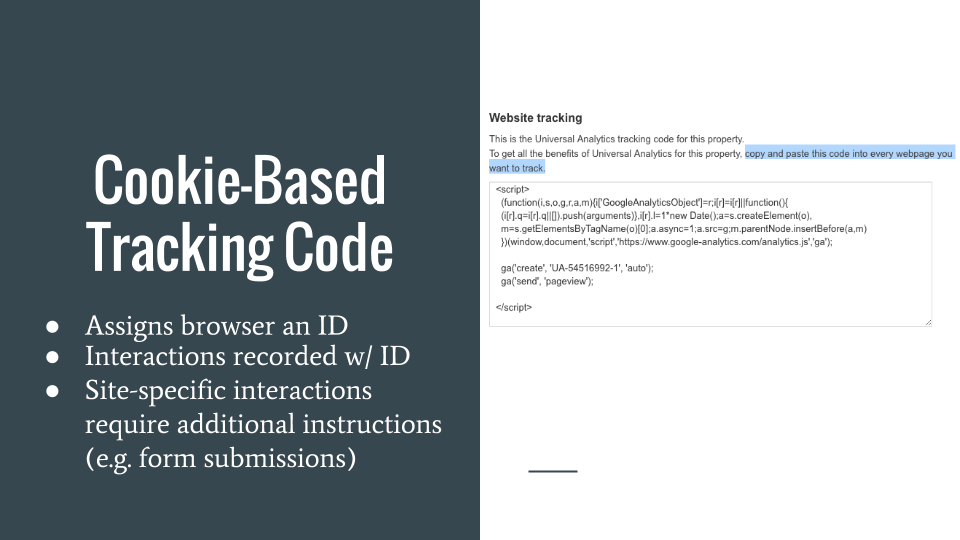
Outfitting your website with Google Analytics tracking code is typically quite simple.
What you’ll need:
- The Google Account you want to use to manage the reporting
- Access to the backend of the website you want to track (i.e. where you can add content and alter code)
All set? The steps for setting up an Analytics account are as follows:
- Visit the Google Analytics home page and and sign-up or log into your existing account.
- Find your tracking code. If you’re setting up a new account it will be presented to you; if you have an existing account, it’s located in Admin –> Tracking Info –> Tracking Code.
- Your tracking code must then be placed on every page of the website you want to track, directly before the closing head tag (</head>).
- It’s a good idea to place the code within the site header so it will automatically be added to every page.
- Do not alter the code in any way, as this could break it and prevent it from reporting.
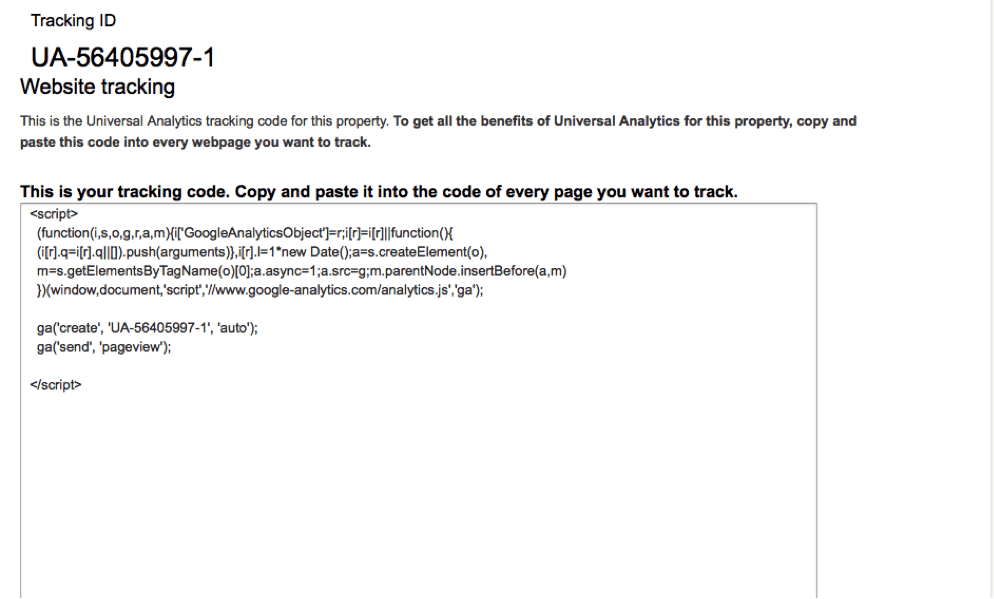
Once the tracking code has successfully been placed on the site, the Tracking Code page will show if the code is working properly.
Analytics is then ready to go! If you run into issues installing your code on your site, try using Google’s Tag Assistant extension. It will tell you what issues it’s encountering and link you to relevant articles to the fix the root cause.
Using Google Tag Manager
Google Tag Manager allows you to easily make changes to your website’s tracking code. Your web tracking codes are stored in containers, which can be easily installed sitewide and then be remotely modified.
Google Tag Manager containers also allow for easy bulk changes and implementations. If, for example, you wanted to add a specific tracking code on a number of pages, rather than manually adding it to each page, you can simply write a rule that only places the code on pages matching the rule’s criteria.
We’ll talk more about using Google Tag Manager in future lessons. For now, just know that it’s an alternative way to add tracking code to your website and can drastically reduce the amount of technical implementation time needed for adding or modifying web tracking codes.
The Interface
Your Analytics home screen lists the properties for which you have installed Analytics.
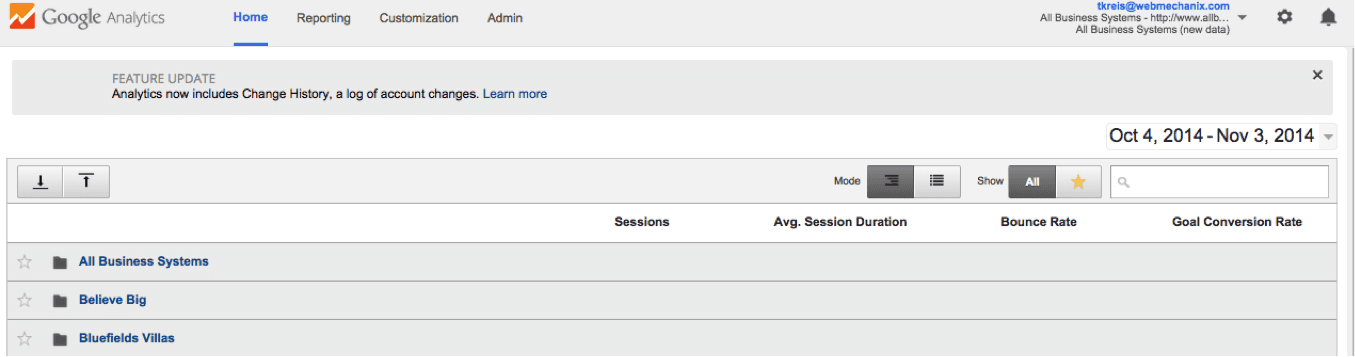
Each property can house multiple websites. For instance, if our greeting card company, Things by Bean, had a main website and a secondary website used at conventions and other events, both would be housed under a single Google Analytics property.
By default, Analytics opens to the Overview section of the Audience category. It shows basic information, including a graph of the sessions on your site over time and the number of users.
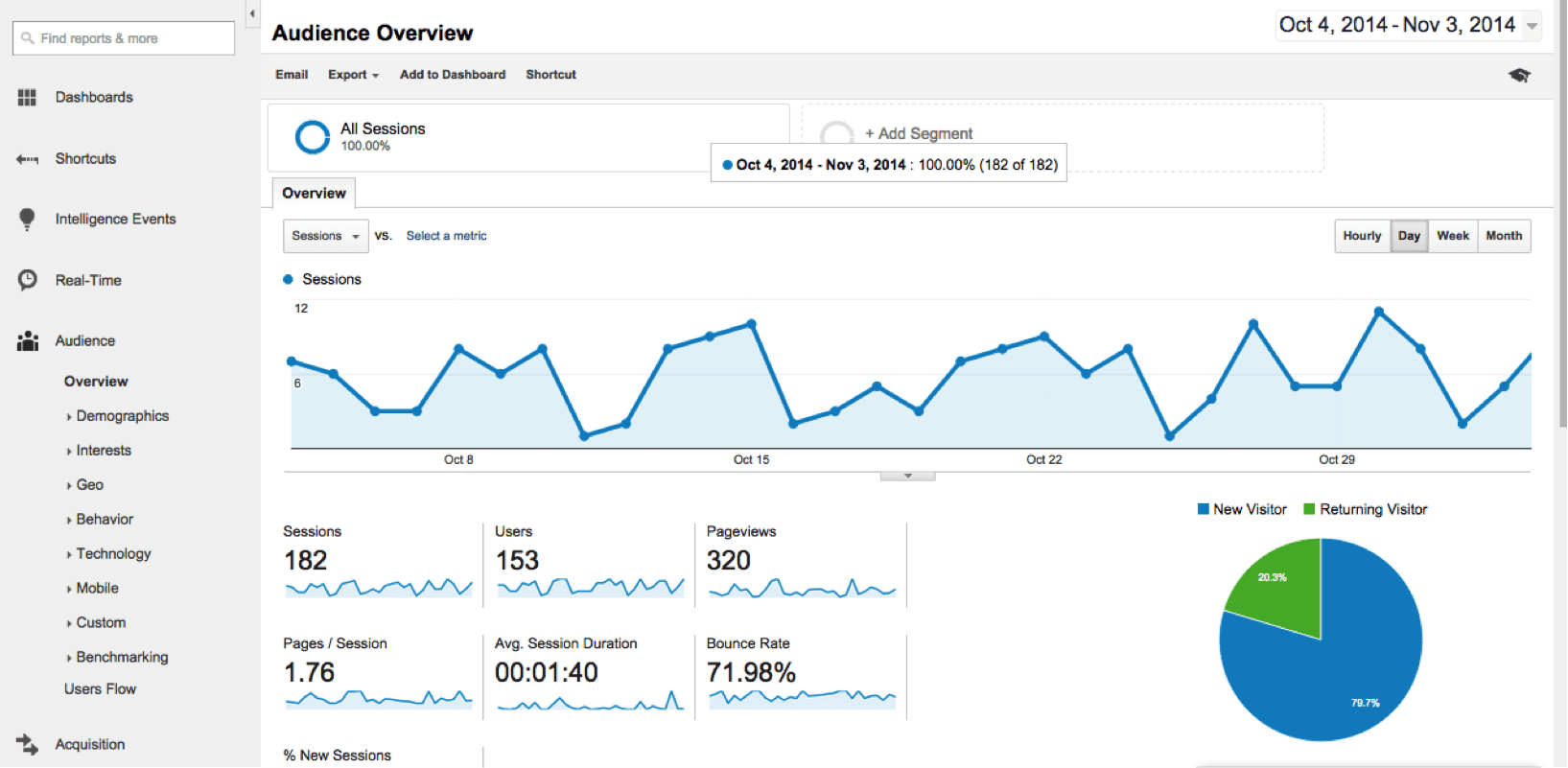
Date Ranges
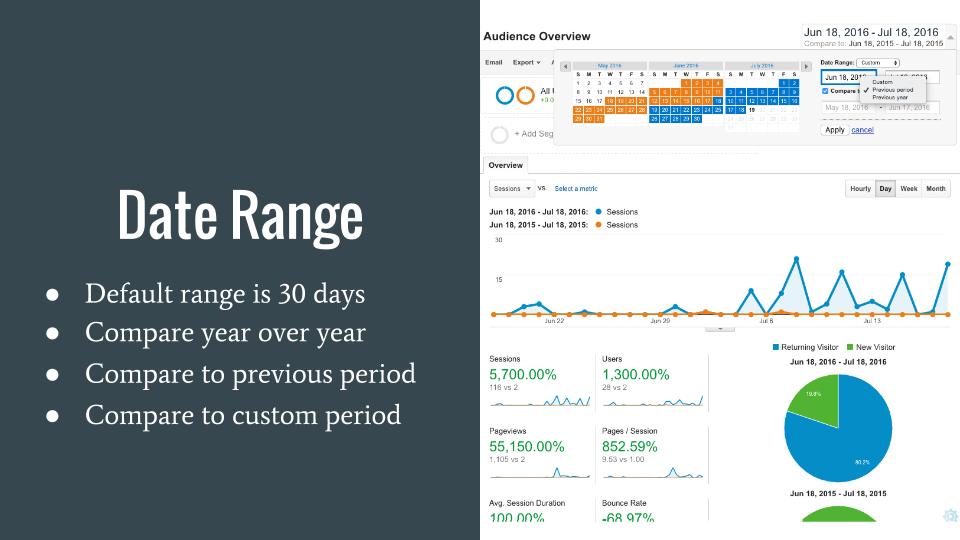
The default time range in Analytics is the previous month. You can set the date range by clicking on the dates shown in the upper right hand corner of the screen. You can also compare two separate time frames. To do so, check the Compare option and enter your second date range in the provided fields.
Analytics should stay on that date range throughout your session. However, it’s a good idea to double check that your date ranges are consistent as you navigate through Analytics, as different date ranges will deliver different data sets.
Dimensions and Metrics
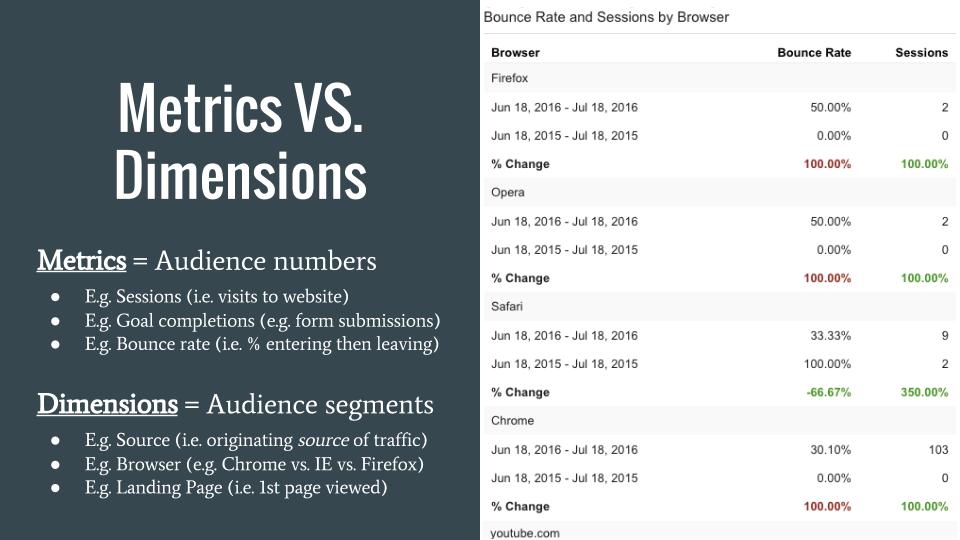
Dimensions and metrics will be covered more extensively in another lesson, but it’s valuable to know about these elements as you make your way through Analytics.
A dimension is a category such as browser type or page title. A metric, on the other hand, is how those dimensions are measured. For example, if we wanted to see how many visitors came to our site using Firefox, the dimension would be browser type, and the metric would be the number of visitors.
You can use dimensions to filter your data in any section of Analytics. This option can be found below the graph of the information and above the data table.

The Four Major Sidebar Sections
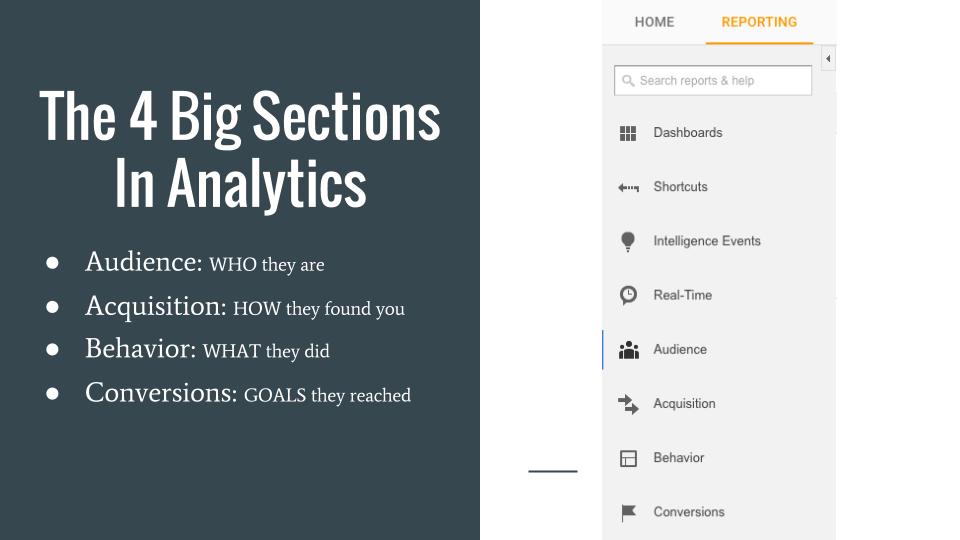
The left side of the page contains several sections and most of your navigation will be done here. The first four options are Dashboards, Shortcuts, Intelligence Events, and Real Time.
We’ll discuss how to use these sections in our more advanced Google Analytics lessons.
For now, we’ll be talking about the next four sections found on the sidebar and the types of data they contain in Analytics.
The four major sections of Google Analytics navigation are:
Audience
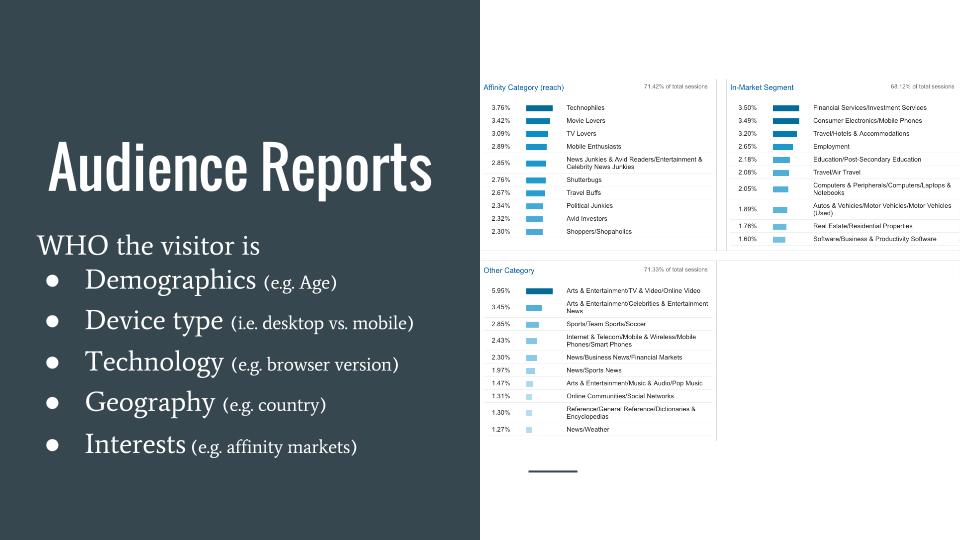
You can find information about who your visitors are in the Audience tab in the sidebar.
We’ll only be discussing a few of the subsections in the Audience reports for this lesson. If you’d like more information about one of these sections, you can click on it in the table to learn more from Google’s help articles, linked below.
Audience Overview
The Audience Overview section provides general data about the users on your site, such as how many users have visited the site, the language they speak, and how many of them are first time versus returning visitors.
Geo
The Geo category includes information on the language spoken by site visitors and their geographic location. Clicking on either sub option will bring you to a more detailed page.
Behavior
Here’s what you’ll find in each sub tab of the Behavior section of the Audience category:
| Subtab | Data Shown |
| New vs. Returning | How these different types of users interact with the site, for example:
|
| Frequency and Recency |
|
| Engagement | A more visual representation of:
|
Technology
The Technology section of the Audience tab includes data on two topics:
- Browser & OS: See which Internet browsers visitors are using to access your site and their operating system (ie. if they have a Mac or a PC)
- Network: See which Internet provider your users have
Mobile
Under the Mobile sub tab of the Audience section are Overview and Devices options.
- Overview: Presents the breakdown of users who accessed the site via a desktop/laptop, mobile phone, or tablet.
- Devices: Provides more detailed information about the machines visitors used when they accessed the site, such as if they were using an iPhone or Samsung Galaxy.
Users Flow
This tab displays a flowchart that illustrates users’ movements throughout the site. This can provide insight into their thought processes and reveal behavior patterns.
Acquisition
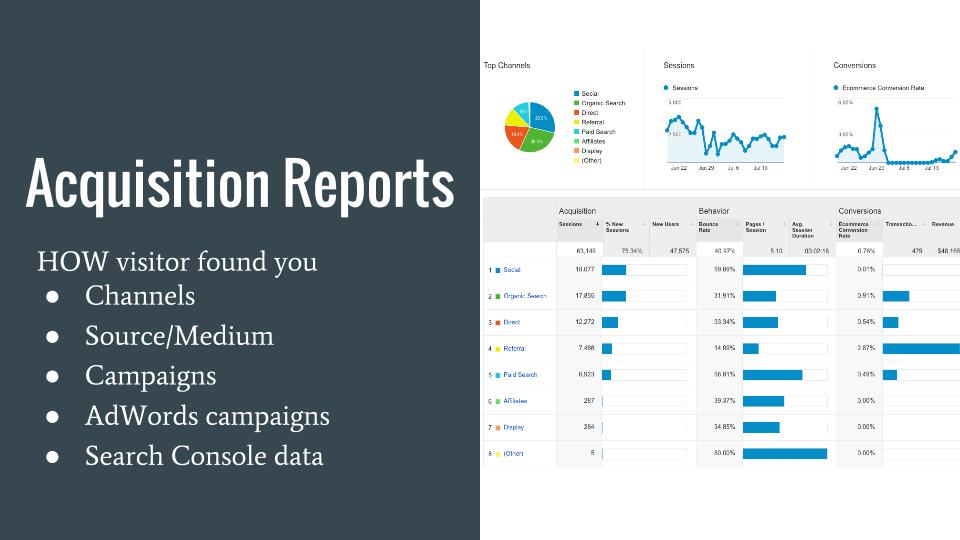
The Acquisition section focuses on how users came to your site. For example, you can see if they found you on Google or through another site.
Most of the commonly used subsections for this category are listed below. We won’t be talking about every subsection in this lesson, so as before, you can read more on Google’s Analytics support site, linked below.
Acquisition Overview
The Acquisition Overview provides a visual snapshot of how users have reached your site. Graphs show the number of sessions over time as well as the distribution of the channels used to find the site.
All Traffic Channels
Channels are the different avenues through which a user can access a site. For example, if you click on a link to a site in Facebook, you would have taken a social channel to get to the site. This tab breaks down how many visitors utilized each channel. Channels include:
- Direct: A user types the exact URL into the address bar
- Organic Search: A user conducts a search on a search engine like Google and they clicked on the result that represented your site
- Referral: A user clicks on a link to your site from another website
- Paid Search: A user clicks on a pay per click advertisement that leads to your site
- Social: A user clicks on a link to your site that was on social media
All Referrals
This section provides detailed information on the traffic to your site that came from referrals. You can see which site individuals came from, and how many people came from that site.
AdWords Campaigns
This section allows you to link to your AdWords account to get more detailed information on visits that were a result of clicking on a PPC ad.
Queries
This tab shows you which queries, i.e. keywords, visitors typed into a search engine that have brought up your site as a result. Hopefully you find that the user clicked through to your site, believing it was a good result that was relevant to their query.
Social Overview
The Social section shows how social media sources have contributed to your site’s traffic. It includes the following:
- Overview: A brief overview of how social networks impact site traffic
- Network Referrals: A breakdown of which social media networks have led to visits to your site, how many visitors, and how engaged those users were
- Landing Pages: Information about user engagement and the number of sessions on the pages visitors landed on when coming from a social media network
- Conversions: Displays the number of conversions from visitors coming to your site from social media
- Plugins: Provides a summary of which content is being “Liked” or “+1” etc.
- Users Flow: A flowchart illustrating the movements of users from social media
Behavior
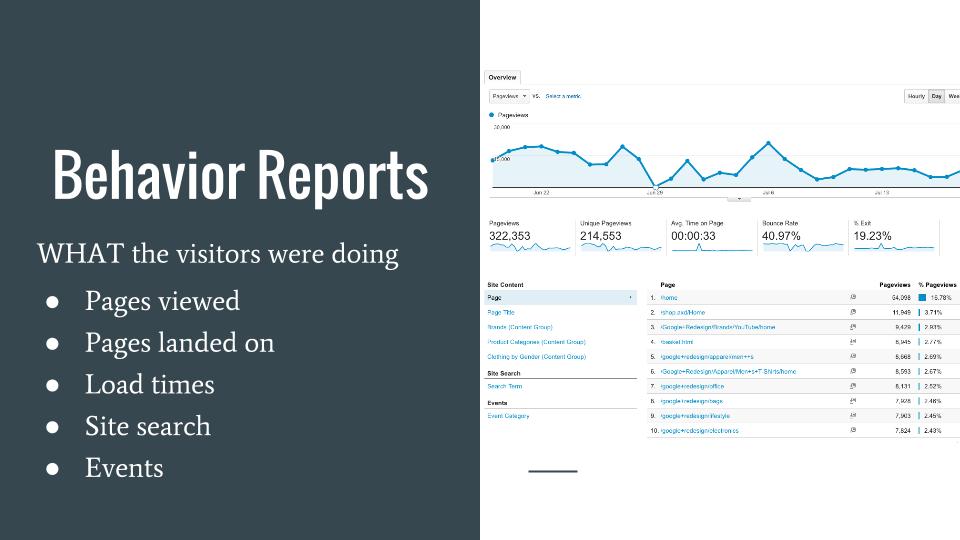
The Behavior section of Analytics provides insight into what your visitors are doing while they are on your site. It includes the following subcategories:
Behavior Overview
The Behavior Overview gives a quick glimpse of how many page views your site is getting, the average amount of time spent on a page, and the bounce and exit rates, etc.
Behavior Flow
Much like the User Flow section in the Audience tab, the Behavior Flow illustrates how users are navigating through the site.
Site Content
The Site Content tab provides the opportunity to dig into the specific data for each page of your site. There are four subsections, including:
- All Pages: Shows pageviews, average amount of time spent, entrances, bounce rates, and exit percentages for each web page. You can toggle between the page URL and the Page Title in the bar above the data table to make the data easier to organize.

- Content Drilldown: Differs from the All Pages tab in that it allows you to compare sections of a website rather than just the individual pages.
- Landing Pages: Provides information on the pages where visitors enter your site. You can find session and engagement information for your landing pages here, as well as goal conversions and completions.
- Exit Pages: Shows the pages from which your visitors leave your site. This data can reveal which pages might need to be revamped to keep users on your website.
Site Speed
This section shows how fast your web pages are loading in comparison to your site’s average, and also provides suggestions to improve load times.
Site Search
The Site Search tab summarizes what users have typed into your website’s search bar, which requires some set-up to track. It has three reporting subsections.
- Usage: Compares the number of visits that did and did not include a search.
- Search Terms: Shows exactly what visitors typed into your site search bar. This information can point to potential improvements for a better user experience.
- Pages: Shows on which pages searches are conducted. Seeing from which pages users are conducting searches can guide your content creation and ensure that all desired information is found on the appropriate page.
Events
Events are specific actions your users complete while they are on your site. You can configure an event to “fire” when a visitor clicks a particular button, submits a form, etc. This section shows you where events are being completed, which occur the most often, and the path users took before they triggered an event.
Conversions
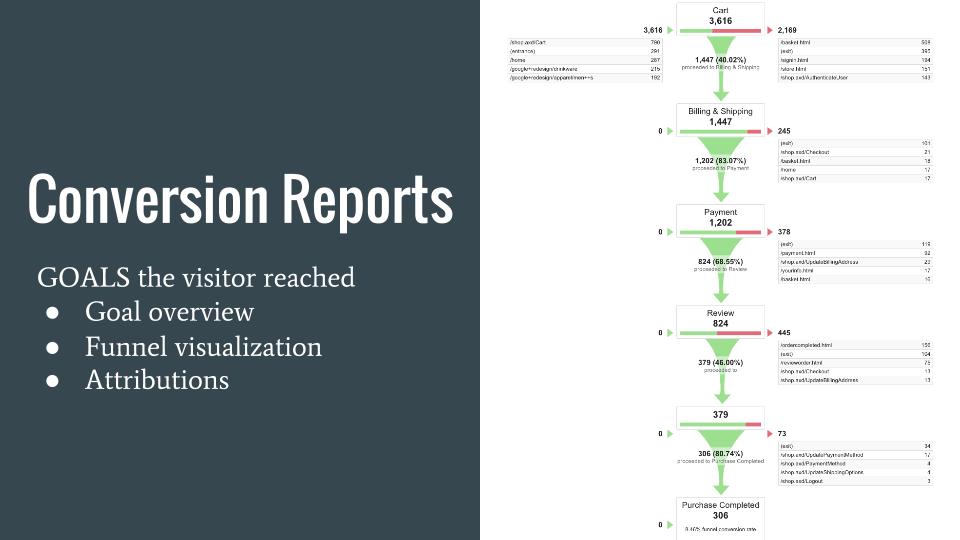
This tab includes four subsections. In these reports, you’ll find out which website objectives your visitors are completing and how they’re being completed.
Goals
The Goals tab has five subsections. We’ll briefly describe the most valuable.
- Goals: Displays the URL for the pages you have identified as a signal to Analytics that a goal has been completed. Note that you have to set up goals for Analytics to track them. We’ll show you how to do this in a future lesson.
- Reverse Goal Path: Shows which pages visitors went to before they completed a goal, giving you an idea of what might have spurred them to complete a goal.
- Funnel Visualization: Highlights the number of users in each step of the funnel. You must have created a funnel to see data. A funnel is a sequence of pages that lead your visitor to complete a goal. To learn more about Funnel Visualization, you can visit this page by LunaMetrics.
- Goal Flow: Similar to Funnel Visualization, but the steps of a Goal Flow are not defined as they are in a funnel. To see the major differences between the two, check out this table from Google.
Multi-Channel Funnels
This section shows how users might see a combination of website referrals, social media mentions, and email campaigns before converting. Since we can’t tell which channel led to the conversion, we can attribute this conversion to the combination of all three. Google’s instructional video provides insight into using the Multi-Channel Funnel functionality.
The Four Tabs at the Top of the Page
Let’s move away from the left sidebar to the tabs at the top of the page. The four tabs are:
- Home
- Reporting
- Customization
- Admin
The Reporting tab is where you’ll spend most of your time, but it’s good to know what you’ll find in the other tabs as well.

Home
The Home tab is where you’ll find your list of properties and the websites associated with them.
Reporting
Here is where you interact with and view the data associated with the property you selected in the Home tab. The left sidebar contains all of the reporting sections that we just covered in this lesson.
Customization
In the Customization tab you can make your own custom reports. We’ll teach you how to build custom reports in an upcoming lesson.
Admin
The final tab at the top of the page is the Admin tab. Here you can change user settings, set up filters, find your tracking code, and more.
Accounts, Properties, and Views
The Admin tab is divided into three sections which define the account structure in Analytics.
- Account: The highest level in Analytics and what lets you access the tool. An account can have multiple properties.
- Property: Essentially, your website. A property can have multiple views.
- View: Different perspectives on or collections of data.
Confused? We’ll use our go-to example to help clear things up.
Our Account would be our company, Online Academy. Properties would include any websites we have, such as thingsbybean.com, and if we have other sites like info.thingsbybean.com. Then, within each property we could have multiple views, such as a view that filters out visits to our site from within our store and one that does not.
So our example could look like this:
Things by Bean (Account) → thingsbybean.com (Property) → All Website Data (View)
Google has an extensive explanation of this account structure here.
Goals
We’ve discussed that goals are actions we want visitors to take while they are on our site (and we’ll discuss Goals & Events again in greater depth in upcoming lessons). You can set up goals in the Admin tab, under the View section.
Here’s what you have to do to make a goal:
- Click the red “+New Goal” button on the left side of the page.
- Name and design your goal. The name should be descriptive so you can easily remember what that goal is.
- Select the type of goal you want to make.
- Fill in the required information.
There are several types of goals that align with different actions users can take on a site.
- Destination Goals: Refer to when a user visits a particular page.
- Duration Goals: Refer to when a user has spent a specific amount of time on a page or site.
- Pages/Screens per Session Goals: Refer to when a user has viewed a certain number of pages on the site.
- Event Goals: Refer to when a user has taken a specific action, such as clicking a “Contact Us” button. An event must be setup before you can make an event goal.
Note that you can only have 20 goals per view and goals cannot be deleted. If you need more goals, you’ll need to create another view or edit an existing goal.
Filters
Filters allow you to place limitations on the data you’ll see in Analytics. This means you can ignore actions you don’t want to include in your data, or focus only on the ones you do want.
For example, if we didn’t want to include our own visits to our company site from our physical store, we could filter out our store’s IP address. With this filter, any of the actions we take on our site at our own store won’t be included in our data, so we won’t skew our own results.
Try These Tracking Exercises
Complete the exercises below before moving on. You’ll gain critical hands-on experience that will help you become the marketer you were meant to be. Plus, it makes completing the quiz at the end of the lesson even easier.
Exercise A: Reading Google Analytics
Effectively reading Google Analytics’ reports comes down to asking yourself a few questions:
- Where did the traffic come from (e.g. search, social, etc.)?
- Where did the traffic go (e.g. homepage, service page, blog post, etc.)?
- What did the traffic do (e.g. purchased, bounced, viewed more pages, etc.)?
So by looking at your sources for the traffic and analyzing their behavior, you can start pinpointing the exact marketing effort that made the impact.
Exercise B: Troubleshooting GA Installation
Google Analytics installation process is fairly easy — you add one small snippet of code in a site-wide element and it begins collecting data.
However, technical peculiarities about your website and other innocent errors can create problems during installation. But thanks to Google’s Tag Assistant, identifying those issues is easier than ever.

Why Understanding Metrics, Dimensions, & Other Analytics Terms Is Important
Google Analytics gathers and organizes tons of information from your website and other sources. But to find meaningful trends in that data, you need to understand how that data is organized. And that starts with metrics, dimensions, and other basic components in a Google Analytics profile.
What You’ll Walk Away With
By the end of this lesson you should:
- Have a strong grasp of what metrics and dimensions are and how they are used to represent data in Analytics
- Understand what filters are and how to set them up
- Know how Analytics defines users and sessions
Metrics
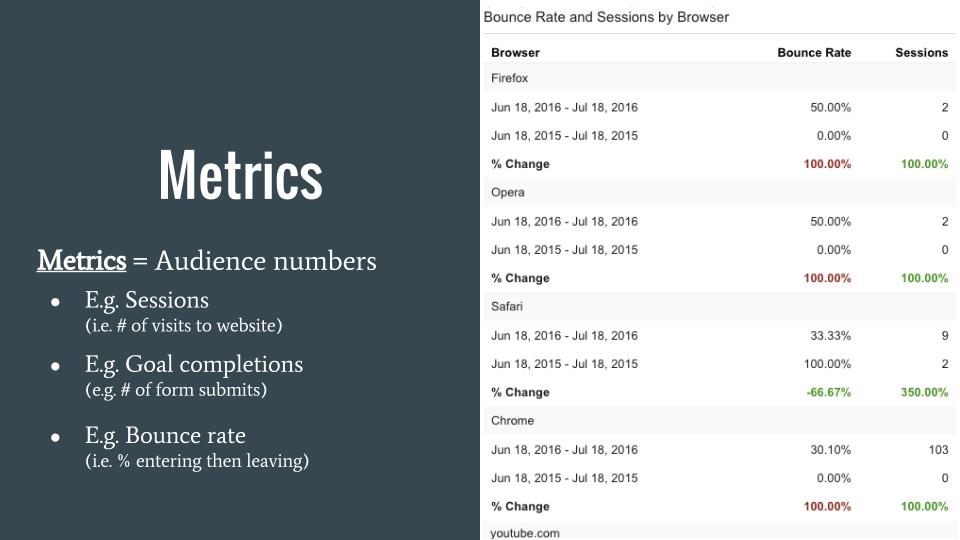
As you move through Analytics, you’ll see that most pages in the “Reporting” tab contain data tables. These data tables contain Metrics and Dimensions that summarize the information about your site.
What are Metrics?
A metric is a quantified value. These numbers represent the data itself and are often sums or ratios.
For example, with our greeting card business, Things by Bean, we will probably want to know how much time individuals spend on our site. This numerical value representing the amount of time is a metric.
One of Google’s examples is that for a city, a metric could be the population, or number of people living there.
Default Metrics in the Analytics Interface
Some metrics are automatically included in the data tables in Analytics. These typically include:
- Sessions
- % New Sessions
- Avg. Session Duration
- Bounce Rate
- Pages/Session, etc.
Some standard reports will use difference metrics. But for the most part, these are the ones on display by default in each standard report in Google Analytics.
Dimensions
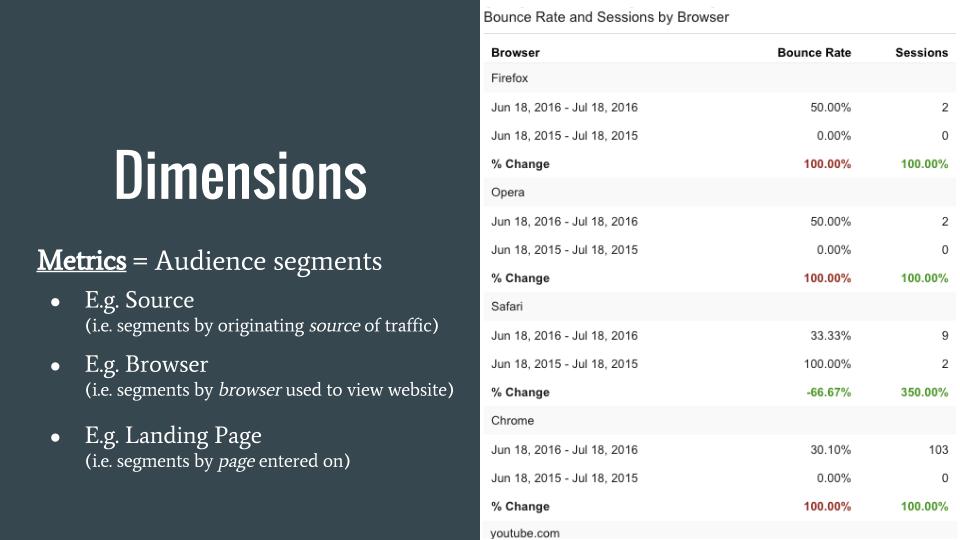
Dimensions are an aspect of the data table that’s shown on most pages in Analytics. Dimensions and Metrics work together to communicate your site’s data. You can read Google’s explanation of how Dimensions and Metrics are related by reading this page of the Analytics help section.
What are Dimensions?
Dimensions can be thought of as attributes that categorize data. For example, if we want to see how long people are on our Things by Bean website, our dimension would be Session Duration, and the metric to measure it would be the number representing the amount of time.
Dimensions in the Analytics Interface
Each of the information tabs in Analytics has specific Dimensions that are used to best express that category of data. While many of the Dimensions shown on each page are the same, they can differ based on the data being described. You can also specify dimensions in custom reports, which we’ll discuss in an upcoming lesson.
Filters
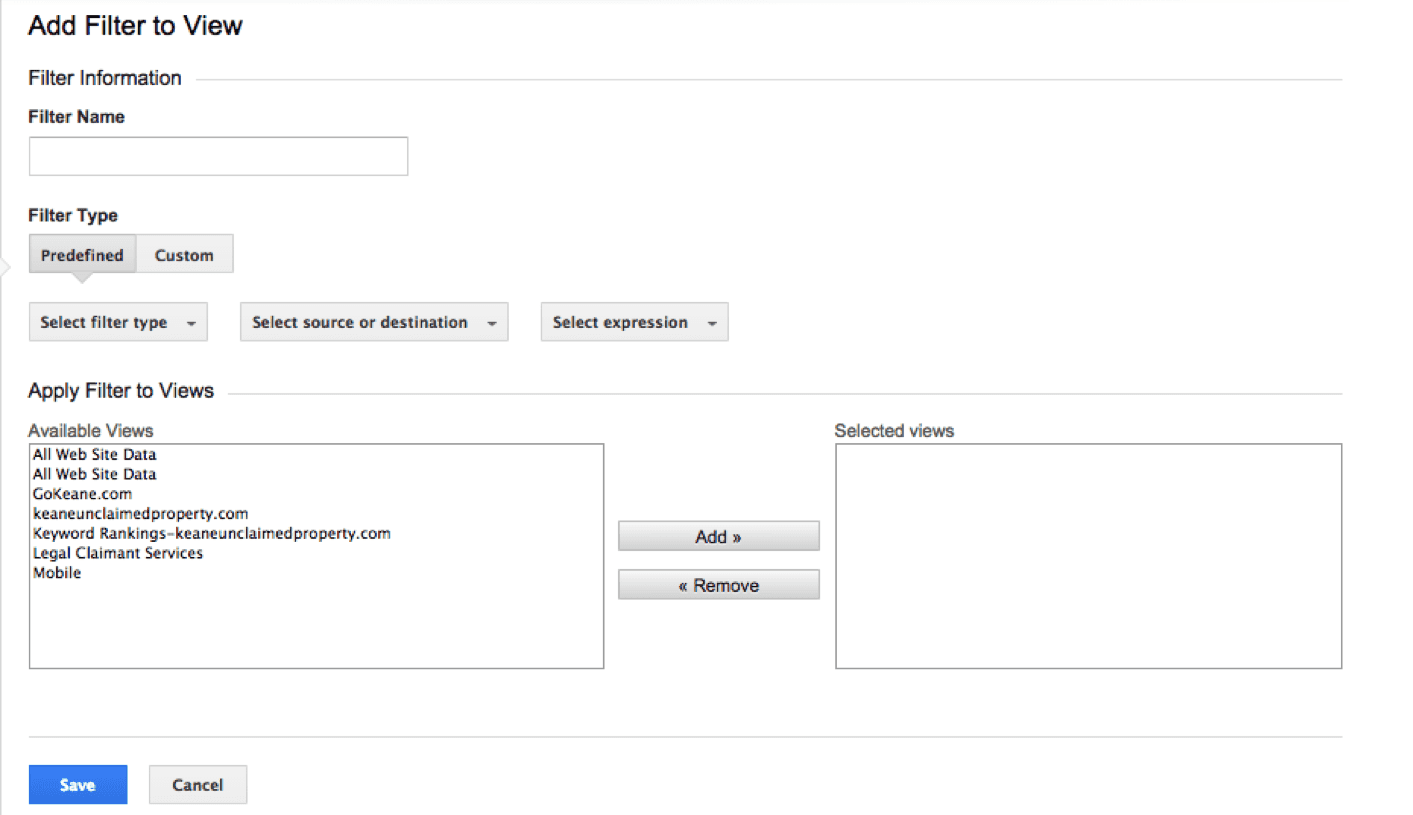
Sometimes there are sources of data that you specifically want excluded or isolated in your Analytics reports.
Filters allow you to do just that — select which particular traffic sources are reported on in Analytics.
Why Use Filters?
It’s essential that Analytics report only on relevant data so you get the most accurate picture of your online performance. If you do not exclude traffic sources that are biased, you can skew your data.
For instance, if we did not exclude web traffic from our Things by Bean store in Analytics, the number of visits and interactions etc. would be inflated and we wouldn’t have a realistic picture of our site.
How to Setup a Filter
To setup a filter, you’ll need Edit permission at the account level:
- Navigate to the Admin tab, and click All Filters, which is under the Account column.
- Then click + New Filter and Create New Filter. You’ll be prompted to create a name for your filter. Make sure you choose a descriptive name so you understand exactly which sources of traffic are being limited.
- Next, select either a Predefined Filter or a Custom Filter. You can learn more about the different types of filters and their purposes here. Use the dropdown menus to select if you want to include or exclude the traffic source or destination, which type of traffic you want to limit, and finally the expression that will specify the exact source/destination.
- Make sure you apply the filter to the appropriate view(s), click save, and you’re done!
An Example of Setting Up a Filter
Let’s say Things by Bean wants to make sure that no traffic in Analytics is from sessions on the business’s IP address (since it’s likely an employee, not a prospective buyer). Once we’ve navigated to our Create a Filter page, here’s what we do:
- Create a name. We’re going to name our filter “Removing Store Traffic.”
- We’re going to select our options for a predefined filter.
- For Filter Type, we’re going to select Exclude.
- For Source or Destination we’re going to select Traffic from the IP addresses. Using an IP address is an easy way for us to identify where traffic is coming from and ensure that no traffic from our store comes through to Analytics. If you don’t know how to find your IP address, go to Google and search “What is my IP?” It should come right up!
- Our expression will be That are Equal to because we know exactly which IP address we want removed, and we don’t want to exclude any other traffic with this filter.
- We then need to enter the IP address we want to block from Analytics.
- Pick which views will have this filter. We’re going to select All Web Site Data because we want to be sure that every view in Analytics has our store’s traffic excluded.
- Click save, and that’s it! The end result should look like this:
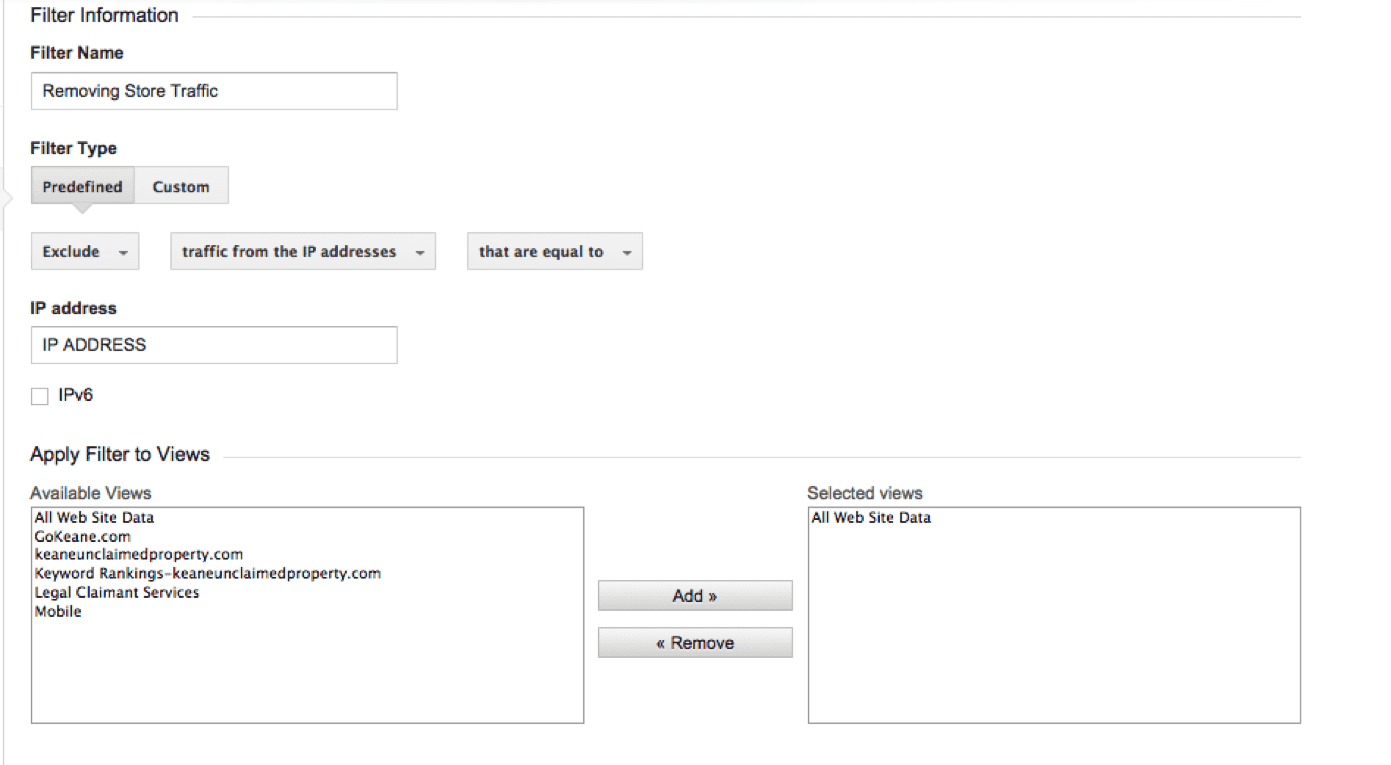
Sessions & Users
Sessions and Users refer to the way you categorize website hits. Simply put, a User can visit your site multiple times, creating multiple Sessions.
What are sessions?
Sessions are the actual visits to your website. A user can take multiple actions on your site within one session. For instance, a customer could browse birthday cards, our brand new cards, and make a purchase during the same session.
What are users?
A user is an individual who visits your site. Note that just as an individual can visitor your site multiple times, a single user can have multiple sessions on your site.
- Google’s help article explaining how a Session is defined
- Google’s help article explaining how a User is defined
- Google’s help article on how count of Sessions is calculated
- Google’s help article explaining how a User is calculated
- Google’s help article explaining the beenfits of User ID
- Google’s help article on the difference between Entrances and Sessions
- Google’s help article on using Sessions in Custom Reports
- Google’s help article on Session timeout handling
Try These Tracking Exercises
Complete the exercises below before moving on. You’ll gain critical hands-on experience that will help you become the marketer you were meant to be. Plus, it makes completing the quiz at the end of the lesson even easier.
Exercise: New Analytics View
A good rule of thumb for Google Analytics is to always have at least 3 different views:
- Master View (i.e. where you’re most often reporting from)
- Test View (i.e. where you test your filters, etc.)
- Raw Data View (i.e. an untouched, filterless view for comparison)
Exercise: IP Filter
Your Google Analytics account will register any interaction with your website — including interactions from you and your team members. So, to avoid skewing your audience interaction data, it’s often best to exclude any interactions originating from your organization. And the simplest way to do this is by filtering out activity from your IP address.

Why Goals and Events Are Important
Goal and Event tracking are fundamental parts of a Google Analytics installation. Together, Goals and Events map the most important moments on your buyers’ journey.
This is important because knowing where your audience started and stopped during their buying journey is critical for understanding why they started or stopped along their journey.
Armed with this knowledge, you can easily clear any obstacle standing between your audience and your objective.
What You’ll Walk Away With
At the end of this lesson, you’ll know:
- How to nominate Goals and Events in Google Analytics
- How to set up Goals and Events in Google Analytics
- How to troubleshoot Goals and Events in Google Analytics
Defining Goals and Events
Every website has an objective—getting somebody to buy something, fill out a contact form, sign-up for a newsletter, etc. Goals and Events are how you track those objectives.
Goals are used to measure how effective your site is at getting users to complete your target objectives. So each time a user completes your objective (e.g. submits a form), a Goal will fire, logging a conversion in your Google Analytics account.
Events are recorded interactions leading up to a Goal—think of them as milestones. They’re tracked independently from web page level data (e.g. # of clicks a button receives). Events can be used for tracking unrelated to Goals, but those uses are infrequent and often require advanced implementation.
How To Use Goals And Events

Plot important points along the buyer’s journey.
Recall our first lesson, Understanding Intent and the Buyer’s Journey. In that lesson, we talked about the different stages of a buyer’s journey—awareness, consideration, decision, and experience.
Ideally, your website should have one or more objectives for each stage and for your different target audiences.
For example, the ultimate objective during the decision stage for consumers browsing Things by Bean would be completing a purchase. For retailers on Things by Bean, the ultimate objective would be a form submission requesting a wholesale purchase.
After identifying your objectives for each stage of the buying process and audience type, you can create Goals based on the actions that complete the objectives. Then, each time an objective is completed, a Goal (AKA conversion, goal completion, etc.) fires in Google Analytics. In the cases discussed above, we could create Goals for successful purchase completions and form submissions.
Events should be assigned similarly to Goals. Events should reflect the interactions leading up to the completion of an objective. For example, expanding an image for a card may trigger an Event. While this doesn’t equate to a sale, it’s an important interaction along the way to a sale.
Also, two things to note. First, there is a variety of advanced tracking that can be done with Google Analytics Ecommerce tracking. We’ll discuss that in a future lesson. Second, Events can be used for a variety of other purposes (e.g. troubleshooting); goal tracking is simply the most basic use.
Often, it’s easiest to simply click through each page of your website and jot down the elements and objectives you want to track.
Set Up and Test Your Goals
After mapping your Goals to your website’s objectives, it’s time to set up your Goals.
Setting Up Your Goals
To set up Goals, you need to navigate to the “Goal” section in Google Analytics. It’s found in the “Admin” section of the site, under the “View” column. Once in the “Goal” section, click “+New Goal”.

There are several Goal tracking options here. The only option we’re going to discuss is the first one—the Destination Goal.
A Destination Goal is triggered when a user reaches a certain page. Most commonly, it’s the page that shows after somebody completed an objective, so it should be an accurate measurement when you’re trying to determine the effectiveness of your website.
For example, if somebody makes a purchase on Things by Bean, it redirects the buyer to an Order Summary page. We would use the URL for the Order Summary page as the Goal’s destination URL. This way, we’d know precisely how many people successfully submitted an order by looking at the number of Goal completions.

You can also assign a value to a Goal, allowing you to easily view and report on transactions from your marketing campaigns.

If you’re able to calculate the estimated value for that Goal (e.g. ~$110 for wholesale card order requests) then you should do that.
Testing Your Goals
Once you’re satisfied the Goal is properly configured, click “Verify this Goal” option at the bottom of the page. This will use data in your Analytics account to determine if the Goal would have fired in the past 7 days.
If you do not have data in your account that would register as a Goal Completion (e.g. nobody has fulfilled Goal criteria since being set up) then clicking on “Verify this Goal” will not work.
Another way to test Goals would be to complete the triggering action (e.g. making a purchase) and wait 24 hours to see if it’s recorded in Google Analytics. It’s important to keep the time lag in mind when QAing and troubleshooting Google Analytics goals.
Set Up and Test Your Events
Events allow you to establish milestones your visitors will pass through on their way to a completing a goal. Measuring those milestones can help you identify where users are struggling to convert.
Setting Up Your Events
Events are set up by adding a small snippet of code to the website element you want to track, such as a button, a link, etc.
This is what the code looks like:
ga(‘send’, ‘event’, ‘category’, ‘action’, ‘label’, value);
Note: This method is used in Google Universal Analytics. If you’re using an older version, you’ll have to look here for instructions (although they operate very similarly).
When using the code on your site, you’d replace category, action, label, and value with something descriptive.
For example, if Things by Bean wanted to track how many people were clicking on the “Sale” link in their navigation, this is what the code would look like:
ga(‘send’, ‘event’, ‘button’, ‘click’, ‘nav buttons’, 2);
This syntax classifies the event as being in the “button” category, notes that it involved a click, and includes where the action occurred—in the universal navigation.
We won’t go into detail about how to actually paste the code into your website. Installing the code is CMS dependent so there are too many variables to describe here. If you’re struggling with this, we advise working with a developer. You can also refer to Google’s guide to event tracking for developers.
Testing your Events.
You can find existing Events by looking at the “Events” reports found under “Behavior” in Google Analytics reporting.
If there are no Events showing up in your Google Analytics reports, then that could mean:
- You don’t have any Events set up on your website
- The Events are set up but they’re not firing
- Nobody has triggered an Event yet
The best way to test Events is to use the following process:
- Right-click on the page and select “Inspect.”
- Navigate to the “Network” tab and check the “Preserve Log” box.

- Complete the action you are trying to track, such as submitting a form or clicking a button.
- In the “Inspect” window type in “collect,” “pageview,” or “event.” You’ll then see several items under the “Name” section.
- Hover over the items in the “Name” section and search for your event category, action, and label. They should be preceded by “ec” for event category, “ea” for event action, and “el” for event label.
It’s important to note that it’s worthwhile to check your events on a regular basis to ensure that they are tracking correctly. If an event isn’t firing properly, it’s best to contact a developer for support.
Try This Tracking Exercise
Complete the exercises below before moving on. You’ll gain critical hands-on experience that will help you become the marketer you were meant to be. Plus, it makes completing the quiz at the end of the lesson even easier.
Exercise: Mapping A Website’s Goals & Events

Setting up goals and events in Google Analytics is critical for understanding the impact of your marketing efforts. By clearly recording when a visitor completes a desirable action, you can better understand which parts of your campaign are contributing the most to your bottom line results.





