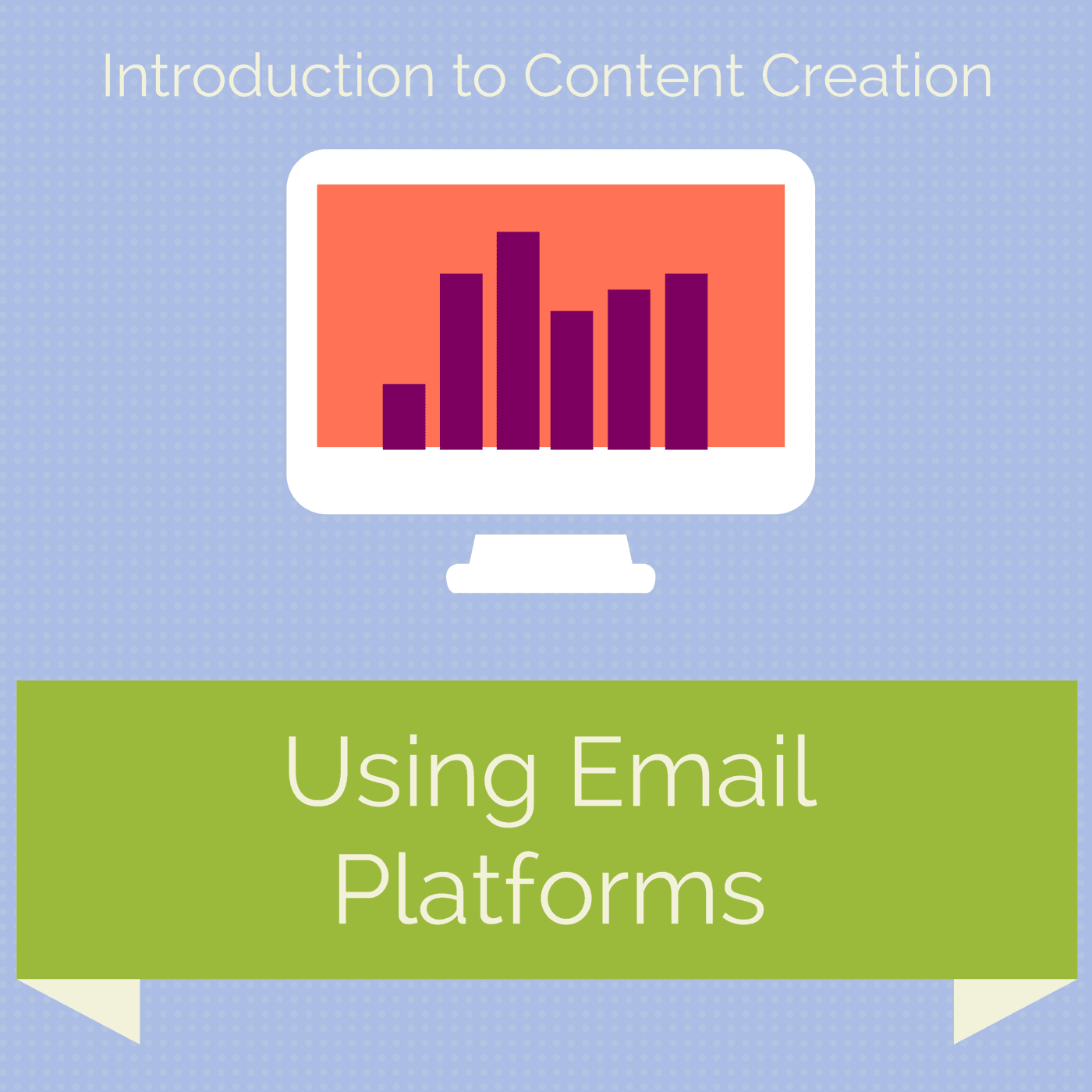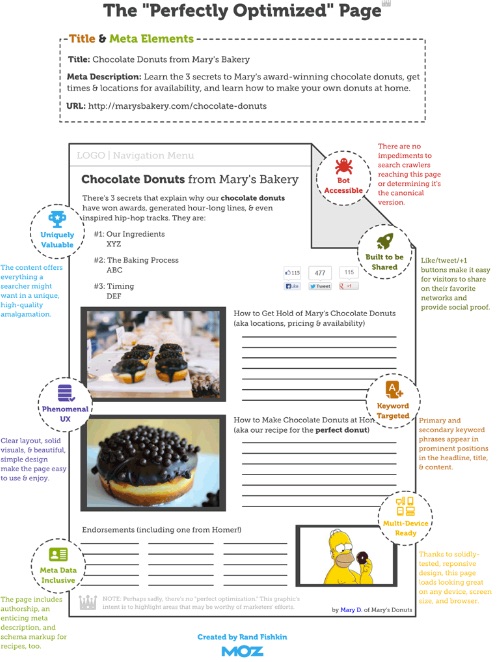Why Are Dashboards Important?
A dashboard provides you with a high-level view of a website’s performance. And rather than navigating between different reports, a dashboard allows you to consolidate your most important metrics all in one place.
What You’ll Walk Away With
By the end of this lesson, you should:
- Understand what Google Analytics dashboards are and why they are useful
- Know how to pick which elements should be included in your dashboard
- Be able to create and share an Analytics dashboard
What is a Dashboard?
A dashboard is a page that contains summary information from different sections of Analytics that you have opted to view in one place. Dashboards serve as customized overviews that show the data you deem most important, presented in an easy-to-digest format.
How to Make a Dashboard
Dashboards are relatively simple to make, once you know which data you want to include.
What to Include in Your Dashboard
Your dashboard should include information that aligns with the key performance indicators (KPIs) you’ve established for your site.
For example, for Things by Bean, our KPIs could be the average length of a session and the average number of pages viewed per session. These metrics reflect our visitors’ engagement with our site, which shows us how interested they are in what we have to offer.
Here are some tips to keep in mind when building your own dashboard.
| Good Idea | Bad Idea |
| Consider different traffic types (e.g. direct, organic, and paid), and add widgets that reflect the performance of each. | Focusing on only one traffic type. This means you could miss opportunities for site improvement. |
| If you have email campaigns running, include a widget showing traffic from that email campaign and whether those users are completing goals. | Ignoring the chance to gather data on various aspects of your marketing plan. Seeing how email campaigns impact site traffic and engagement is beneficial. |
| Widgets that provide an overall picture of your site’s health, including overall sessions, top pages, average session duration, page load times, and mobile traffic. | Concentrating solely on one aspect of your site. Dashboards are meant to provide a quick overview for you to assess your site’s strengths and weaknesses. |
Anatomy of a Dashboard
Dashboards are made of widgets. A widget is a module that displays specific data you have selected. A Dashboard can have up to 12 widgets. Below is Google’s list and descriptions of the types of widgets:
- Metric. Displays a simple numeric representation of a single selected metric.
- Timeline. Displays a graph of the selected metric over time. You can compare this to a secondary metric.
- Geomap. Displays a map of the selected region, with the specified metric plotted on the map. Hover over the map to see the actual metric values.
- Table. Displays up to 2 metrics describing the selected dimension, laid out in tabular format.
- Pie. Displays a pie chart of the selected metric grouped by a dimension. Mouse over a slice to see the specific metric values.
- Bar. Displays a bar chart of the selected metric grouped by up to 2 dimensions. Mouse over a slice to see the specific metric values.
You can change the layout of your Dashboard by clicking Customize Dashboard in the upper right-hand corner of the screen. Widgets can be rearranged by dragging and dropping.
Building the Dashboard
Let’s walk through building a Dashboard using our example greeting card company. We’ll start with getting an overview of the direct traffic to our site including how many sessions resulted from direct traffic and the rate of goal conversions.
- Click Dashboards in the left sidebar of Analytics, then +New Dashboard.
- You can then choose to make a dashboard from a blank canvas or a preformulated set, and then name your Dashboard. We’re going to build one from a blank canvas.
- Click +Add Widget in the upper left side of the screen.
- Name the widget, select the widget type, and choose the appropriate dimensions and metrics.
We’ll name ours Direct Traffic and use a timeline because we want to see multiple metrics per our dimension, which is Traffic Type.
- If applicable, we can also use one or more filters on our widget. Since we only want to include direct traffic, we can apply a filter. When finished, click “Save.”
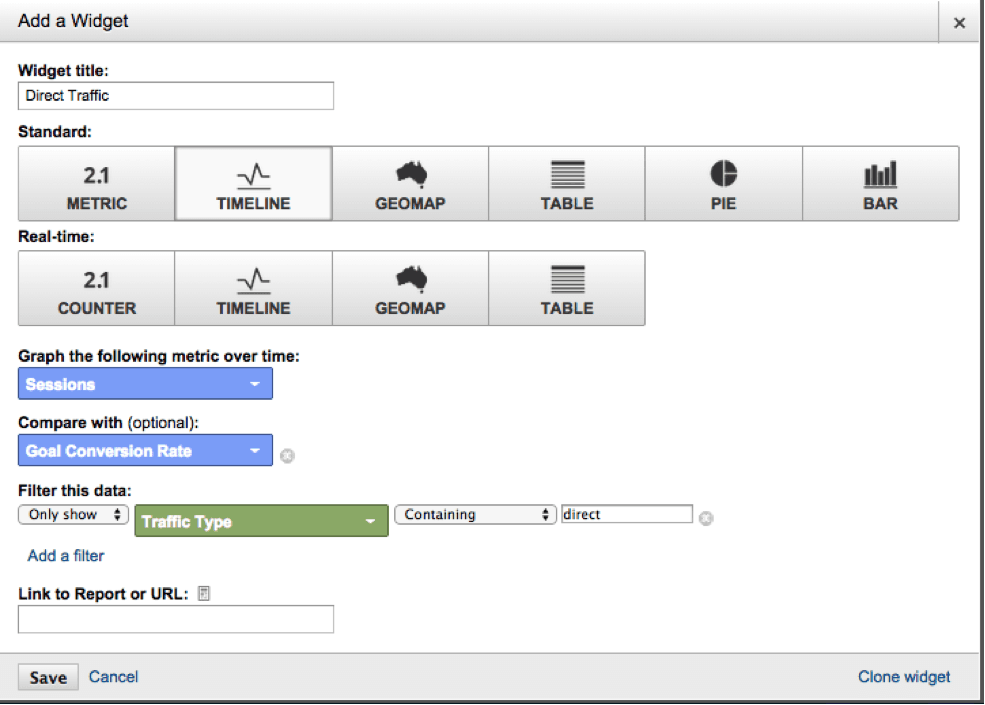
For our example, we’ll select Only show in the first dropdown, then Traffic Type as our dimension, choose Containing in the second dropdown, and type Direct in the field.
- The widget we just made will be added to our Dashboard. To make new widgets, we repeat steps 1-3, changing the widget titles and types as well as metrics and dimensions to reflect the data we want to see.
- Let’s add another widget, just for practice. We want our next widget to show if the landing pages for our paid ads are experiencing goal completions and conversions.
- Click +Add Widget.
- If you don’t name a widget, a name will be generated based on your selections. We’ll let Analytics generate a name for us.
- We’ll use a table widget.
- Our dimension will be Landing Page, and our metrics will be Goal Completions and Goal Conversion Rate.
- Since we only want to see traffic that came from our paid efforts, we’ll apply a filter like we did in the first example. In order, our selections will be Only Show, Traffic Type, Containing, Paid.
- Once we click Save, our new widget is added to the dashboard. We can rearrange the widgets by dragging and dropping to get them in the order we want.
Our dashboard now looks like this:
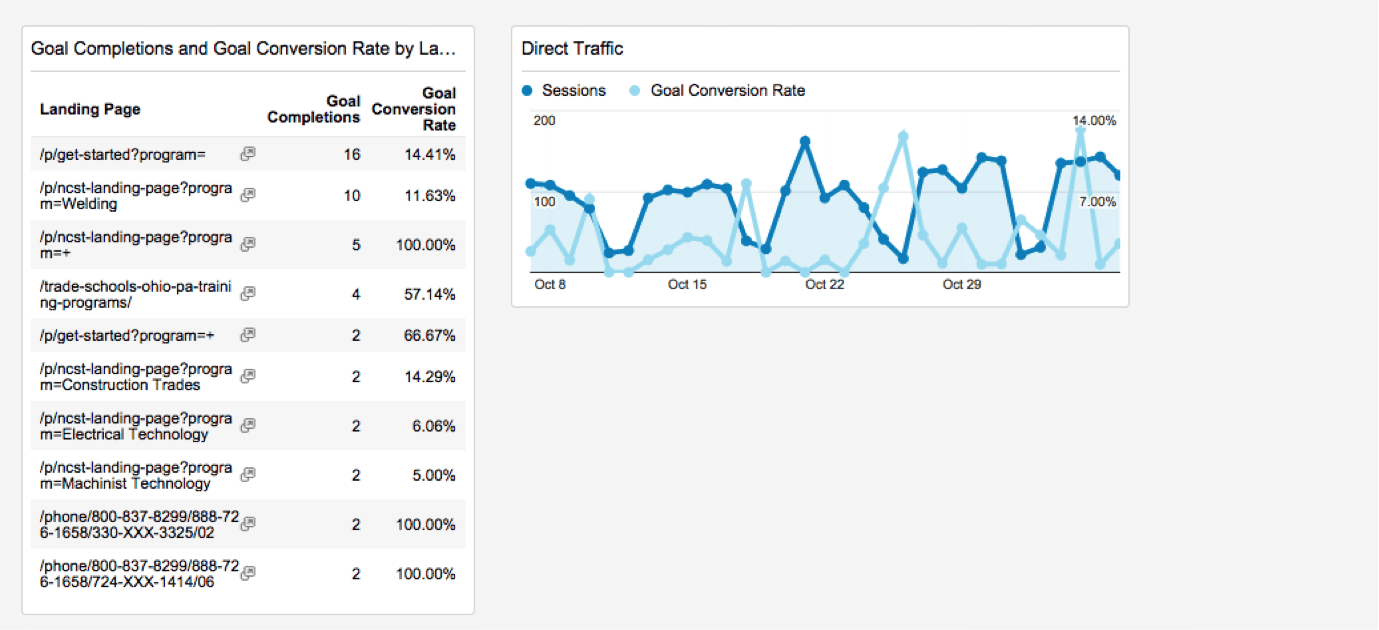
We repeat the process until our dashboard includes widgets for each aspect of our site’s performance. There are dozens of custom widgets you can build. As we mentioned, it’s ideal to have widgets to assess the following:
- Direct traffic
- Organic traffic
- Paid traffic
- Social media traffic
- Email traffic
- Overall traffic
- Most popular pages
- Average page load time
- Mobile sessions
You can find an example dashboard with a widget for each of the above here.
Shared vs. Private Dashboards
A Dashboard will only be visible to you (i.e. private) until you share it with others. There are several methods for sharing a dashboard, but we’ll go over the ones you’re most likely to use:
- Share with those who have access to the current view in Analytics.
- Click Share at the top of the page and click Share Object.
- Share with other views and accounts as a link to a template.
- With this option, you only share the Dashboard settings, not the data itself.
- Click Share at the top of the page, then click Share template.
- Send the link to the person you want to have access to the dashboard. Note they must have an Analytics account.
- Send in an email.
- Next to the Share option, click Email. You’ll be able to email the dashboard as a PDF attachment.
- You can have your Dashboard be sent at regular intervals by selecting the appropriate frequency in the dropdown. You can set these emails to be sent at that frequency for up to 12 months by clicking Advanced Options.
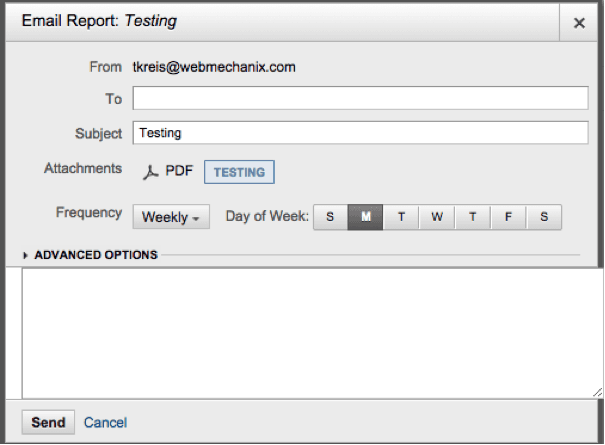
- Save as a PDF.
- Click Export, next to Email.
How to Use a Dashboard
Once you’ve created a dashboard that reflects your chosen KPIs, you should be able to click on it in the left sidebar, under Dashboards. You’ll then be able to get an overview of your site’s performance by just scanning the page. If you see something interesting or concerning, you can delve further by clicking into the appropriate section of Analytics.
Try This Tracking Exercise
Complete the exercises below before moving on. You’ll gain critical hands-on experience that will help you become the marketer you were meant to be. Plus, it makes completing the quiz at the end of the lesson even easier.
Exercise: Creating a Custom Dashboard
Reporting frequency is a big factor when considering what data to select for your custom Dashboard; will the reader easily be able to see problems or opportunities that arise between reports?
Contents
- ?
What You’ll Walk Away With
By the end of this lesson, you’ll know:
- how to set up email campaigns, and
- how to optimize email campaign performance.
Why Email Marketing Is Important
Email is closely tied to most people’s personal and professional communications. That’s one of the reasons it’s a top revenue generating channel for most businesses.
Ignoring this highly productive digital channel because it’s a less-public, less sexy social media fore-runner would be a very big mistake.
Defining Email Campaigns
An email campaign is any email sent to a pre-defined list of recipients (e.g. a thank you email for transactions, an announcement email for clients, etc.).
Typically, an email campaign will only consist of one email, but you can create a “drip campaign” that trickles out several emails to the same list over a period of time.
A/B Campaign
An email marketing campaign that tests one version of an email against another (e.g. 2 different subject lines), determines a winner, and then sends the winning variation to the remainder of the list.
RSS Campaign
An email marketing campaign that can automatically pull content from an RSS feed, insert the content into an email, and sends the email to a list.
Plain Text Campaign
An email marketing campaign without any images, rich text formatting, or links. Using a plain text campaign will ensure that your content looks the same in every type of email-reading client.
Resources
- MailChimp’s glossary
- MailChimp’s guide to how A/B email split testing works
- MailChimp’s guide to RSS email campaigns
How To Use An Email Marketing Platform
There are dozens of different email marketing platforms you can use. Some of them offer freemium pricing (e.g. MailChimp) while others are baked into other marketing platforms (e.g. HubSpot).
Generally speaking, however, there is very little differentiation in campaign creation between each type of marketing platform. So regardless of the type of platform you use, the information in this lesson should easily translate to your platform of choice.
Fill in the right fields.
Subject Line: Limit your subject to the essentials.
Your email subject may be your only opportunity to entice somebody to open the email. Make sure that the subject you choose is relevant and clearly communicates why the reader should open the email in about 15 characters for mobile and 50 characters for desktop.
Resources
- MailChimp’s best practices for email subject lines
- CrazyEgg’s compilation of 557 excellent email subject lines
Preview Text: Supplement your subject.
The little box found at the top of most emails is a great way to secure extra real estate on an email campaign. Think of it as a sub-headline; it can add color and spell out benefits other than what’s already stated in the subject.
Resources
Email Body: Send the right message.
Respect your reader’s time. Say what you need to say and then direct the reader to action. This often means keeping your emails short, particularly when sending B2B introductory emails. It can also mean writing a longer email. If your reader needs a lot of information before answering the call to action, then write a long email.
Resources
Edit the plain text.
Every campaign should include a plain text version. A plain text version is a stripped down version of the main email that will be read by recipients with old devices, extravagant security, or bandwidth issues. Just because theses recipients are in the minority doesn’t mean they can be overlooked. Take some time to clean up your plain text version before sending anything out.
Resources
Keep CTAs and landing pages congruent
You’re going to call your reader to action — download, purchase, rally, laugh, etc. Make sure the destination you’re sending contacts to has congruent messaging so that channel-switching feels like a continuation rather than an interruption.
Resources
- ActiveCampaign’s blog post on how to write an email marketing message
- HubSpot’s 9 components of compelling email copy
Build relevant email lists.
Always collect email addresses.
Collect email addresses at every opportunity — transactions, downloads, sign-ups, contact submissions, social streams, etc. An email address is one of the most useful pieces of personally identifiable information you can collect so don’t let an opportunity pass you by.
Resources
- HubSpot’s blog post with 25 clever ways to grow an email list
- HubSpot’s blog post with 21 awesome ideas for growing an email list
Keep clean with an opt-in process.
Keep your email lists clean by always including an obvious and transparent opt-in mechanism — checkbox on forms, opt-in request emails for list imports, etc. Email lists with users who did not expressly opt in will perform worse and are more likely to get your domain flagged for spam.
Resources
Encourage sharing.
Make sharing easy with options to forward your email or share your content on social media. Depending on the subject matter, sharing email content can be a highly productive type of engagement for list building initiatives.
Resources
- Social Media Examiner’s blog post with 9 ways to integrate email marketing and social media
- GetResponse’s blog post and infographic analyzing the impact of social sharing with email
Plug on other websites and newsletters.
Think outside your box by looking into the boxes owned by others. Sponsoring a newsletter, buying ad space, guest-authoring content, and any other off-site activity can help you grow your email subscriber list with relevant contacts.
Resources
- Business2Community’s blog post on how to build a huge email list
- Com100’s guide to building an email list
Maintaining healthy email lists.
Never ignore your user’s preferences.
Don’t send emails to users who specifically asked you not to. You will end up with spam complaints and ill will. This is particularly important when importing lists — either bought or transferred between products. If you’re unsure what a user’s preference is, send them an email asking.
Resources
- MailChimp’s guide to best practices for list permissions
- NetAtlantic’s blog post about holding onto subscribers through your Preference Center
Collect additional information to further segment and personalize.
Go beyond your standard collection process. Ask and extrapolate extra information about current subscribers so that you can better segment future campaigns. You can include additional fields on forms so that you can paint a much fuller picture for each contact. This additional information will help you
Resources
Analyzing campaign performance.
Understand browser and device differences.
Is your email template compatible across all devices? Does it perform differently in certain email applications? Analyze campaign performance by device and application to find out if you need to make template adjustments or create device-specific campaigns.
Resources
- Campaign Monitor’s guide to targeting devices for email campaigns
- Litmus’ mobile email compatibility guide
Find the right day and time.
Statistically speaking, most of your audience probably wakes up at a certain time, goes to lunch at a certain time, takes vacations at a certain time, and reads their email at a certain time. Find out when that is by reviewing clickthroughs and open rates by date and time. If you don’t have historic email campaign data to reference, go off of some rules of thumb as a baseline and then start testing.
Resources
- Six case studies and infographics on the optimal time to send emails
- AdWeek’s guide to the best time of day to send an email
Monitor the right metrics.
Make improvements that matter by analyzing these important email metrics:
- List growth: The percentage of subscribers who are new to the list.
- Click-through rate: The percentage of contacts clicking a link in your email.
- Delivery rate: The percentage of contacts receiving your email.
- Hard bounce rate: The percentage of contacts who gave you bad email addresses.
- Soft bounce rate: The percentage of contacts who are having trouble with their email.
- Unsubscribe rate: The percentage of contacts who left your list.
- Goal conversion rate: The percentage of contacts who are completing a goal.
Resources
Introduction
What You’ll Walk Away With
If you work in online marketing, you will most likely be asked to write, review, or optimize the content on a web page. At WebMechanix we refer to the process of optimizing a web page as “AWOPing” it, which stands for applying the “Anatomy of a Well Optimized Page” to the content.
Key Terms To Remember
- Content: The visible (e.g. copy, photos, etc.) and invisible (e.g. URL, metadata, etc.) parts of a web page that create a meaningful experience.
- Primary Keyword: The keyword representing the main topic of the page.
- Secondary Keyword: Keywords related to the main topic of the page.
- Page Title/Title Tag/Meta Title: Title of the web page. Often displayed on search engines (i.e. the blue link) and other services (e.g. Facebook) when the web page is referenced or shared.

- Meta Description/Description Tag: A brief description of the web page that is 156 characters or less. Often displayed in search engines and on other services (e.g. Facebook) when the page is referenced or shared. The meta description does not contribute to search engine rankings, but does influence whether a user will click on the link. Pages that are visited more often will rank more prominently.

- URL: Location where the web content lives.
- H1: Main headline at the beginning of the web page.
- H2-H6: Subsequent headlines used to mark different sections of content on the page.
- Call-to-Action: Mechanism used to persuade the viewer to complete a desired action such as filling out a form, downloading a whitepaper, reading more, making a purchase, etc.
- Internal Links: Hyperlinks on a web page that take the user to another part of the same website (e.g. thingsbybean.com/cards –> thingsbybean.com/sale).
- External Links: Hyperlinks on a web page that take the user to a different website (e.g. thingsbybean.com/blog –> greetingcard.org).
- Anchor Text: The text part of hyperlink, e.g. the words “cool greeting cards” in this link: cool greeting cards
- Alt Text: Text that is substituted when an element, such as an image, cannot be rendered or cannot be used by visitors, such as those who are blind.
- Value Proposition: The express or implied promise that a visitor sees when visiting your website. What does your customer trust you’re delivering?
- User Experience (UX): The overall experience for a website visitor, including accessibility, design, function, etc.
Why It Is Important To Optimize Website Content
Whether you’re creating or editing web content, you need to always be able to answer the following question: Why is this content important?
If you know the answer, you’ll be better equipped to identify the content’s deficiencies and better align it with your audience’s expectations. It’s important to remember that humans are the only ones viewing your website content — search engine robots have expectations too!
For People
You are primarily creating content that people will consume. This means providing information that is relevant audience’s needs during every stage of the “buying” process.
For Google (and other search engines)
What is Google’s job?
“Google’s mission is to organize the world’s information and make it universally accessible and useful.” – Excerpt from Google’s Mission Statement
That is to say, they want to make it easy for users to find the best content as quickly as possible. If you’re creating content that your human audience enjoys, your site should already satisfy the “useful information” part of the equation. What you need to do now is make it as easy as possible for a robot to access or “read” your content and understand what it’s about.
The Anatomy of a Well-Optimized Page (AWOP)
Here we will discuss and define all of the elements of a properly optimized page and how to properly put them together.
Keywords
You will want to use relevant keywords with strong volume and competition metrics on all important pages on your site. Login pages, thank you pages, etc. should not be the top priority for keyword research. Each valuable page should target one primary keyword and several secondary keywords. They should be highly relevant to the content.
The primary keyword is the keyword for which you want your page to rank. For example, if we wanted to rank for the query “singing birthday cards” we would optimize our singing birthday card page to include that query. Note that targeting the same primary keyword on multiple pages splits your potential traffic, making your overall authority weaker.
Use your primary keyword, or a close variation such as a plural form, in the following places:
- Page Title
- Meta Description
- URL
- Headlines and subheadlines
- Within the first paragraph of the body text and 2 – 4 times within the content, depending on its length
- Links
When selecting secondary keywords, focus on terms that are associated with the topic, but don’t exactly match your primary keyword. For example, with the primary keyword “singing birthday cards” we might use secondary keywords such as “musical birthday cards,” “birthday cards with audio,” “multimedia birthday cards,” etc.
Note that in cases where there is a similar root in your secondary keywords, such as “birthday cards” in our example, you can use just the distinguishing terms, e.g. “musical,” “with audio,” and “multimedia.” As always, the most important thing is to consider your audience. The content should read naturally and provide value, rather than be stuffed with keywords, which can sound awkward.
See HubSpot’s 9 Step On-Page Search Engine Optimization (SEO) Guide
Keyword Density
A lot has been said about keyword density as people have attempted to nail down the “perfect formula,” but there doesn’t appear to be an ideal range.
The most important thing to remember is to hit the sweet spots mentioned above and to ensure that the use of keywords doesn’t sound forced.
The Layout
Putting it all together to create an ideal layout for your optimized page
If you are looking for some seriously in-depth knowledge on how to structure an article or web page, you should check out pages 8-13 of the Web Content Recipe Book. These pages contain the skills you need to become an effective content creator. Using the outlined techniques you will be able to write excellent content that is optimized for the web and is far more persuasive than your competitors’.
Examples of Optimized Page Layout
Formatting is very important because it enhances the user experience (UX), or how easily a person can interact with your web page.
For a fresh view of an old topic, we can check out The “Perfectly Optimized” Page created by Rand Fishkin of Moz.
This example is a bit more organic than past methods in that it does not place a numbered value on its elements or call for exact quantities of keywords to be used. Instead, it focuses on 7 elements that combine to create a fully optimized page:
- Uniquely Valuable
- Phenomenal UX
- Meta Data Inclusive
- Crawler/Bot Accessible
- Built to be Shared
- Keyword-Targeted
- Multi-Device Ready
You may find it helpful to read a more in-depth look at these elements, what they mean, and what they include. However, if you have valuable content that is well-written and includes relevant keywords in the right places, you’re already moving in the right direction!
Final Optimizing Tips
Here are a few final things to remember when writing or optimizing a web page. (The following format is a good way to make a list stand out when bullets aren’t appropriate because of the amount of information that follows each list item)
Headlines: Make good use of your headings and subheadings, as they break up text and make it searchable. Try to include a keyword in them naturally. Use the H1, H2, H3, etc. headings in Microsoft Word or Google Docs to make your job easier. Google recognizes these and you cannot achieve the same effect by simply bolding text and making the font larger. Also, much of our work is done in WordPress, which recognizes this formatting. As a result, you can save time when preparing to publish your content.
White Space: Make your copy light and airy, like the donut example. Don’t be afraid to break ideas way down or to use short sentences or paragraphs. You know that rule about a paragraph being at least 4 sentences? Forget it. Feel free to throw a single line out there now and then!
Media: Google loves “rich content,” and that means media. If you can include a picture or a video you are doing great.
Alt-Text: You need to have something that explains your images and videos to search engines and visitors with unique needs. Enter alt text. One shortcut is to use the “Screen Tip” in Microsoft Word because that too, will translate into WordPress. Unfortunately, it doesn’t seem to work in Google Docs.
Try These SEO Exercises
Complete the exercises below before moving on. You’ll gain critical hands-on experience that will help you become the marketer you were meant to be. Plus, it makes completing the quiz at the end of the lesson even easier.
Exercise: Publishing Schedule Request
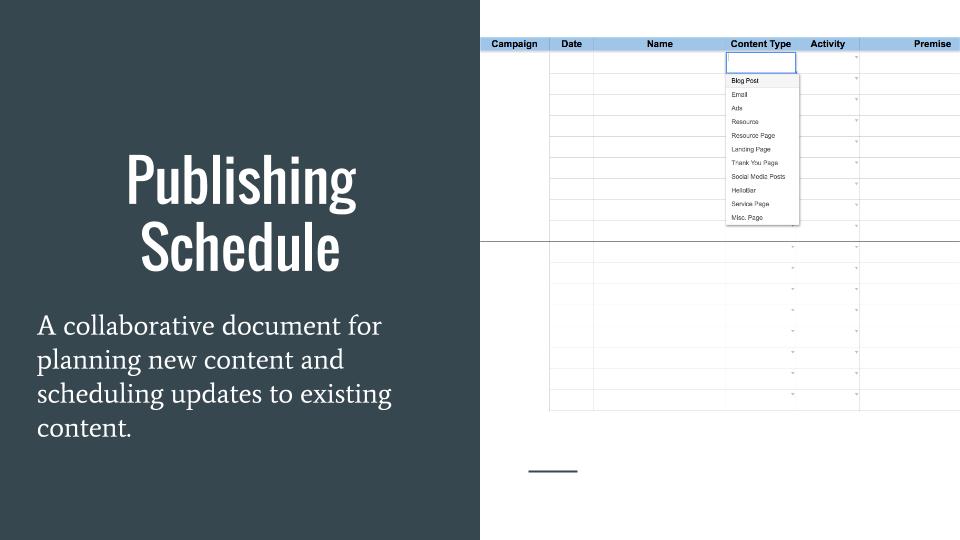
???
Exercise: On-Page Edits Request
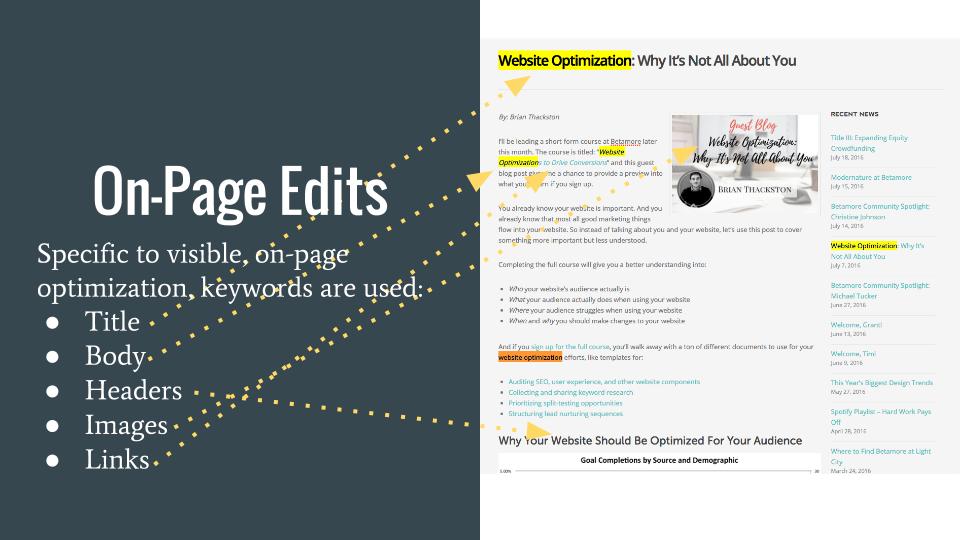
???
Exercise: Content QA Request
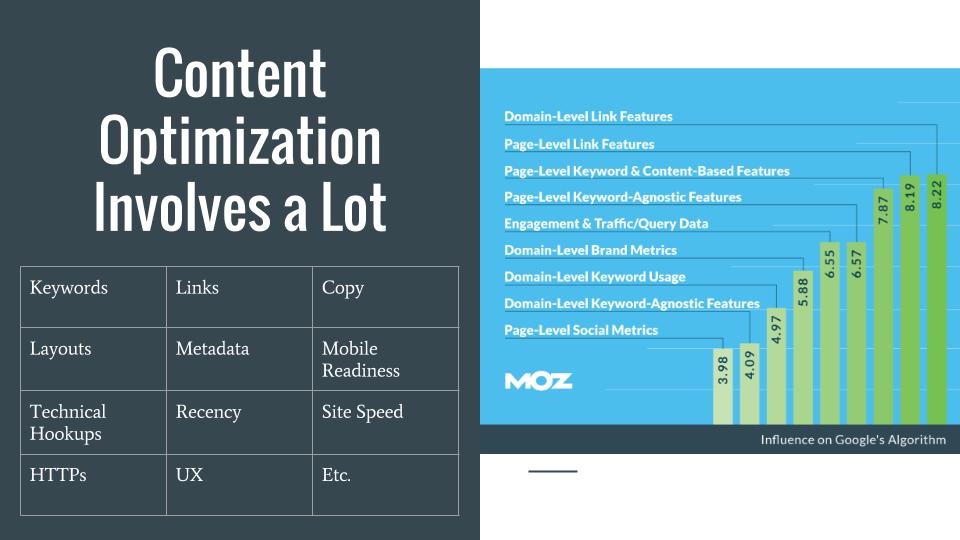
???

The Importance of Split Testing Website Copy
Split testing, also called A/B testing, involves experimenting with variations of a web page to see which one performs best. Typically there are two versions-the original, and a new variation. Each of these versions get 50% of the traffic going to that URL. Then the one that has more conversions or completed goals is deemed the winner.
Split testing allows digital marketers to make improvements to their sites based on consumer data. This makes the likelihood of getting positive results much higher, as well as saves time and effort.
What You’ll Walk Away With
At the end of this lesson, you should be able to:
- Understand which aspects of website copy benefit the most from split testing
- Know tips and best practices for performing website copy split tests
Know Your Personas
Before you jump into testing your website copy, you need to understand who your audience is, what they’re looking for, and how they use your site. Your website should already be engineered to appeal to these individuals, and your tests should be conceived with the intent to further align your site with their interests.
To engage your target audience, you must know their needs and wants, as well as the language they tend to use, the tone they prefer, etc. If individuals believe that you understand them, they’re more likely to pay attention to your site and convert.
What You Can Test (And Where to Start)
There are dozens of website copy aspects you can test. We’ll be talking about:
- Persuasive approaches
- Headlines
- Form field labels
- Button copy
- Inline calls to action
Persuasive Approach
We talked about writing persuasively in a previous lesson. It’s a good idea to see which persuasive technique resonates most with your target audience. Try testing an emotion-based element versus a logical one. The results will likely be applicable to your site as a whole, making it easier for you to know how to connect with your visitors.
Headlines
Headlines are extremely important. They can entice a reader to look at your content or to ignore it. Changing a headline can have a significant impact, so it might be a good place to start if you want to see a big change fairly quickly.
Keep your headlines short and clear. You want to grab the reader’s attention quickly. Marketing expert, John Caples, suggested creating headlines that appeal to one or more of the following:
- Visitors’ self-interest
- News
- Visitors’ curiosity
For instance, you could test a headline that appeals to a reader’s self-interest versus one that shares news.
Form Field Labels
There are several options for copy testing with forms. You can test the form heading, its field labels, and its submit button. The form heading is probably a good place to start because it’s more noticeable to readers, and it acts as another headline. Getting a user’s attention can encourage him to fill it out.
Testing field labels can be tricky, as there is less content to work with and space is limited. An example test could be separating the First Name and Last Name fields, versus having a single Name field.
Let’s move on to button text.
Button Copy
Changing even a single word in your button copy can have an incredible effect. As this case study on Content Verve’s website describes, changing the word “Your” to “My” increased the click through rate by 90%!
When testing button copy, more personalized language tends to perform better, as in the “Your” versus “My” example. Try to get away from generic calls to action like “Submit” or “Sign Up,” and give the button text some punch. Be descriptive, and as always, focus on the benefits the visitor will enjoy as a result.
Inline CTA Messaging
Including a call to action within a line of text is more subtle and should be worded naturally so it flows with the surrounding content. It can be less disruptive than buttons and make the page appear less salesy. You could test an inline CTA against a button, or the wording of an inline CTA, for example.
Tools to Use
Testing website copy highlights opportunities for growth, so it’s important to have the right tools to do it. There are a number of split testing tools available, some of which are free. Most importantly, when selecting an A/B testing tool you should make sure it’s easy to use and navigate, that it’s reliable, and that results are logged and displayed accurately and clearly.
Optimizely, which we discussed in a previous lesson, is a great example of a free, easy to use split testing tool. We recommend using it.
You can use Google Analytics to conduct A/B tests, but it’s more complicated than using WYSIWG editors like Optimizely. Analytics requires you to build a new page on your own before you can run the test.
Best Practices for Copywriting
Writing strong copy is essential to successful marketing. If you can’t interest your potential buyers and grab their attention, you’re not likely to get them to purchase your product or service.
Many copywriting best practices are related to the persuasive writing lesson, so you can refer to it for additional ideas. A golden rule is that copywriting should be benefits driven. Consumers want to know what they will get out of interacting with you, and how purchasing something from you will make their lives better.
To appeal to readers and convince them that you can provide something they want, you need to understand who they are. You should know what concerns them and what motivates them etc. Your tests should always align with your target market.
Best Practices for Testing
To get the most out of your copy tests, consider the following guidelines:
- Test one element at a time. By testing only one aspect (ie a headline) at a time, it’s clearer that any impact you notice is derived from that change. When you test multiple elements at once (ie a headline and a CTA), you can’t be positive which change led to your results.
*Exception: When the page you are testing is doing very poorly, meaning it has few conversions, low engagement, etc. you could make multiple changes at once because you have less to lose.
- Split traffic to variations equally. To ensure that your results are accurate, divide your traffic evenly among your variations. So with two variations, the original and a new version, 50% of traffic should go to the original page, and 50% should go to the new version. Testing fewer variations at once leads to faster results so you can take action sooner.
- Give it time. If you don’t give your experiment enough time to run, your data might be skewed. Plan to give your experiment about a month to run, and don’t end it prematurely unless there is a very dramatic, consistent difference in performance.
- Consider your visitors. Prevent site visitors from getting confused by ensuring that only one of the two page variations can be seen (Optimizely takes care of this for you). You can also involve visitors in the process by setting up quick polls that ask them for feedback about the page.
Results Should…
Proper analysis of your experiment’s results is essential to derive any benefit. You should make sure that your results:
- Are interpreted carefully. Was there a significant difference between the two versions? Was one variation more popular with individuals who came from a specific site? Did returning customers favor one of the two pages?
Ask yourself these questions to dig deep into the data. Focus on getting insights to help you understand the reasoning behind the trends you see so you can apply it to other areas of your site.
You should also verify that any positive changes you noted in traffic or engagement actually contributed to your bottom line. Focus on getting conversions that will increase your customer base.
Consider this example:
| Original | 80 clicks on button for more information | 10 completed form submissions |
| Variation | 40 clicks on button for more information | 25 completed form submissions |
You can see that with regard to overall engagement, the original version wins.
However, when you focus on the actual conversions (form submissions), the variation is the clear winner.
- Lead to action. Getting such valuable data is of no use if you don’t do anything with it. Use the knowledge and consumer insights you’ve gathered from your experiment to guide your web copy throughout your site. You can also use the results as a springboard for new experiment ideas.

Lesson Goal
To provide an overview of running search ad campaigns on Google AdWords, including account structure, terminology, and techniques.
How Do Search Ads Work?
When you conduct a search on Google, you’ll often see ads at the top of the results page. These ads are triggered because they are set to appear when specific keywords are entered into Google. Where an ad appears on the page depends on its ad rank. A pay per click (PPC) ad’s rank is calculated as follows:
Maximum bid for the keyword triggering the ad x Quality Score
Let’s walk through a basic example. We’ll say that Things by Bean has bid on the keyword “unique greeting cards.” Assume that the ad has a high quality score, and our bid is slightly above the suggested amount. These are all actions that a user never sees.
Now, if an individual searches for our keyword, “unique greeting cards,” Google runs an extremely quick auction and sells the best ad space to the ad with the highest bid and quality score combination. If our ad was deemed the auction winner, we’d get the top ad placement. If another company’s ad was better, we might be bumped down to the second or third space, etc.
Quality Score
The quality score has a significant impact on your account’s performance. It will be used to determine:
- Ad rank
- Bid amount needed to get on the first page
- Ability for ad to appear on other sites
- If your ad will show on specific sites you’ve requested
How is your quality score calculated? According to expert Brad Geddes, it’s a combination of:
- Your click through rate on Google. This is the most important factor in calculating quality score. The more clicks on your ad, the better it is for your quality score. Your ad position is considered to level the playing field.
- The click through rate of your display URLs within an AdGroup. Google also considers the click through rate for your display URL separately from the text ad in which it appears. Again, the more clicks on a display URL, the higher its click through rate.
- How closely related the keywords are to the ad copy within an adgroup. Your keyword should be relevant to your text ad copy. This is because when users enter a search term, Google wants to show results that will capture their attention. It seems spammy if your keyword doesn’t relate to the ad copy in the adgroup.
- How relevant the keyword is to the ad copy and search query. Your ad copy and keyword should be reflective of the user’s search terms. Once Google has reviewed how well matched your keyword and ad copy are, it will evaluate how well matched they are to the user’s search query. Again, this ensures that users see ads that are on par with their search.
- Landing page quality and load time. Your landing page is the first page of your site a user visits. Your landing page should be clearly related to your keyword, and the page should load quickly. For Google, it’s about making sure that users get where they want to go and providing a smooth experience.
- Performance in the area where your ad will be shown. Your ad might have a higher click through rate in different geographic areas. If it has a higher click through rate in area A than in area B, it will be shown more often in area A. This is more obviously related to ad positioning, but it does factor into quality score as well.
- Account history. Your AdWords’ account’s performance history (click through rate etc) also plays into your quality score. Recent history is weighted more heavily.
- Other minor factors. There are other factors that influence quality score, but they are difficult to differentiate and optimize.
AdWords Structure
AdWords accounts have a hierarchical structure.
- Account. The highest tier that encompasses all of the other tiers. It’s usually at the business level. Our account would be Things by Bean.
- Campaign. Includes adgroups that share location settings, budgeting, etc. For example, a campaign to advertize holiday greeting cards.
- Adgroup. Includes ads that share a single theme. For example, one of our adgroups in the holiday campaign could be Christmas, another could be New Year’s or Hanukkah.
- Ads and Keywords. Individual advertisements that revolve around the theme of their adgroup and the keywords for which those ads will show. Within the Christmas adgroup, we could have an ad for a sale on Christmas cards. Our keywords could include “greeting cards for Christmas,” “cool Christmas cards,” etc.
Note that keywords can have one of three statuses: Enabled, Paused, or Removed. When a keyword is enabled, that means it your ad will be triggered for that keyword. Pausing a keyword means that it’s not active, and your ad will not be triggered for it. If you’ve removed a keyword, it means it’s no longer a part of your campaign, and your ads will not be triggered for that keyword.
Search Ad Keyword Match Types
There are several keyword match types used in PPC advertising. They include:
- Broad Match. This is the loosest possible match type, meaning that your ad will be triggered for the most queries. However, in this case, relevancy is sometimes sacrificed for volume. It includes synonyms, plurals, common misspellings, related terms, etc.
With our greeting card example, let’s say we decide to bid on the broad match version of unique greeting cards. Since we selected broad match, our ad might also show up for queries like funny e-cards, wacky cards or greeting card companies in Maryland. Our ad is related to these queries, but is closer to some than others.
- Modified Broad Match. With modified broad match keywords, you can specify that your ad will only show for queries that include a specific word as part of a phrase. This ensures that it won’t show for synonyms or terms that might not be relevant.
For instance, we could bid on the keyword +unique +greeting +card. This means that our ad would only be triggered if a search had all of these words. The order of those words, however, does not matter.
Therefore, we would show up for funny unique greeting card or greeting card that is unique. Our ad would not show for a query like unique e-cards.
- Phrase Match. A phrase match keyword means that a search query must have the same words included, in the same order. Other words can appear before or after that phrase.
For example, if we bid on unusual greeting cards, our ad would show for colorful, unusual greeting cards, but not for greeting cards that are unusual.
- Exact Match. With exact match keywords, the search query a user enters must be exactly the same as the keyword we bid on for our ad to show.
For instance, if we bid on cool greeting cards, our ad would only show for that query. It wouldn’t show for queries that are similar, such as fun greeting cards or neat greeting cards.
For a more on keyword match types, including the symbols used in the AdWords interface to differentiate them, check out Google’s summary of search ad keyword match types.
Bidding Strategies
Setting the right bids not only helps your ads show when you want them to, but also keeps your budget in check. We’ll quickly review bidding best practices to help you get started.
Tiered Bidding
Tiered bidding involves placing bids based on keyword match type. Typically, the lowest amount is bid on broad match keywords, and the highest on exact match keywords. Phrase and broad modified keywords typically fall in the middle.
Using this bidding structure ensures that you place more emphasis on having your ad show for users who are searching for exactly what you have to offer. If people are searching the exact keywords you are bidding on, it’s more likely that they’ll be interested in your product and buy from you. If individuals are searching for more general terms, they might be less interested, and so you should not spend as much money on these customers.
Look at Your Data
Use your data from AdWords and Google Analytics to see which terms have led to the most conversions on your site. Try bidding more on these keywords, as they’ve already proven to be successful. On the other hand, if there are words that are expensive and aren’t leading to conversions, remove them from your campaign, or bid less.
We’ll get more into bidding management in a future lesson.
Budgeting
Using your money wisely is key to achieving AdWords success. Ideally, you’ll be spending your maximum budget and getting conversions. We’ll go over how to set budgets when we discuss how to set up a campaign. However, it’s also possible to overspend and underspend. Here are a few tips for when you find yourself in either position.
- If you’ve gone over budget.
-
- Cut your budget. Simply reduce your daily budget by clicking on the campaign whose budget you want to change, then click Settings. Scroll down to the budget section and click edit.
While this is a quick fix, it might have a negative impact on your profitability.
-
- Lower your bids. Lowering bids across all of your campaigns, or on the most expensive campaign will likely reduce your cost per click, but because you won’t be reducing the amount you can spend in a day, this might not be the best method.
To reduce your bids, click the number under the Default Max CPC column.
-
-
- Pause keywords that don’t convert. While this strategy takes time, it does ensure that you aren’t spending money on words that aren’t performing. However, sometimes the highest converting words are also the most expensive.
-
- Segment your adgroups further. If you can, either pause or pull an adgroup or keywords out of an expensive campaign to reduce bids. Unfortunately, this could hurt your quality score because of the new association.
-
- If you’re under budget.
-
- Raise your budget. This is a clear option, but if your campaign is not limited by budget, it might not spend more.
-
- Raise bids. Increasing your bids could improve your conversion rates and ad positions. However, this could bump your ad from its ideal position, and simply increase your cost per acquisition (CPA) rather than increasing actual conversions. Increasing bids only on keywords that convert could be an alternative.
-
- Raise both your budget and your bids. This will definitely increase how much you spend, but could also increase your CPA.
-
- Add keywords. If raising your budget and bids does not work, adding keywords is the next step. This can help you increase your volume and spend, but can also make your adgroups less specific, and you might spend money on words that won’t convert.
Limiting Your Audience
You can specify who you want to see your ads by selecting geographic locations where you want your ad to run. You can do this under the settings tab of your campaign.
If you know when your target audience tends to be online, you can also limit the times of day and days of the week your ad shows. This can also be accessed under the settings tab of the campaign, in the ad schedule section.
Choosing Keywords
Choosing the right keywords is essential to a successful AdWords campaign. You can use the keyword planner to find words that have a good amount of volume. The level of competition and estimated bids are shown in the keyword planner as well. Other ideas for keywords can come from Analytics and WebMaster Tools.
Landing Pages
It’s important for an ad to lead the user to a web page that is relevant to the ad and provides users with the information they want. The landing page an ad leads to also impacts the ad’s quality score. For a higher quality score, make sure the ad and landing page are in alignment.
Setting Up Your First Campaign
We’ll now walk through how to set up a campaign in AdWords for Things by Bean. AdWords is a complex and robust tool, so we will only be covering the basics to help you get started.
- Go to the AdWords homepage and begin the account setup process by logging in with your Google account.
- You’ll be asked for your website, and then directed to a page where you’ll create your first campaign.

- For your first campaign, set a fairly small budget. You don’t want to risk overspending as you’re learning how to use the tool. We’re going to set our daily budget to $25. We’ll limit our location to the US, and for this lesson, we’ll only have our ads on the search
- Next, we’ll pick a few keywords to target from the list Google has generated for us, or pick a few on our own. Our keywords must be relevant to our product offering, so we’ll filter out anything that says e-card or free.

- Then we set our maximum cost per click (CPC) that we’re willing to pay. This means that if someone clicks on our ad, we will pay up to that amount. There is no fee for simply having our ad show for a query. Here we’ll set our bid to $1.50, as AdWords suggested.
- Then, we write our ad! Remember the structure of a PPC text ad?
Headline (25 characters)
Description line 1 (35 characters)
Description line 2 (35 characters)
Display URL (35 characters)
For help writing your PPC ad, visit the lesson on testing ad copy.
We’ll use the following:
Get Unique Greeting Cards
Find Funny, Quirky Cards for Every
Occasion! Browse Our Selection Now.
thingsbybean.com

Once you’re happy with your ad, click save, then save and continue.
- Next, you’ll be asked to enter your billing information. You cannot move forward with AdWords unless you fill out this information. Once you’ve completed this page, you’ll be prompted to review everything, and your adventure with AdWords will begin!
After you’ve set up your first campaign, creating future campaigns looks a little different. We’ll run through this quickly as well.
- When you’ve logged in to AdWords, click the campaigns tab. You can then click the red +Campaign button to create a new campaign.
- Select the network on which you want your ad to appear. For this lesson, choose Search Network.
- You’ll then come to a page where you can configure the rest of your campaign details. For this example, we’ll make a Holiday campaign.
Give your campaign a descriptive name so you know the purpose of these groups of ads. Is it a campaign for a new product line? For a major seasonal sale? Consider the structure of an AdWords account when making your campaign to ensure it’s following the right organization.
- We’re going to select All Features, which means that our ad can show on Google’s partner search engines, and we can include extensions for our ads, which can give us more text, allow us to include links, etc.

- The bid strategy section, further down the page, is very important. Here you’ll set whether you’d like Google to automatically bid for you or if you’ll be setting bids yourself. We recommend that you choose manual bidding, so you can control how much you’re spending on your keywords.
You’ll also need to set your default bid. While the bid will vary depending on your industry and the keywords you’ll be bidding on, we’ll use $2 for this example. We’ll set our daily budget to $25 dollars.

- In the delivery method section, you can choose to rotate your ads evenly over time, or accelerate them so they’ll be shown more quickly. We recommend rotating your ads because you’ll be able to reach audiences who search at different times of the day, and gather information about when your best customers are online.
- You can also choose to add extensions to your ads. We won’t go into that here, but you can learn more about ad extensions in this piece from Google.
- Next, is the ad scheduling section. Here you can determine when you want your ads to show, and the ultimate end date for your campaign. We’re not going to apply these settings for our example.
- In the Ad delivery: Ad rotation, frequency capping section, you can decide if you want your ads to be shown equally, or if you want Google to optimize your ads by showing the one(s) that convert more often than those that don’t.
In general, we recommend rotating ads evenly, and then optimizing after 90 days. This allows you to gather data for an appropriate length of time, and then make a decision.
Frequency capping allows you to limit the number of times a user can see your ad in a day. We’re going to skip the two sections on dynamic links as that’s more advanced.
- Once you’ve entered that information, you’ll be ready to create your first adgroup. You’ll name your adgroup based on the theme of the ads it contains. You can then write your ads and select your keywords. Review your settings and save your adgroup, and you’re ready to go!
Using Labels
Once your adgroups are set up, you can use labels to keep your ads organized. Labels can be used to denote which ad concept has been used in the ad, which landing page an ad leads to, etc. You can then view all statistics on ads sharing the same labels to a better idea of how they are performing as a group.
To apply a label, click the checkbox next to the ad you want to label. Then, toward the center of the screen, click Labels. Then either select the label you want to apply or create a new one by typing it into the text field and clicking save.
Metrics to Monitor
Once your ads are up and running, you have to keep an eye on them to make sure they are performing properly.
Impressions vs. Clicks, and Click Through Rate
Impressions are the number of times your ad is shown, whereas clicks are the number of times your ad was clicked. The number of clicks over the number of impressions is equal to your ad’s click through rate. The higher the click through rate, the better. This indicates that users feel your ad is relevant to their query, and it has captured their attention.
Average Position
An ad’s average position is where it appears on the page. Positions 1-8 are generally on the first page of search results, positions 9-16 are on the second page, etc. Generally, the higher the position (the lower the number), the better, because more individuals will see your ad. However, sometimes an ad performs better in the second or third position rather than the first. Keep an eye on your click through and conversion rates to determine which spot is best for you.
Conversion Rate
AdWords also lets you track your ads’ conversion rate. This is the rate at which those who have clicked on your ad perform the action you’ve deemed a conversion. Again, the higher this number the better.

Lesson Goal
By the end of this lesson you should:
- Understand why appropriate keyword targeting is essential to PPC success
- Know where to find keyword ideas
- Be able to distinguish between keyword match types
- Know how to build a negative keyword list
What is Keyword Targeting?
Keyword targeting is the process of selecting the search terms you want to trigger your paid advertisements. It also involves specifying terms you do not want to trigger your ads. Proper keyword targeting helps you focus your advertising efforts on audiences who are more likely to convert. This is because they are interested in and searching for terms you have deemed relevant to your offerings.
How to Choose Which Keywords to Target
For your keywords to be useful and your PPC efforts to be profitable, keywords need to be relevant to your audience, have significant volume, and be within your budget.
Consider Your Audience
To know which keywords will generate the most qualified leads, you need to understand your audience. When determining keywords to target consider the 3 Ls:
- What are users looking for? What do they hope to get from their purchase? Remember to focus on benefits rather than features.
- What is the logic behind their search? Are they using general terms because they’ve just started their search? Are they searching out of interest, or are they ready to buy?
- Where are they located? Are the users in your service area? Have they limited their search by geography?
If you think about these questions as you brainstorm and evaluate keywords to target, you’ll be more likely to narrow your audience down to more qualified leads.
Balance Volume and Competition
It’s a good rule of thumb to estimate that your PPC campaigns will have a click through rate of 1-2%, and a 2-4% conversion rate. This will generally give you a good ballpark on how your campaigns will perform.
Since these percentages are low, it is important to select keywords that have large enough search volume. If individuals aren’t searching for your terms, they won’t see your ads, and you can’t convert them.
On the other hand, it’s also essential to ensure that your keywords are relevant to your offerings, and that you can stand the competition for those words. If a keyword has better volume, but doesn’t reflect your product as well, it might not be worth the trade off.
Similarly, if one of your words has very high competition, you it might be a good idea to search for a term that has a bit less volume, but less competition as well.
Bidding and Budgeting
When deciding on keywords to target, focus on maximizing your budget. Bid more on words that are more likely to convert, such as those that are found on your website, and exact match terms. Spend less on terms that are broad match or are very general. (We’ll give you a refresher on match types in a minute).
Typically, we use the following bidding structure:
- Broad match terms: $x
- Phrase and Broad Modified match terms: $x *1.2
- Exact match terms: $x *1.4
So, we might spend $5 on a broad match term, $6 on a phrase or broad modified term, and $7 on an exact match term.
Tools to Use for PPC Keyword Research
The best way to do this with regard to keyword targeting is to discover which search terms are being used to talk about your product type or industry and which have brought people to your site.
Researching keywords to target for PPC purposes is similar to conducting keyword research, which we discussed earlier in the course. When searching for keywords related to your product or service, using Google Trends, and the Keyword Planner are great places to start.
Note that in the Keyword Planner, you can now pay attention to the columns on the level of competition and suggested bids. Take the information in these columns with a grain of salt–they are best seen as estimations.
You can also take a look at the terms your competitors or related businesses use on their site.
To see which terms have actually brought users to your site, refer to the keyword subsection of the Acquisition tab in Google Analytics, or the Search Queries section in WebMaster Tools.
Another option for finding keywords relevant to your audience is to look at the searches users have conducted while on your site. You can find this information in the Search Terms section of the Behavior tab in Analytics.
The benefit of targeting terms individuals have searched that have led them to your site is that you know they find them relevant to your offerings, and that there is interest in those terms.
Forms of Keywords to Target
Once you’ve determined which keywords you are interested in, you need to decide which forms of the keyword you want to target.
Keyword Match Types
We went over the different keyword match types for PPC ads in the previous lesson. Just as a reminder, there are four different match types:
- Broad Match. This is the loosest possible match type, meaning that your ad will be triggered for the widest array of queries. However, in this case, relevancy is sometimes sacrificed for volume. It includes synonyms, plurals, common misspellings, etc.
When entering a broad match term in AdWords, there are no symbols around the word or phrase you use. This indicates that it is a broad match term. For our greeting card example, if we selected the word greeting card as a broad match, our ad might also trigger for:
e-card
greeting cards
birthday cards
online cards
funny greeting cards
- Modified Broad Match. With modified broad match keywords, you can specify that your ad will only show for queries that include a specific word or words as part of a phrase. This ensures that it won’t show for synonyms or terms that might not be relevant. A + must be placed before each word that you deem as required to trigger your ad.
For instance, we could bid on the keyword +unique +greeting +card. This means that our ad would only be triggered if a search had all of these words. The order of those words, however, does not matter.
Therefore, we would show up for funny unique greeting card or greeting card that is unique.Our ad would not show for a query like unique e-cards.
- Phrase Match. A phrase match keyword means that a search query must have the same words included, in the same order. Other words can appear before or after that phrase. Your phrase must be in quotes to indicate to AdWords that it is a phrase match keyword.
For example, if we bid on “unusual greeting cards,” our ad would show for colorful, unusual greeting cards, but not for greeting cards that are unusual.
- Exact Match. With exact match keywords, the search query a user enters must be exactly the same as the keyword we bid on for our ad to show. An exact match keyword is specified by a pair of square brackets [ ].
If we bid on [cool greeting cards], our ad would only show for that query. It wouldn’t show for queries that are similar, such as fun greeting cards or neat greeting cards.
Negative Keywords
There are keywords that you do not want to trigger your ad as well. These are called negative keywords. For instance, as a greeting card company, Things by Bean doesn’t offer electronic cards. However, since electronic cards are a form of greeting card, Google might deem them an acceptable synonym for our product and trigger our ads for the term.
To avoid this, we would add electronic cards as a negative keyword. A negative keyword has a – sign in front of it. Negative keywords can be added at the adgroup or campaign level.
Add negative keywords by clicking on the campaign or adgroup you want to add negative keywords for, and then clicking the Keywords tab. Scroll down to see the Negative Keywords option. You’ll see lists of negative keywords at the adgroup (as shown in the example below) and campaign level. To add another term, simply click Add.

To remove a negative keyword, select the checkbox next to it, then click Remove.
Note that match types apply to negative keywords as well. If we want our Things by Bean ad to trigger for the term unique greeting cards, but not for the term weird greeting cards, we could add [weird greeting cards] as an exact match to our negative keyword list.
For more on negative keywords, read Google’s documentation.
How to Add Keywords to a PPC Campaign
Now that you know which words you plan to target, it’s just a matter of entering them into your PPC campaign. To add keywords, click on the appropriate campaign or adgroup, and then click the Keywords tab. Then click the red +Keywords button.
Remember that you must use the notation that signals your keyword match type as you enter the words into the field provided. Finally, click Save.