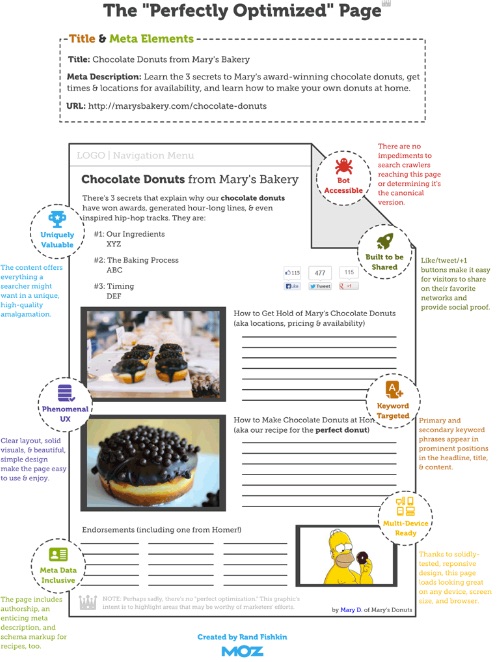Why Are Dashboards Important?
A dashboard provides you with a high-level view of a website’s performance. And rather than navigating between different reports, a dashboard allows you to consolidate your most important metrics all in one place.
What You’ll Walk Away With
By the end of this lesson, you should:
- Understand what Google Analytics dashboards are and why they are useful
- Know how to pick which elements should be included in your dashboard
- Be able to create and share an Analytics dashboard
What is a Dashboard?
A dashboard is a page that contains summary information from different sections of Analytics that you have opted to view in one place. Dashboards serve as customized overviews that show the data you deem most important, presented in an easy-to-digest format.
How to Make a Dashboard
Dashboards are relatively simple to make, once you know which data you want to include.
What to Include in Your Dashboard
Your dashboard should include information that aligns with the key performance indicators (KPIs) you’ve established for your site.
For example, for Things by Bean, our KPIs could be the average length of a session and the average number of pages viewed per session. These metrics reflect our visitors’ engagement with our site, which shows us how interested they are in what we have to offer.
Here are some tips to keep in mind when building your own dashboard.
| Good Idea | Bad Idea |
| Consider different traffic types (e.g. direct, organic, and paid), and add widgets that reflect the performance of each. | Focusing on only one traffic type. This means you could miss opportunities for site improvement. |
| If you have email campaigns running, include a widget showing traffic from that email campaign and whether those users are completing goals. | Ignoring the chance to gather data on various aspects of your marketing plan. Seeing how email campaigns impact site traffic and engagement is beneficial. |
| Widgets that provide an overall picture of your site’s health, including overall sessions, top pages, average session duration, page load times, and mobile traffic. | Concentrating solely on one aspect of your site. Dashboards are meant to provide a quick overview for you to assess your site’s strengths and weaknesses. |
Anatomy of a Dashboard
Dashboards are made of widgets. A widget is a module that displays specific data you have selected. A Dashboard can have up to 12 widgets. Below is Google’s list and descriptions of the types of widgets:
- Metric. Displays a simple numeric representation of a single selected metric.
- Timeline. Displays a graph of the selected metric over time. You can compare this to a secondary metric.
- Geomap. Displays a map of the selected region, with the specified metric plotted on the map. Hover over the map to see the actual metric values.
- Table. Displays up to 2 metrics describing the selected dimension, laid out in tabular format.
- Pie. Displays a pie chart of the selected metric grouped by a dimension. Mouse over a slice to see the specific metric values.
- Bar. Displays a bar chart of the selected metric grouped by up to 2 dimensions. Mouse over a slice to see the specific metric values.
You can change the layout of your Dashboard by clicking Customize Dashboard in the upper right-hand corner of the screen. Widgets can be rearranged by dragging and dropping.
Building the Dashboard
Let’s walk through building a Dashboard using our example greeting card company. We’ll start with getting an overview of the direct traffic to our site including how many sessions resulted from direct traffic and the rate of goal conversions.
- Click Dashboards in the left sidebar of Analytics, then +New Dashboard.
- You can then choose to make a dashboard from a blank canvas or a preformulated set, and then name your Dashboard. We’re going to build one from a blank canvas.
- Click +Add Widget in the upper left side of the screen.
- Name the widget, select the widget type, and choose the appropriate dimensions and metrics.
We’ll name ours Direct Traffic and use a timeline because we want to see multiple metrics per our dimension, which is Traffic Type.
- If applicable, we can also use one or more filters on our widget. Since we only want to include direct traffic, we can apply a filter. When finished, click “Save.”
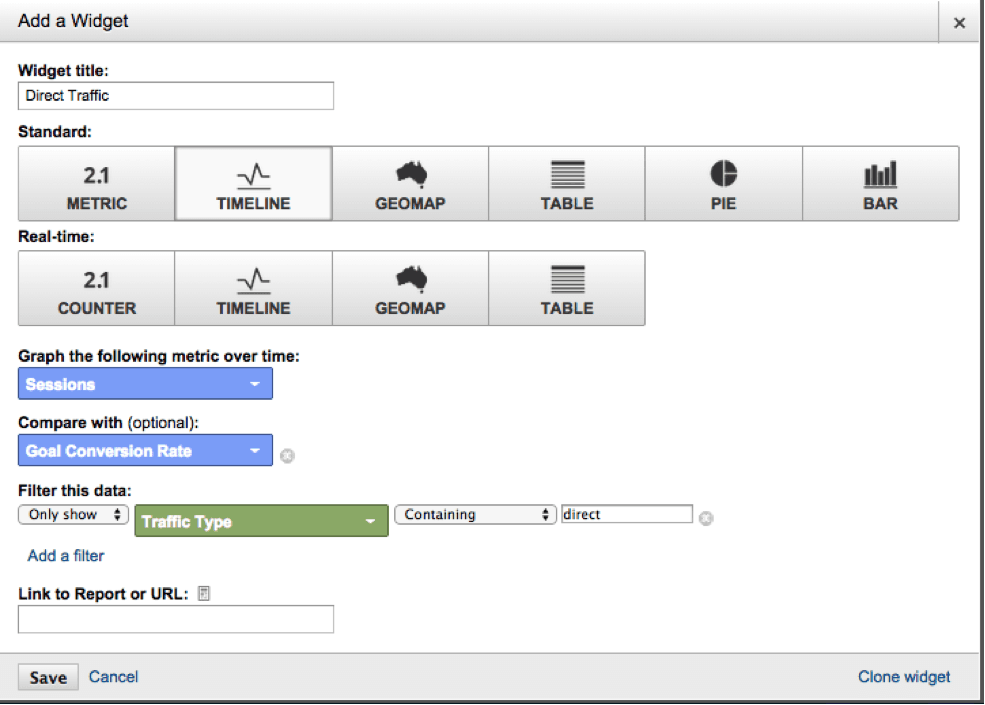
For our example, we’ll select Only show in the first dropdown, then Traffic Type as our dimension, choose Containing in the second dropdown, and type Direct in the field.
- The widget we just made will be added to our Dashboard. To make new widgets, we repeat steps 1-3, changing the widget titles and types as well as metrics and dimensions to reflect the data we want to see.
- Let’s add another widget, just for practice. We want our next widget to show if the landing pages for our paid ads are experiencing goal completions and conversions.
- Click +Add Widget.
- If you don’t name a widget, a name will be generated based on your selections. We’ll let Analytics generate a name for us.
- We’ll use a table widget.
- Our dimension will be Landing Page, and our metrics will be Goal Completions and Goal Conversion Rate.
- Since we only want to see traffic that came from our paid efforts, we’ll apply a filter like we did in the first example. In order, our selections will be Only Show, Traffic Type, Containing, Paid.
- Once we click Save, our new widget is added to the dashboard. We can rearrange the widgets by dragging and dropping to get them in the order we want.
Our dashboard now looks like this:
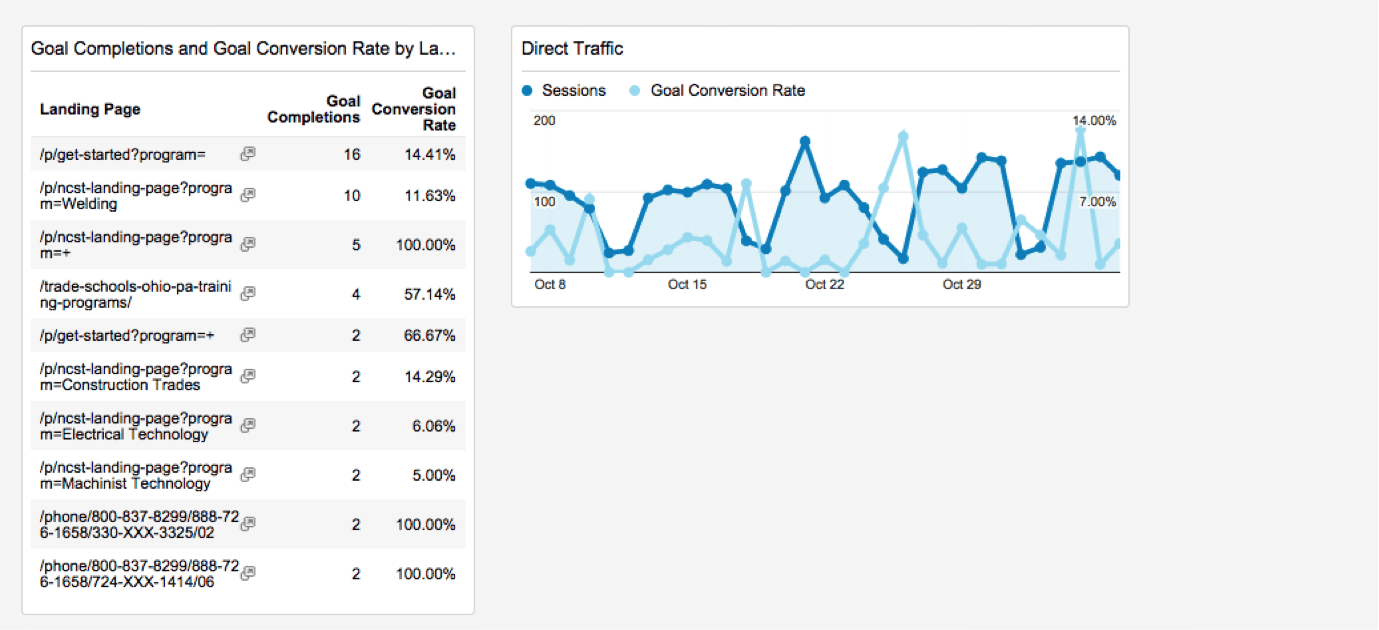
We repeat the process until our dashboard includes widgets for each aspect of our site’s performance. There are dozens of custom widgets you can build. As we mentioned, it’s ideal to have widgets to assess the following:
- Direct traffic
- Organic traffic
- Paid traffic
- Social media traffic
- Email traffic
- Overall traffic
- Most popular pages
- Average page load time
- Mobile sessions
You can find an example dashboard with a widget for each of the above here.
Shared vs. Private Dashboards
A Dashboard will only be visible to you (i.e. private) until you share it with others. There are several methods for sharing a dashboard, but we’ll go over the ones you’re most likely to use:
- Share with those who have access to the current view in Analytics.
- Click Share at the top of the page and click Share Object.
- Share with other views and accounts as a link to a template.
- With this option, you only share the Dashboard settings, not the data itself.
- Click Share at the top of the page, then click Share template.
- Send the link to the person you want to have access to the dashboard. Note they must have an Analytics account.
- Send in an email.
- Next to the Share option, click Email. You’ll be able to email the dashboard as a PDF attachment.
- You can have your Dashboard be sent at regular intervals by selecting the appropriate frequency in the dropdown. You can set these emails to be sent at that frequency for up to 12 months by clicking Advanced Options.
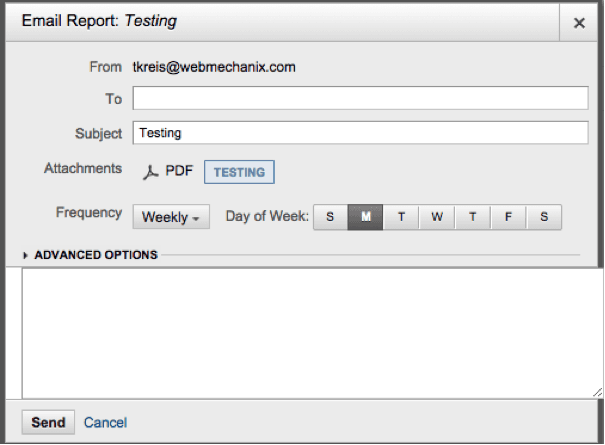
- Save as a PDF.
- Click Export, next to Email.
How to Use a Dashboard
Once you’ve created a dashboard that reflects your chosen KPIs, you should be able to click on it in the left sidebar, under Dashboards. You’ll then be able to get an overview of your site’s performance by just scanning the page. If you see something interesting or concerning, you can delve further by clicking into the appropriate section of Analytics.
Try This Tracking Exercise
Complete the exercises below before moving on. You’ll gain critical hands-on experience that will help you become the marketer you were meant to be. Plus, it makes completing the quiz at the end of the lesson even easier.
Exercise: Creating a Custom Dashboard
Reporting frequency is a big factor when considering what data to select for your custom Dashboard; will the reader easily be able to see problems or opportunities that arise between reports?

Why a Keyword Universe is Important
A keyword universe lets you consolidate the findings of your keyword research and share those results with anyone else who may need it.
Keyword research is used by your content strategists to inform their creation and optimization strategies. It’s used by paid media managers to target their campaigns. It’s used by your SEO team to understand where on-site and off-site opportunities may be. It’s used by UX specialists to better understand page priority and user preferences.
In short, keyword research helps everyone on your team. And rather than having each discipline conduct their own research, everyone can reference the keyword universe — a living, breathing document that grows alongside the subject’s research.
What You’ll Walk Away With
At the end of this lesson, you’ll know how to:
- Locate and research keyword data for your market
- Identify the best keywords to use in your marketing campaigns
- Compile your research into an actionable keyword universe
Defining a Good Keyword
A keyword is a word or phrase commonly used to locate content on the web.
Keywords come in all types and sizes, depending on:
- Where the keyword is used (e.g. Google Search vs. Amazon vs. Wikipedia)
- What the keyword is used for (e.g. finding something vs. buying something vs. learning something)
Short-tail keywords—keyword phrases of three words or less—tend to be used for informational searches with little buying intent, e.g. “red widgets.” However, for websites primarily in the information business (e.g. Wikipedia), they’re highly desirable targets.
Most businesses are primarily hoping to attract transactional — not informational — search traffic from users in later stages of the buyer journey and who are searching with long-tail, multi-word phrases, e.g. “best red widget sellers near me.” That’s not to say informational keywords can’t be leveraged to improve a transactional experience, but that’s typically a longer, more difficult optimization process.
Identifying the best keyword for you or your client comes down to:
- Knowing which keywords are relevant for your website, ads, etc,
- Knowing how many people are using those keywords to search, and
- Knowing how much effort you’d have to exert to successfully use those keywords on your website, ads, etc.
How to Approach Keyword Research
A keyword universe is an actionable research deliverable that can be used for content strategy, PPC strategy, audience insights, and more.
By following the strategy listed below, you’ll always ensure that the research performed can actually be applied to your campaigns. The strategy below covers:
- Aligning your keywords with existing assets & audience intent
- Checking the volume and competition for potential keywords
- Nominating a keyword choice after balancing competition
Once you understand the basics, you can then jump down into the tutorial for actually creating the keyword universe doc.
Align Your Assets with Audience Intent

The key to valuable keyword research is attracting the right audience. For example, if your site only sells men’s athletic shoes then you don’t want to target visitors looking for women’s boots.
When you’re conducting keyword research, you need to ask yourself several questions:
- Is the keyword relevant to your site?
- Example: “magic cards” might be somewhat related to the greeting cards about magic that you sell, but the vast majority would likely be looking for Magic: The Gathering trading cards.
- Would the person searching for this term be interested in buying your product or service?
- Example: “free birthday cards” may be an easy keyword to target, but if few to no visitors arriving on your site via that keyword convert, then the traffic is useless or even counterproductive.
- Do you have content to support the keyword?
- Example: “funny birthday cards” might be a good keyword but if you don’t have anything on your site, your ads, or anywhere else referencing that genre of cards, the visitor’s expectations will be frustrated and they’ll leave your site.
Matching the most common intent of a keyword to your audience’s intent ensures your site, ads, and layout provide the best experience possible, making sure both visitors and algorithms are happy.
Check Keyword Volume

A keyword with perfect intent is of little value if no one actually uses it when they search. That’s why you always need to measure volume — i.e. how many times a keyword is typically used by your audience — and compare it to other keywords.
Usually, the best way to approximate search volume is by using Google’s Keyword Planner. Google is far and away the most popular search engine so its data on keyword volume is more complete than that from other sources.
Determining whether or not a keyword has adequate volume depends on the type of keyword you’re targeting.
Adequate search volume could be as high as 10,000 searches per month for “greeting cards” or as low as 10 for something less frequently sought. So, if you’re targeting something very specific, like business valuations for the oil and mining industry, simply registering some monthly search volume can validate your keyword choice.
For another example, consider “greeting cards” vs. “Lord of the Rings greeting cards.” Both would be great for a greeting card shop that carried Lord of the Rings-themed cards. However, depending on your budget, the objective of your marketing strategy, and other considerations, the lower-volume and less competition for “Lord of the Rings greeting cards” may make that a much better keyword choice.
Test Keyword Competition

Determining how many others you’ll be competing with when using a keyword is another important consideration for keyword research.
Your keyword competition research will a) uncover popular topics competitors aren’t talking about and b) show you when the market is too saturated with content revolving around a keyword idea.
The easiest way to approximate keyword competition is via an “intitle” advanced search query. This is a search that looks for the number of web pages using that specific keyword in their page title. You can try this advanced search by typing intitle:”keyword goes here” into an incognito Google Search.
Google will likely tell you that your search returned thousands of results. This number is highly exaggerated. To find a more accurate number, go to the last page of the search. This can be done by clicking on the 10th page of Google’s results and finding the section of the URL containing “start=90.” Change the number to 990 to reach the last page of Google’s search results, and then click on the actual final page listed at the bottom. The number of results displayed when on that last page will be your intitle competition, e.g. 27 results with “game of thrones birthday card” in the page title.


Balancing Volume & Competition

In a perfect world, every keyword you want to show up for around the web would have a ton of volume and no competition.
Unfortunately, the world is flawed and you can’t always get what you want. So, you’re going to have to balance the need for selecting higher volume keywords with the practicality of less competitive keywords. This is going to take some trial and error — i.e. seeing if your keyword strategy is attracting enough visitors and then assessing whether those visitors are actually converting into customers.
Try This Marketing Exercise
Complete the exercise below before moving on. You’ll gain critical hands-on experience that will help you become the marketer you were meant to be. Plus, it makes completing the quiz at the end of the lesson even easier.
Exercise: Keyword Universe Request

Your keyword research should be referenced and re-referenced time and time again by writers, ad specialists, and more. So, by compiling your findings into an easy-to-share document, you’ll ensure that there are less research redundancies and a bigger cross-channel impact for your campaigns.
Tutorial for Creating a Keyword Universe
Now that you know what makes a good keyword, let’s go through the process of creating a keyword universe.
1. Choose Seed Words
Think about your product or service. Ask yourself, “What phrases would someone use to describe this? What terms would I use to find a similar site?” Using these questions, create a list of about 10-15 keywords that can be input into a keyword tool, acting as seeds for further keyword suggestions.
If you’re having trouble coming up with some intital keyword “seeds”, then visit websites similar to your own and see what words and phrases are commonly used.
Google’s Keyword Planner can even extract relevant keywords from websites. Put the URL of a relevant web page, e.g. Wikipedia page for “search engine optimization,” into the landing page field when searching for new ideas and it will show you what keywords it believes are relevant.
Similarly can use a keyword cloud tool to extract some of the keywords most commonly used by these relevant web pages.
2. Get Keyword Suggestions
Plug your seed keywords into keyword suggestion tools like Übersuggest or Soovle. These tools will provide you with more seed keywords to analyze. Übersuggest adds words or phrases to your search to create long-tail keywords. Soovle suggests keywords that are relevant to the search terms you provide. It is an invaluable tool for keyword research.
3. Check Search Volume
Use Google Keyword planner to collect information on search volume. You can ignore the software’s competition metric as it is solely for AdWords campaigns and is not relevant for generic keyword research ideas. It can give you an idea of what keywords are most likely to have high in-title competition, but it does not provide any concrete data.
Google Keyword Planner also allows you to group keywords into ad groups. Typically ad groups are used for Adwords campaigns, but they can be useful for organizing your keywords into separate categories.
For example, when creating a keyword universe for digital marketing training, it may be useful to create separate groups for keywords relating to lesson topics, job roles of potential learners, etc. Having a list of keywords related to a specific subject can be helpful when it is time to present and use your research.
To export keywords into a handy Excel file, create an ad group, select “Add to Plan” to add keywords to that group, and click the download button to download your Excel file.

4. Organize Your Keyword Research
The Excel file downloaded from Google Keyword Planner will have a lot of additional information that is unnecessary for your keyword research.
Keep the columns containing ad groups, keywords, and monthly searches. The rest can be deleted. Next, add columns for intitle competition and volume-competition ratio. Divide the competition by the search volume to get the proper ratio. Use the formula “=d2/c2”.
Drag the corner of the box down to the last row of keywords to find the ratio for all of your words. Be sure the column is formatted to show values as percentages.
You can continue to organize your keywords by separating the ad groups into different sheets in Excel or by making rows sortable. Ultimately, formatting decisions are up to you. If we did not organize our keywords by ad groups, we could still sort our list by intitle competition. This would ensure that keywords with a low intitle competition were at the top, making it easier to see which words are ideal.
Keywords can also be organized by phrase. This allows you to see the core keyword and all of its long-tail variations in one block. This is useful for comparing phrase variations to make sure you are using the best keyword possible. Organizing by phrase can easily be done by sorting the keyword columns alphabetically.
5. Add Intitle Competition
As previously mentioned, quickly approximating a keyword’s level of competition is via an “intitle” search; you can perform a similar search by typing “intitle:’keyword goes here’” into an incognito Google Search. From there, you locate the last page of results and then record how many other websites cover the same keyword.
If your keyword list is in the hundreds, finding the intitle competition can seem like a daunting task. A free tool called Market Samurai can quickly find the in-title competition and search volume (and even suggest new keywords), but it is glitchy and can be inaccurate.
There are also paid tools such as Moz’s keyword tool you can use to assess keyword competition and skip the heavy lifting. But if you can’t afford a paid tool, we encourage you to research manually for the most accurate results.
6. Balance Volume & Competition
Using the ratio in your keyword universe, you can start getting an idea about which keywords are good and which ones are bad — i.e. good keywords will have high volume and low compeitition, so their ratio % will be lower.
The numbers constituting a “good” volume and “good” competition will vary by:
- How they’re used (e.g. SEO, PPC, etc.)
- Your industry (i.e. other digital savvyness)
- Your position in the market (e.g. established brand vs. startup)
- And plenty of other factors (e.g. other activities supporting the overall effort).
What’s left for you is to try to and use those keywords in your campaigns then adjust your definition of good accordingly.
Lesson Goal
At the end of this lesson, you should:
- Have an understanding of why email is still a valuable marketing channel
- Know best practices for different parts of an email
- Recognize what differentiates a good email from a not so good email
Yes, Email is Still Important
While everyone is talking about social media marketing, email is still digital marketing’s bread and butter for many reasons. As discussed on Kissmetrics, the email audience is significantly larger than social media’s, and email’s ROI is much larger.
Email can also be more personalized than social media and other marketing channels, and has a more professional air to it as well. In addition, users are said to be primed for marketing efforts when reviewing their emails because they expect to see offers and be contacted by companies.
We could keep going, but you can read more here, or see the additional resources at the end of lesson.
Consider the List
The most important aspect of an email campaign is the list of individuals who will receive them. If you’re sending emails to people who aren’t interested, you can’t expect a great result. You should send emails to those you think will open them and care about their contents. A well-segmented list can make sure that the right emails go to the right potential buyers.
Anatomy of an Email
You probably already know the different parts that make up an email. But do you know the best practices for those sections from a marketing perspective? You will in a minute!
The Subject Line
Next to the list, the email subject line has the greatest impact. The subject line of an email can make or break your opportunity to connect with a customer. You only have about 50 characters to grab the attention of the reader, show them that your email is relevant to their needs and wants, and get them to open it. That’s a lot to accomplish in a small amount of space.
Since the subject line is so valuable, a good deal of your time should be spent crafting one that is enticing and informative. Try to make it catchy and provide a glimpse of what the email contains. Don’t make the subject too obscure or general, as the recipient might think it’s spam or simply ignore it.
The From Address
When sending a marketing email, the From address should make it clear to the recipient that it’s not a personal email. Don’t try to make it seem like the email could be from a friend or from another organization with whom the customer has a relationship. Tactics like this discredit you and will likely make the user less interested in purchasing from you.
Call to Action (CTA)
There should be a clear call to action in the email. It should be easily discernable and it should be obvious as to where the interaction will take them. Keep in mind that the related landing page should be consistent with the email content to ensure a smooth experience for the user.
Unsubscribe Link
There will be email recipients who decide they don’t want to get emails from you. Make the option to unsubscribe clear by placing an unsubscribe link in the footer of the email. Customers will appreciate that it’s easy to find, and unsubscribe links are required by law.
Another option is to give subscribers the chance to change their email frequency. This allows them to remain engaged with your content on their own terms.
Let customers’ unsubscribe actions and email frequency choices help you adjust your email campaigns. Are many subscribers opting out of your emails? Then maybe your list needs to be pruned to include only those with a significant interest in your content. Are recipients reducing how often they get your emails? Maybe you need to send email less often.
Types of Emails
There are six main types of marketing emails. Familiarizing yourself with them can help you keep the goals of your email focused and your campaigns organized. Hubspot provides a detailed explanation of the six types of emails, which include:
- Newsletter
- Digest
- Dedicated
- Lead Nurturing
- Sponsorship
- Transactional
Technical Differences to Acknowledge
When sending emails, consider how they perform when opened in different browsers, and on different devices. Make sure that your emails display properly no matter what the browser or device. This is especially important as more individuals are reading emails on their phones.
Good Email Content…
The content within your email has to be appealing if you want to engage readers and push them to convert. A good email has the following goals and key characteristics.
Creates a Stronger Relationship between You and Your Customers
Good emails should boost the relationship between you and your potential buyers. Ideally, a consumer will look forward to receiving your emails and truly be interested in their content. Sending regular emails that keep your audience captivated will also help your company remain at the forefront of their minds and can influence their purchasing decisions.
Is Personalized and Relevant
Relevancy is absolutely key to successful email campaigns. A recipient won’t find an email intriguing if it doesn’t appeal to any of their specific interests. Consider sending a set of emails to those who visited one page and another set to individuals who visited a different page. This means they will get an email that is directly tied to their browsing history and something that held their attention.
When possible, personalize emails by using an individual’s first name, their purchase history, and activity on the site.
Is Consistent
Emails from you should have a consistent look and feel. Keep their tone and appearance similar to improve brand recognition and give your company credibility. If you direct the user to a page on your site, the page’s look and content should be directly related to the email.
Is Scannable
Many individuals don’t take the time to read every word of their emails. As a result, an email should be chunked in a logical manner and easy to skim. The reader should be able to understand the main points of an email just by looking at it for a few seconds.
Is Emotional
We talked about the power of emotion in the lesson on writing persuasively. Email is no different. Appeal to recipients’ emotions by using carefully selected words and images in your emails. The trick here is to balance brevity with subtly–keep your emails concise and your emotional appeals should not be overly direct.
Finally, It Passes the CRABS Check
Econsultancy summarized that a good email should pass the CRABS check, which stands for:
Chunking. An email should be easy to skim. This can be done by dividing content into short, easy to digest chunks.
Relevance. Your email must be relevant to the recipient. Readers’ won’t pay attention to emails they don’t think are relevant to their needs or wants. Focus on sending emails to qualified prospects, rather than to just anyone.
Accuracy. Your emails should reflect what you promise on your site–no more, and no less.
Brevity. Respect your readers’ time. Keep it informative and brief.
Scannability. Make your main points stand out. A subscriber should be able to get the gist of your email in a few seconds.

Steps for Performing an SEO Audit
At the end of this lesson, you’ll know:
- What a website’s biggest SEO opportunities and challenges are
- How to make recommendations for a website’s SEO opportunities and challenges
Introducing the SEO Audit Process
These step-by-step guides will help you perform a basic SEO audit. Your ultimate deliverable for the SEO audit may take the shape of a powerpoint, spreadsheet, or something else entirely.
Example of a completed audit here.
The first 2 components of the SEO audit process require you to 1) crawl the website to create an inventory of content and 2) verify the website in search engine monitoring tools. You’ll then be referencing the data from these sources for the remaining components of the audit.
The audit then consists of assessing 5 elements of a website:
- Access & Indexation:
Can search engines find your website? Are your rankings in search engines’ indexes affected by problems or penalties? - Metadata Formatting:
Are you properly describing your site to search engines (and other networks)? - Content Optimization:
Are you overlooking opportunities to increase the relevancy of your content for popular search queries by ideal visitors? - Tracking & Reporting:
Are you monitoring your site’s performance and relevance? - Technical Configurations:
Can you make life easier for search engines and give them more confidence in your site’s value?
The SEO audit guides provide you with a) step-by-step instructions and b) important tools that will help you complete your analysis.
But remember, who the recipient of the audit is can affect the sequence of events and depth of analysis — technical knowledge of recipients, industry the recipient is operating in, existing/ongoing efforts by recipient, and recipient’s anticipated next steps/resources can all impact your SEO audit process.
Tools Needed For The SEO Audit
Listed below are important tools for completing foundational SEO audit activities.
Just like there’s more than one way to skin a cat, there are countless other tools (and services) that might help you complete the individual components of our SEO audit.
Our guides will reference the default tools listed, but feel free to substitute your own.
| Default Tools | Alternatives/Supplements | |
| Free | Paid | |
| Screaming Frog SEO Spider | Xenu Link Sleuth | Content Analysis Tool |
| Google Analytics | Piwik | Marketing Cloud HubSpot, MixPanel |
| Google Search Console | Bing Webmaster Tools | Moz Pro |
| Google Search | Bing, DuckDuckGo, Yahoo | n/a |
| Structured Data Sniffer | n/a | n/a |
| Tag Assistant | n/a | n/a |
| Google Keyword Planner | Google Trends, The Keyword Tool | The Keyword Tool, Moz Pro |
| Copyscape | Siteliner | n/a |
| Tota11y | n/a | n/a |
| GTmetrix Analyzer | PageSpeed Insights, Pingdom Website Speed Test | Pingdom Website Speed Test |
| BrowserStack | BrowserShots | Sauce Labs |
– Mark Twain
Master Checklist
- Initiate a crawl of your website
- Specify criteria and perform the website crawl
- Export crawl results into spreadsheet
- Reference crawl results throughout the audit
- Ensure Google Search Console is verified
- Ask website owner if they have access to Search Console
- Log in to Google account for managing Search Console properties
- Ensure Bing Webmaster Tools is verified
- Ask website owner if they have access to Bing Webmaster Tools
- Log in to Microsoft account for managing Bing Webmaster Tools properties
- Ensure robots.txt is NOT blocking search engines
- Perform a "site:example.com" search
- Use the robots.txt tester in Google Search Console
- Review your robots.txt file permissions
- Verify XML sitemap is updated and submitted
- Visit yourdomain.com/sitemap.xml
- Check in Google Search Console
- Check status codes to ensure no major errors
- Identify 4xx and 5x errors
- Identify soft 404 errors
- Investigate redirects
- Identify instances of Flash
- Check for search engine penalties affecting rankings
- View messages in Search Console
- Match traffic patterns in Google Analytics with algorithm updates
- Verify title tags are present and well-optimized
- Identify missing title tags
- Identify under-optimized title tags
- Verify meta descriptions are present and well-optimized
- Identify missing meta descriptions
- Identify under-optimized meta descriptions
- Verify image alt text is present and well-optimized
- Identify missing image alt text
- Identify under-optimized image alt text
- Check if structured data is properly utilized
- View the "Strucutred Data" report in Search Console
- Spot check pages with Structured Data Sniffer
- Ensure URLs are short and feature unique content
- Identify non-descriptive URLs
- Identify poor URL structure
- Be aware of duplicate content issues
- Verify the copy is not low-quality
- Ensure content is not hidden
- Check that there is at least 300 words per page
- Check if geographies (if applicable) are mentioned
- Ensure there is no duplicate content
- Ensure internal links are properly utilized
- Identify pages with too few or too many links
- Spot check important pages
- Ensure external links appear natural
- Verify there are no spam links on the website
- Verify essential local listings are claimed
- Ensure NAP consistency
- Verify keywords are targeted on each potential landing page
- Identify good keywords to target
- Assess keyword usage on the page(s)
- Verify website analytics is installed
- Check for tracking code with Tag Assistant
- Access Google Analytics
- Verify website goals are configured
- Check Google Analytics for goal configurations
- Test Goals with Tag Assistant
- Verify Search Console is linked to Google Analytics
- View "Search Report" in Google Analytics
- View correct Search Console profile is associated with Google Analytics
- Ensure IP & spam filters are enabled
- View referring domains in Google Analytics
- Check filter settings in Google Analytics
- Ensure there is no malware on the website
- Check page speed to ensure no major issues
- Test your website on GTmetrix
- Double-check page speed in a second tool
- Test mobile-friendliness on multiple devices
- Verify with Google's Mobile-Friendly Test tool
- Resize your desktop browser
- Visit on mobile device
- View mobile usability report in Search Console
- Ensure browser compatibility across website
- Check browser report in Google Analytics
- View website in multiple browsers
- Ensure SSL/HTTPS is working (if applicable)
- Type the URL into your browser and visit the website
- View site information in browser address bar
Crawling Your Website
- Initiate a crawl of your website
- Specify criteria and perform the website crawl
- Export crawl results into spreadsheet
- Reference crawl results throughout the audit
The Big Idea Behind Website Crawling
Search engines find new and updated content by periodically sending out bots to “crawl” the web (i.e. locate and save content for future referencing).
Performing your own website crawl allows you to simulate what search engines see. A website crawl can show you: lists of pages, status codes, metadata, page speed, and a great deal more.
Using the results of the crawl, you’re then able to quickly size up areas of opportunity.
Common Scenarios Where Your Website Needs To Be Crawled
- Website recently redesigned
- Website recently changed domains
- You do not have crawl results < 6 months old
Examples of Correct and Incorrect Website Crawling
Correct

Incorrect

Suggested Tools for Analyzing Website Crawls
Step-by-Step Instructions for Performing a Website Crawl
- Specify criteria and perform the website crawl
Open Screaming Frog and enter your website’s domain into the box at the top of the program. Then, click the “Start” button next to the domain you entered. - Export crawl results into spreadsheet
Once your crawl is finished, go to the ‘Internal’ tab and filter your results by ‘HTML’. Then, Click ‘Export’, and you’ll have the full list in CSV format.
Tool Tip
If you have the paid version of Screaming Frog SEO Spider, you can expedite the crawl process (and eliminate irrelevant data) by configuring your “Spider” settings under the “Configuration” menu.
To do this, from the “Spider” menu, deselect “Check Images”, “Check CSS”, “Check JavaScript” and “Check SWF”.
You can save your configuration settings for future audits by going into “File” and “Default Config.” and saving the current setup.
Referencing Your Website Crawl Results
The results of your website crawl will inform several components of your SEO audit.
Activities where you’ll be referencing the crawl results includes:
- Checking status codes
- Assessing title tags
- Assessing meta descriptions
- Checking URLs
- Assessing copy quality
- Assessing internal links
- Assessing keyword usage
- Checking page speed
Be sure to keep your crawl results in an accessible, easy-to-manipulate file. This will make many of the activities in this audit far easier to complete.
Webmaster Tools Implementation
- Ensure Google Search Console is verified
- Ask website owner if they have access to Search Console
- Log in to Google account for managing Search Console properties
- Ensure Bing Webmaster Tools is verified
- Ask website owner if they have access to Bing Webmaster Tools
- Log in to Microsoft account for managing Bing Webmaster Tools properties
Ensure Google Search Console Is Verified
The Big Idea Behind Google Search Console Verification
Search Console is a free service offered by Google to monitor your site’s presence in Google Search results.
Verifying your site in Search Console provides you with access to valuable search engine optimization data that would otherwise be unavailable.
And similar to your website crawl, Google Search Console will inform several other components of your SEO audit.
Common Problems with Search Console Verification
- Website property not listed in Search Console
- Website property listed but inaccessible in Search Console
Examples of Correct and Incorrect Search Console Verification
Correct

Incorrect

Suggested Tools for Analyzing Search Console Verification
Step-by-Step Instructions for Ensuring Google Search Console Is Verified
- Ask website owner if they have access to Search Console.
The easiest way to tell if Search Console has verified ownership listed for the property would be talking to the website owner (or the person responsible for managing the website).
If the website owner (or website manager) doesn’t know if the site is verified, odds are the website is not verified.And even if the website has been verified by another party, you’ll be able to easily verify again via an action consistent with website ownership (e.g. uploading a file, accessing Analytics, etc…). - Log into Google account for managing Search Console properties.
Alternatively, you can log into the Google account used to manage the website and see if the property is listed: https://www.google.com/webmasters/tools/home.If the website is verified, you should be able to click into the domain and manage the property. If the website is not verified, it will be grayed out and tell you that you don’t have access and need to verify.
What To Write On Audit for Search Console Verification
Based on your findings, input one of the following into your SEO audit deliverable.
- ✓ = Satisfactory
Google Search Console is verified AND accessible. - ❌ = Needs Attention
Google Search Console is NOT verified and/or NOT accessible.
Ensure Bing Webmaster Tools Is Verified
The Big Idea Behind Bing Webmaster Tools Verification
Bing Webmaster Tools is a free service offered by Microsoft to monitor your site’s presence in Bing Search results.
Verifying your site in Search Console provides you with access to valuable search engine optimization data that would otherwise be unavailable.
Common Problems with Bing Webmaster Tools Verification
- Website property not listed in Webmaster Tools
- Website property listed but inaccessible in Webmaster Tools
Examples of Correct and Incorrect Bing Webmaster Verification
Correct

Incorrect

Suggested Tools for Analyzing Bing Webmaster Verification
Step-by-Step Instructions for Analyzing Bing Webmaster Verification
- Ask website owner if they have access to Bing Webmaster Tools
The easiest way to find out if Bing Webmaster Tools has verified ownership listed for the property would be talking to the website owner (or the person responsible for managing the website).If the website owner (or website manager) doesn’t know if the site is verified, odds are the website is not verified.And even if the website has been verified by another party, you’ll be able to easily verify again via an action consistent with website ownership (e.g. uploading an HTML file, etc.). - Log into Microsoft account for managing Bing Webmaster Tools.
Alternatively, you can log into Webmaster Tools with the Microsoft account used to manage the website and see if the property is listed: https://www.bing.com/webmaster/home/mysites.If the website is verified, you should be able to click into the domain and manage the property. If the website is not verified, it will be grayed out and tell you that you need to verify.
What To Write On Audit for Bing Webmaster Verification
Based on your findings, input one of the following into your SEO audit deliverable.
- ✓ = Satisfactory
Bing Webmaster Tools is verified AND accessible. - ❌ = Needs Attention
Bing Webmaster Tools is NOT verified and/or NOT accessible.
Access & Indexation
- Ensure robots.txt is NOT blocking search engines
- Perform a "site:example.com" search
- Use the robots.txt tester in Google Search Console
- Review your robots.txt file permissions
- Verify XML sitemap is updated and submitted
- Visit yourdomain.com/sitemap.xml
- Check in Google Search Console
- Check status codes to ensure no major errors
- Identify 4xx and 5x errors
- Identify soft 404 errors
- Investigate redirects
- Identify instances of Flash
- Check for search engine penalties affecting rankings
- View messages in Search Console
- Match traffic patterns in Google Analytics with algorithm updates
Ensure Robots.txt Is NOT Blocking Search Engines
The Big Idea Behind Robots.txt
Robots.txt is a file that can tell search engine crawlers to not access parts of a website (therefore denying search engines the ability to add the website to their index and show it in search results).
If your robots.txt file is erroneously overbroad, it’ll completely prevent search engines from finding, indexing, and displaying your website.
Webmasters commonly use robots.txt files to do things like:
- Prevent staged versions of website redesigns from being accessed (and confusing search engines with duplicate content)
- Prevent gated content from showing up in search engine results
Common Symptoms of Robots.txt Issues
- No traffic from search engines
- Unable to locate any website pages in search engines
Examples of of Correct & Incorrect Robots.txt Usage
Correct

Incorrect

Suggested Tools for Analyzing Robots.txt Issues
Step-by-Step Instructions for for Analyzing Robots.txt Issues
- Perform a “site:example.com” search.
Go to Google and perform a “site search” by prefacing the website’s URL with “site:”. This should retrieve all of the pages on the website known and indexed by Google.If your search returns no results, then your website may be blocking search engine access with a robots.txt file. But note, there are other potential problems that may be causing Google to leave your website out of its index (like penalties). - Use the Robots.txt tester in Google Search Console.
Log into Google Search Console and access your website’s profile. Then, click on “Crawl” then “robots.txt Tester”.At the bottom of robots.txt Tester page is a box to test robot.txt files on URLs you specify. This will tell you if your site is either:- allowing search engines to access your site’s content, or
- blocking search engines from accessing your site’s.
To test if your site’s homepage has a robots.txt file, simply leave the URL box blank and click “Test” to see if the site’s content is “blocked” or “allowed”.
- Review your robots.txt file permissions.
View your website’s robots.txt file either in Google Search Console (as shown above) or by adding “/robots.txt” to your domain (e.g. https://www.webmechanix.com/robots.txt).The line for “Disallow” then specifies which URL strings should prevent search engines from accessing the content.For example, disallowing “/” means that all URLs on your site are preventing search engine access because every URL follows that pattern. Similarly, if you’re disallowing “/blog” then any page with “/blog” somewhere in the URL will not be accessible by search engines.
What To Write On Audit for What To Write On The Audit for Robots.txt Issues
Based on your findings, input one of the following into your SEO audit deliverable.
- ✓ = Satisfactory
Robots.txt is not blocking search engines from accessing website content - != Needs Improvement
Robots.txt is blocking search engines from accessing some important website content - ❌ = Needs Attention
Robots.txt is blocking search engines from accessing any website content
Verify XML Sitemap is Updated and Submitted
The Big Idea Behind XML Sitemaps
A sitemap helps search engines better understand your website. Rather than have them stumble through your site’s links and form their own map, you can provide them with one that prioritizes your most important pages.
Providing search engines with a sitemap helps:
- determine which pages are crawled,
- describe the content on the page
- gives clues about which content you want to prioritize
Common Symptoms of XML Sitemap Issues
- No record of sitemap in Search Console or Bing Webmaster Tools
Examples of Correct and Incorrect XML Sitemaps
Correct

Incorrect

Suggested Tools for Analyzing XML Sitemap Issues
Step-by-Step Instructions for Analyzing XML Sitemap Issues
- Visit yourdomain.com/sitemap.xml
The quickest way to ensure your website has a viewable XML sitemap is to try to access it from the browser.Simply add “/sitemap.xml” to the end of your domain (e.g. webmechanix.com/sitemap.xml) and see if it leads you to the sitemap. If you receive an error, then the site is most likely missing an XML sitemap. - Check in Google Search Console
You also want to ensure that XML sitemap has been submitted to search engines. To do this, log in to Search Console and click into “Crawl” then select “Sitemaps”. From here, you’ll know if a sitemap has been submitted and if there were any major errors. Similarly, you can also check your sitemap for Bing via their Webmaster Tools.
What To Write On Audit for XML Sitemap Issues
Based on your findings, input one of the following into your SEO audit deliverable.
- ✓ = Satisfactory
XML Sitemap exists and has been submitted to Google and Bing - != Needs Improvement
XML Sitemap exists and has not been submitted to Google and Bing - ❌ = Needs Attention
XML Sitemap does not exist
Check Status Codes For Major Issues
The Big Idea Behind Status Codes
URLs that return status code errors (i.e. 4xx and 5xx) prevent search engines and users from accessing those locations on your website.
The more errors your website has, the more frustrated search engines become when crawling your site (because you’re making them use more resources). Additionally, unaddressed status code errors will lower search engines’ confidence in your site’s ability to provide a good user experience.
Common Symptoms of Status Code Issues
- High volume of visitors hitting your 404 page
- Messages in Search Console indicating errors
Examples of Correct and Incorrect Status Codes
Correct
???
Incorrect
???
Suggested Tools for Analyzing Status Codes
Step-by-Step Instructions for Analyzing Status Codes
- Identify 4xx and 5xx errors
Reference your Screaming Frog website crawl and find the column labeled “Status Code”. Are ~10% or more of your status codes 4xx or 5xx (note: view a list of status codes and explanations here)? Are these issues appearing for important pages (e.g. service pages)?Double check your findings in Search Console. Log in and click into “Crawl Errors”. Are there a similar number of status code errors are listed there? If you find yourself with different numbers, you’ll want rely on the Search Console numbers as they’re the ones that are recorded and referenced by the search engines ranking your web pages. - Identify soft 404 errors
Similar to above, log in to Search Console for the website property and click into “Crawl Errors”. Are there are URLs listed as returning soft 404 errors (i.e. URL doesn’t exist but your server is not returning a 404 error)? - Investigate redirects
Return to your Screaming Frog website crawl and look again at the “Status Code” column. Be sure the site is using 301 HTTP redirects (and not 302 HTTP redirects, meta refresh redirects, or JavaScript-based redirects) because they pass the most link juice to their destination pages. - Identify instances of Flash
Turn again to your crawl in Screaming Frog SEO Spider (not your export). On the default “Internal” tab, you can filter your results by “Flash” (if it found any instances).Is important content in Flash? Search engines can’t access content in Flash so it’ll be ignored.
What To Write On Audit for Status Codes
Based on your findings, input one of the following into your SEO audit deliverable.
- ✓ = Satisfactory
Status code issues are affecting few to no URLs. - != Needs Improvement
Status code issues are affecting some important URLs. - ❌ = Needs Attention
Status code issues are affecting a big percentage of URLs and/or important URLs.
Check for Search Engine Penalties Affecting Rankings
The Big Idea Behind Search Engine Penalties
Attempts to manipulate search rankings can get your domain penalized. Examples of manipulative tactics include: buying links, hiding keywords with white text on a white background, and publishing duplicate content.
Website penalties will often linger until addressed. You’ll need to remedy the situation (e.g. remove the duplicate content) and then you may need to request reconsideration from the search engines.
Penalties are either specifically communicated by search engines (uncommon) or silently applied to the domain (common).
Common Symptoms of Search Engine Penalties
- Sudden and steep drop in organic traffic
- Messages in Google Search Console
Examples of of Correct and Incorrect Search Engine Penalty Assessments
Correct
???
Incorrect
???
Suggested Tools for Analyzing Search Engine Penalties
Step-by-Step Instructions for Analyzing Search Engine Penalties
- View messages in Search Console
Log into Search Console for the web property and click into “Messages”. In some instances, Google will send a message to the webmaster informing them a penalty has been applied to the website. Bing does something similar, so you should check Bing Webmaster Tools for messages about the website.But note, not all penalties are communicated to the webmaster. Sometimes you can only infer that a penalty has been applied to the website by comparing traffic patterns with algorithm updates. - Match traffic patterns in Google Analytics with algorithm updates
Log into Google Analytics, access your web property, and then view all organic traffic for the past 24 month period, or as far back as you can. (Click: Acquisition → All Traffic → Channels → Organic Search).Are there any major organic traffic dropoffs? If so, note the date(s) the traffic began dropping. If you’re lucky, there may be annotations around those dates noting website changes that made the traffic drop may be attributed to (e.g. website redesign launches).If you notice an organic traffic drop but don’t have any communications indicating the cause, you’ll have to match the date of the traffic drop in Google Analytics with a search engine algorithm update. If it approximately matches one of the penalties (in both timing and anticipated impact) then you can assume there was a penalty applied.
What To Write On Audit for Search Engine Penalties
Based on your findings, input one of the following into your SEO audit deliverable.
- ✓ = Satisfactory
Search engine penalties do not appear to be affecting organic traffic. - != Needs Improvement
Search engine penalties may be affecting organic traffic. - ❌ = Needs Attention
Search engine penalties are definitely affecting organic traffic.
– Woody Allen
Metadata Formatting
- Verify title tags are present and well-optimized
- Identify missing title tags
- Identify under-optimized title tags
- Verify meta descriptions are present and well-optimized
- Identify missing meta descriptions
- Identify under-optimized meta descriptions
- Verify image alt text is present and well-optimized
- Identify missing image alt text
- Identify under-optimized image alt text
- Check if structured data is properly utilized
- View the "Strucutred Data" report in Search Console
- Spot check pages with Structured Data Sniffer
- Ensure URLs are short and feature unique content
- Identify non-descriptive URLs
- Identify poor URL structure
- Be aware of duplicate content issues
Verify Title Tags Are Present and Optimized
The Big Idea Behind Title Tags
Title tags describe the content on a webpage.
Search engines rely on title tags when assessing the relevancy of a page for a searcher’s query. Additionally, title tags also determine what shows up in preview snippets for a given page.
For example, the blue title text on search engine results page is drawn from the page’s title tag.

Similarly, when sharing a page on social media, title tags will show up as the page name/title.

Common Symptoms of Title Tag Issues
- Website’s listings in search engines are inaccurate or non-descriptive
- Page name/title in browser tab is inaccurate or non-descriptive
- Page name/title inaccurate or non-descriptive when shared on social networking sites
Examples of Correct & Incorrect Title Tags
Correct

Incorrect

Suggested Tools for Analyzing Title Tags
Step-by-Step Instructions for Analyzing Title Tags
- Identify Missing Title Tags
Reference your Screaming Frog website crawl and find the column labeled “Title 1”. Do all URLs have a title associated with them?Every URL should have a title tag; otherwise, Google has to infer their own page title (and they’re not perfect). Plus, you’re missing an opportunity to control the copy being displayed and the ability to increase search engine’s confidence in the relevance of a page for users’ searches. - Identify Under-Optimized Title Tags
Again, look at your Screaming Frog website crawl and find the columns labeled “Title 1” and “Title 1 length”.Are the title lengths frequently in excess of 60 characters? Going slightly above the character limit is okay if those first 60 characters make sense on their own.What about the keyword usage in the title tags? Do they accurately describe the page and incorporate keywords the page should be targeting?Keywords the page should be targeting can be deduced by identifying the main topic(s) of the page and entering it into Google Keyword Planner to find high volume keywords (that you stand a chance to rank for).
What To Write On Audit for Title Tags
Based on your findings, input one of the following into your SEO audit deliverable.
- ✓ = Satisfactory
All URLs have concise, compelling, keyword-rich title tags. - != Needs Improvement
Some URLs do not have title tags and/or title tags are under-optimized. - ❌ = Needs Attention
All URLs are missing title tags.
Verify Meta Descriptions Are Present and Optimized
The Big Idea Behind Meta Descriptions
Meta descriptions allow you to provide a brief description.
Your meta description is displayed in search engine results. While it won’t influence the relevancy of a page for search terms, a compelling, well-formatted meta description will assist in your quest to get searchers to click on your website’s search result.
Similarly, meta descriptions will also display on social networks when your content is shared.
Common Symptoms of Meta Description Issues
- Descriptions of web pages in search engines are inaccurate or non-descriptive
- Descriptions of web pages inaccurate or non-descriptive when shared on social networking sites
Examples of Correct & Incorrect Meta Descriptions
Correct

Incorrect

Suggested Tools for for Analyzing Meta Descriptions
Step-by-Step Instructions for Analyzing Meta Descriptions
- Identify Missing Meta Descriptions
Reference your Screaming Frog website crawl and find the columns labeled “Meta Description 1”.Do all URLs have a description associated with them? Every URL should have a meta description; otherwise, Google has to supply their own summary (and they’re not perfect). Plus, you’re missing an opportunity to compel users to click on the results by controlling the copy displayed. - Identify Under-Optimized Meta Descriptions
Again, look at your Screaming Frog website crawl and find the columns labeled “Meta Description 1” and “Meta Description 1 length”.Are the description lengths frequently in excess of 160 characters? Going slightly above the character limit is okay if those first 160 characters make sense on their own.What about the quality of the copy for the descriptions? Do they accurately describe the page and compel a user to click on the result?
What To Write On Audit for Meta Descriptions
Based on your findings, input one of the following into your SEO audit deliverable.
- ✓ = Satisfactory
All URLs have concise, compelling, meta descriptions. - != Needs Improvement
Some URLs do not have meta descriptions and/or meta descriptions are under-optimized. - ❌ = Needs Attention
All URLs are missing meta descriptions.
Verify Image Alt Text Is Present and Optimized
The Big Idea Behind Image Alt Text
Alt text provides alternative information about the image for users who have disabled images in their browsers. This is commonly used by visually-impaired users.
Optimizing your alt text to be accurate, descriptive, and concise provides a better user experience for anyone who needs to browse with images disabled.
Search engines that see alt text will then have more confidence that a) the search engine understands what the page is about, and b) users will have a good experience if they visit the site.
Image file names function similarly. Naming them something short and descriptive provides search engines with something to gain confidence from.

Common Symptoms of Image Alt Text Issues
- Browsing a website with images disabled shows images as empty boxes without any text
Examples of Correct and Incorrect Image Alt Text
Correct

Incorrect
![]()
Suggested Tools for Analyzing Image Alt Text Issues
Step-by-Step Instructions for Analyzing Image Alt Text Issues
- Identify missing alt text in Screaming Frog
First, if you’re using a paid license, you’ll want to make sure you crawled the site with “Check Images” selected in Screaming Frog’s Spider Configuration menu.After ensuring you included images in your website crawl, go to the “Images” tab in the Screaming Frog SEO Spider program (not your export) then filter by “Missing Alt Text”. You can find the pages where any image is located by clicking on the “Image Info” tab at the bottom of the program; the page locations will be listed in the “From” column.
You can find the pages where any image is located by clicking on the “Image Info” tab at the bottom of the program; the page locations will be listed in the “From” column. - Identify under-optimized image alt text
Like before, you’ll need a website crawl that checked image information.When you have image information, go to the ‘“Images” tab in the Screaming Frog program (not your export) and filter by “Alt Text Over 100 Characters”.You can find the pages where any image is located by clicking on the ‘Image Info’ tab. The pages will be listed in the ‘From’ column.
What To Write On Audit for Alt Text
Based on your findings, input one of the following into your SEO audit deliverable.
- ✓ = Satisfactory
All images have appropriate alt text. - != Needs Improvement
Some images do not have alt text and/or alt text is too long or nonsensical. - ❌ = Needs Attention
No images have alt text.
Check If Structured Data Is Properly Utilized
The Big Idea Behind Structured Data
Structured data provides additional details about the content of a page. Search engines are able to use those extra details to provide richer search results.
For example, a website featuring recipes can use structured data to provide search engines with extra information that can be displayed directly in the recipe’s search result — user ratings, cooking time, calories, ingredients, etc.

Incorporating structured data into your web pages will help you enhance your search results (and click through results) as well put your site’s content in contention for showing up in knowledge panels.
Common Symptoms of Structured Data Issues
- Errors in Google Search Console
- Strange or unusual information displaying alongside search results (e.g. star ratings)
Examples of Correct and Incorrect Structured Data Usage
Correct

Incorrect

Suggested Tools for Analyzing Structured Data
Step-by-Step Instructions for Analyzing Structured Data
- View the “Structured Data” report in Search Console.
Log into Google Search Console and access your website’s profile. Then, click on “Search Appearance” and select “Structured Data”.Look at this report and note two things: a) if there are recognized instances of structured data, and b) if there are any implementation errors. - Spot check pages with Structured Data Sniffer.
Alternatively, you can spot check implementation with the Structure Data Sniffer for Chrome.First, make a list of pages that should have structured data — e.g. product pages with pricing and reviews, recipe pages with calorie counts and preparation time, events with a time and place, etc. You can view a list of common uses for structured data on Google Developer’s site.Next, click on the the Structure Data Sniffer extension to check if those candidate pages have the necessary structured data markup. Does the tool identify any structured data?For an example of a webpage that properly uses structured data, you can use the Structured Data Sniffer on this page.
What To Write On Audit for Structured Data
Based on your findings, input one of the following into your SEO audit deliverable.
- ✓ = Satisfactory
All pages that support structured data markup have implemented it. - != Needs Improvement
Some pages that support structured data markup have implemented it. - ❌ = Needs Attention
No pages that support structured data markup have implemented it.
Ensure URLs Are Short And Feature Unique Content
The Big Idea Behind URL Formatting
It’s critical to avoid having URLs that fail to inform:
- people (e.g. unable to remember and return to “yoursite.com/llaksjdklafsafgsag”), or
- machines (e.g. site.com/i-hate-soup and web.com/i-love-soup link to the same exact content).
To make things easier for both users and search engines, URLs should be descriptive, logically structured, and linking to unique content.
Common Symptoms of URL Formatting Issues
- URLs contain very long strings of characters
- URLs do not contain any nesting (e.g. Blog is at “/blog” but blog post URLs DO NOT look like “/blog/my-blog-first-post”)
- Multiple URLs lead to the same content
- Crawlers get stuck in endless loop when inventorying the URLs on the website
Examples of Correct and Incorrect URL Formatting
Correct

Incorrect

Suggested Tools for Analyzing URL Formatting
Step-by-Step Instructions for Analyzing URL Formatting
- Identify non-descriptive URLs
Reference your Screaming Frog website crawl and find the column labeled “Address”.Can you guess the content for each page based off the URL alone? Are the URLs excessively long? Do the URLs contain keywords the page should be attracting traffic for?If the URLs are clear, concise, and contain keywords, then little to no tweaks will be necessary. But if they’re ambiguous and unoptimized, then resolving this should be a priority. - Identify poor URL structure
Again, look at your Screaming Frog website crawl and find the column labeled “Address”.Do the URLs appear to follow a logical structure? Are the URLs for child pages nested properly (e.g. all blog post URLs prefaced by “/blog/)?Alternatively, you can go to the ‘URI’ tab in Screaming Frog, then filter by ‘Underscores’, ‘Uppercase’ or ‘Non ASCII Characters’ to view URLs that could potentially be rewritten to a more standard structure.Properly structuring your URLs helps search engines better understand your website, which helps them gain confidence that your site should be ranking highly in search. - Be aware of duplicate content issues
One last thing to note is that multiple URLs leading to the same content can create issues with search engine rankings. This is because crawling your site can consume much more bandwidth than necessary, rendering the search engine unable to completely index all the content on your site.To check for this issue, go to the ‘URI’ tab in the Screaming Frog SEO Spider program (not your export), then filter by “Duplicate” and you’ll see all pages that have multiple URL versions. You can also filter by “Dynamic” and you’ll see URLs that include parameters that may be interfering with indexation.Alternatively, you can find these issues by using Siteliner. It will crawl your site to find duplicate content, broken links, and more.
What To Write On Audit for URL Formatting
Based on your findings, input one of the following into your SEO audit deliverable.
- ✓ = Satisfactory
All URLs are descriptive, logically structured, and linking to unique content. - != Needs Improvement
Some URLs are NOT descriptive, logically structured, and/or linking to unique content. - ❌ = Needs Attention
No URLs are descriptive, logically structured, or linking to unique content.
– Bill Gates
Content Optimization
- Verify the copy is not low-quality
- Ensure content is not hidden
- Check that there is at least 300 words per page
- Check if geographies (if applicable) are mentioned
- Ensure there is no duplicate content
- Ensure internal links are properly utilized
- Identify pages with too few or too many links
- Spot check important pages
- Ensure external links appear natural
- Verify there are no spam links on the website
- Verify essential local listings are claimed
- Ensure NAP consistency
- Verify keywords are targeted on each potential landing page
- Identify good keywords to target
- Assess keyword usage on the page(s)
Copy Is Not Low Quality
The Big Idea Behind Copy Quality
Website copy is one of the most important factors for ranking in search engine results.
Pages with rich information (e.g. words, images, videos, etc.) that include relevant, appropriately-used keywords do a better job at communicating the relevancy of a page than pages with thin content that adds no value.
So what counts as high quality content? Here are 5 of 23 suggestions listed by Google in their advice for “building high-quality sites”:
- Would you trust the information presented in this article?
- Is this article written by an expert or enthusiast who knows the topic well, or is it more shallow in nature?
- Does the site have duplicate, overlapping, or redundant articles on the same or similar topics with slightly different keyword variations?
- Would you be comfortable giving your credit card information to this site?
- Does this article have spelling, stylistic, or factual errors?
Common Symptoms of Copy Quality Issues
The following symptoms may indicate an issue with a site’s copy quality:
- Message in Google Search Console indicating low-quality or shallow pages have been detected on your site
- Word count on critical pages < 300
Examples of Correct and Incorrect Copy Quality
Correct
Incorrect
Suggested Tools for Assessing Copy Quality
Step-by-Step Instructions for Assessing Copy Quality
- Ensure content is not hidden
Content that is hidden cannot easily be seen by viewing the page (or by using any of our suggested tools), so you’ll have to manually check for this.Look for anything that’s not easily viewable by visitors of your site (e.g. tabbed modules). In the tabs, are there any text or links solely existing for search engines rather than visitorsHidden content can be seen as deceptive and is a violation of Google’s Webmaster Guidelines. Other examples include white text on a white background, text with font size 0, etc.But know that not all hidden content will harm you website — tabbed modules (like those housing product information) can be a user friendly way of condensing multiple types of information into a small space.
In the tabs, are there any text or links solely existing for search engines rather than visitorsHidden content can be seen as deceptive and is a violation of Google’s Webmaster Guidelines. Other examples include white text on a white background, text with font size 0, etc.But know that not all hidden content will harm you website — tabbed modules (like those housing product information) can be a user friendly way of condensing multiple types of information into a small space. - Check that there are at least 300 words/page
Crawling the site with Screaming Frog will reveal the word count for each URL.View your exported Screaming Frog crawl and apply conditional formatting to highlight URLs in red if the word count is less than 300. - Check if geographies (if applicable) are mentioned
If applicable, check to see that the web pages reference the physical areas the business is targeting (e.g. Baltimore, Virginia, USA, etc.).Appropriately incorporating geographies (e.g. city, state, country, etc.) into a website’s copy is important for ranking in those geographies. - Ensure there is no duplicate content
As mentioned before, the same content at two different URLs on the same domain can be problematic. Even more problematic, however, is the same content at two different domains.That’s why it’s important to ensure that your website’s content hasn’t been copied word-for-word from another source (e.g. manufacturer’s product description).To check this, you can spot check content on your site using Copyscape or Siteliner. These tools will tell you if the content on your site is duplicate.
What To Write On Audit for Copy Quality
- ✓ = Satisfactory
All content is unique, valuable, and non-duplicate. - != Needs Improvement
Most content is unique, valuable, and/or non-duplicate. - ❌ = Needs Attention
Little to none of the content is unique, valuable, and/or non-duplicate.
Internal Links are Properly Utilized
The Big Idea Behind Internal Links
An internal link is a link from on part of your site to another. Search engines use these links as a way to identify the relative importance of the page being linked to.
If you’re not linking internally to important pages then you’re missing an easy opportunity to signal to search engines about what you want users to view on your website.
On the flip side of the coin, search engines do not believe that excessive links lead to a good user experience, so they’ll avoid serving up webpages with excessive internal linking.
Common Problems of Internal Link Issues
The following symptoms may indicate an internal link issue:
- No internal links listed in Search Console
- Important pages only accessible with 4+ clicks from the homepage
- Ratio of linked text to non-linked text is nearing, at, or above 1:4
Examples of Correct and Incorrect Internal Linking
Correct

Incorrect

Suggested Tools for Analyzing Internal Links
Step-by-Step Instructions for Analyzing Internal Links
- Identify pages with too few or too many links
List out 10-20 of the most important pages on the website.Next, reference your Screaming Frog website crawl. Locate the 10-20 important pages you listed and then look at the column labeled “Inlinks”.Are the important pages receiving the most inlinks?Similar to finding pages with too few links, you should identify pages receiving too many links (which are erroneously signaling to search engines that you really want users to find that content).Are your important pages at the top of the list or are less important pages receiving more links?Note: You can also access a list of internally linked content in Search Console by viewing the “Internal Links” report under “Search Traffic”. - Spot check important pages
Visit important website pages and look at the ratio of linked to non-linked content. This can quickly give you a good idea if a site is properly using internal links.Another thing to investigate is how the anchor text (i.e. blue words in a link) used when internally linking.Does the anchor text accurately describe where the user will end up? Using descriptive, keyword-rich anchor text helps inform search engines about the content on the page being linked to and the relationship between the pages linked together. But being overly keyword-optimized (e.g. all anchor text uses same keyword) can also appear to suspicious to search engines, so you’ll need to find a balance.
What To Write On Audit for Internal Links
- ✓ = SatisfactoryAll of the important pages have a high number of internal links, reasonable ratio of text to link, and use descriptive anchor text.
- != Needs ImprovementMost of the important pages have a high number internal links, a reasonable ratio of text-to-links, and/or descriptive anchor text.
- ❌ = Needs AttentionThe pages with the highest number of internal links are the least important, there is an unreasonable ratio of text-to-links, and/or non-descriptive anchor text is commonly used.
External Links Appear Natural
The Big Idea Behind External Links
When Google first started, the quantity and quality of external links was the central premise behind their search engine algorithm.
External links remain an important factor to this day, so you need to make sure the site a) has authoritative websites linking to it and b) does not have excessive links from low-quality sites.
Common Symptoms of External Link Issues
The following symptoms may indicate an external link issue:
- An “unnatural link” warning in Search Console
- Unusual linking domains and/or anchor text appearing in Search Console
Examples of Correct and Incorrect External Linking
Correct

Incorrect

Suggested Tools for Analyzing External Links
Step-by-Step Instructions for Analyzing External Links
- Check Search Console for warnings.
Log into Search Console for the website property and click into “Messages”. Are there any historical messages referencing unnatural links directed toward the site? - Check Search Console for other issues.
While in Search Console, click into “Search Traffic” then select “Links to Your Site”.Are the externally linking sites authoritative or do they seem spammy? Is the content most commonly linked what you would logically expect? Does the anchor text for the links follow any suspicious patterns (e.g. no diversity, “too” keyword optimized, etc.)?
What To Write On The Audit for External Links
- ✓ = Satisfactory
There are external links from a diversity of authoritative sites with varied anchor text. - != Needs Improvement
There are some external links from a handful of authoritative sites, the anchor text is somewhat varied, and/or there are some links from low-quality domains. - ❌ = Needs Attention
There are no external links from authoritative sites, the anchor text is not varied, and/or there are an excess of links from low-quality domains.
Keywords Properly Targeted On Landing Pages
The Big Idea Behind Keyword Targeting
Search engines revolve around keywords; users type in a keyword or keywords and search, then search engines return the most relevant results for the keyword(s).
You can dramatically improve many pages’ rankings in search engine results by explicitly including the keywords that you want the pages to rank for.
First, you need to research which keywords your target audience uses to search. Then, you can include those search terms (i.e. keywords) on the page where users would expect to land after clicking on your search result.
Common Symptoms of Keyword Targeting Issues
The following symptoms may indicate a keyword targeting issue:
- Few visits from organic search traffic
- High bounce rate from organic search traffic
Examples of Correct and Incorrect Keyword Targeting
Correct

Incorrect

Suggested Tools for Analyzing Keyword Targeting
Step-by-Step Instructions for Analyzing Keyword Targeting
- Identify good keywords to target
Use one or more keyword tools to figure out the most relevant keywords to target on your web pages. Google’s Keyword Planner provides plenty of data to inform your analysis.Then, make a list of relevant keywords with high search volume. Once you have a list, you can spot check the competition of the keywords by using an “intitle:’example’” advanced search to see how many websites already use that exact keyword in their page title (as that’s a good indicator that the page is optimized/relevant for the term). - Assess keyword usage on the page(s)
Take a look at an important webpage on the website — a service page, the homepage, etc. Do you believe the words on the page sufficiently explain what the page is about? Remember, these pages are viewed by robots reading lines of code, so everything needs to be clearly spelled out.Next, take a look at the page’s headers — the HTML markup for the headline and the subheaders — do they use keywords that clearly communicate what the page is about? Search engines pay particular attention to headers because they’re prominently featured first and throughout a page. To get a quick list of headers on a page, you can use Tota11y. Otherwise, reference your Screaming Frog export and analyze the H1s, H2s, etc.Lastly, spot check certain pages to make sure they’re not “stuffed” with too many keywords. Google’s robots can identify suspicious patterns in copy (e.g. keyword overuse) that is commonly done to manipulate search rankings, so you don’t want to overdo keywords.
What To Write On Audit for Keyword Targeting
- ✓ = Satisfactory
High volume, low competition keywords appropriately used in all headers and copy. - != Needs Improvement
High volume, low competition keywords missing or inappropriately used in some headers and/or copy. - ❌ = Needs Attention
High volume, low competition keywords missing or inappropriately used in all headers and/or copy.
Tracking & Reporting
- Verify website analytics is installed
- Check for tracking code with Tag Assistant
- Access Google Analytics
- Verify website goals are configured
- Check Google Analytics for goal configurations
- Test Goals with Tag Assistant
- Verify Search Console is linked to Google Analytics
- View "Search Report" in Google Analytics
- View correct Search Console profile is associated with Google Analytics
- Ensure IP & spam filters are enabled
- View referring domains in Google Analytics
- Check filter settings in Google Analytics
- Ensure there is no malware on the website
Website Analytics Platform is Installed
The Big Idea Behind Website Analytics
-John Wanamaker
Website analytics allows you to monitor and manage your website’s traffic. Without tracking traffic, you’re stuck using less accurate indicators of success (e.g. anecdotal mentions about more phone calls).
Common Symptoms of Website Analytics Installation Issues
The following symptoms may indicate a website analytics issue:
- Visits not registering in Google Analytics
- Tag Assistant shows tracking error
Examples of Correct and Incorrect Website Analytics Installations
Correct

Incorrect

Suggested Tools for Analyzing Website Analytics Installations
Step-by-Step Instructions for Analyzing Website Analytics
- Check for tracking code with Tag Assistant
Enable Tag Assistant on a web page to see if it includes any Google Analytics tags for tracking. It will tell you what tags are enabled and if there are any issues with them. - Access Google Analytics
Once you’ve verified that your website tracking tags are implemented on the site, you need to make sure the analytics profile is accessible by logging into Google Analytics and locating the property.Once logged into the web property, make sure that the profile is collecting data on visits, bounce rate, etc. You may sometimes run into an issue where the tracking code is present but data isn’t being properly recorded.
What To Write On The Audit for Website Analytics
- ✓ = Satisfactory
Analytics installed and all data being properly recorded. - != Needs Improvement
Analytics installed but some data isn’t being properly recorded. - ❌ = Needs Attention
Analytics NOT installed and/or data isn’t being properly recorded.
Website Analytics Goals Confirmed
The Big Idea Behind Website Goals
Every website has a goal — it might be selling you things, entertaining you, etc. By tracking and measuring visitor sessions that complete your goal, you’re able to identify more things that lead to goal completions.
For example, you might find that visitors from search engines are far more likely to convert (i.e. complete your website’s goal) than visitors from social networks. Knowing this, you might want to increase the resources you use to attract search engine visitors and decrease the resources used on social media.
Common Symptoms of Website Goal Configuration Issues
The following symptoms may indicate a website goal configuration issue:
- Goal report not set up in Google Analytics
- Goal completions not being
Examples of Correct and Incorrect Website Goal Configurations
Correct

Incorrect

Suggested Tools for Analyzing Website Goal Configurations
Step-by-Step Instructions for Analyzing Website Goal Configurations
- Check Google Analytics for goal configurations
Log in to Google Analytics and locate the website property. Then, click into the Goals Overview (Conversions → Goals → Overview) in the standard “Reporting” tab. Is the Goal report enabled? Is data being properly reported?After verifying Goals are enabled, click on “Admin” tab at the top of the page and then click” “Goals”. This will show you a list of all goals for the website. Is the logic for a goal completion properly configured? Are all the necessary goals enabled to record? - Test Goals with Tag Assistant
You can also test Goal tracking configurations using the recording feature in Tag Assistant. To do this, simply click on the extension and select “record”. Then, perform the website interactions that should trigger a goal completion. Finally, you can view Tag Assistant’s Google Analytics report detailing the hits (e.g. Conversions) that were recorded.
What To Write On The Audit for Goal Configurations
- ✓ = Satisfactory
All major website interactions are properly tracked with Goals. - != Needs Improvement
Most major website interactions are properly tracked with Goals and/or some tracking is not working properly. - ❌ = Needs Attention
No major website interactions are properly tracked with Goals and/or tracking is not working properly.
Search Console Linked to Google Analytics
The Big Idea Behind Linking Search Console to Google Analytics
Google Analytics records how people interact with your website; Google’s Search Console records how people interact with your website in search results. By linking both data sources together, you’re able to get a fuller picture of your website’s performance.
Common Symptoms of Not Linking Search Console to Google Analytics
The following symptoms may indicate Search Console is not linked to Google Analytics:
- Unable to access “Search Engine Optimization” tab in Google Analytics
Examples of Correctly and Incorrectly Linking Search Console to Google Analytics
Correct

Incorrect

Suggested Tools for Linking Search Console to Google Analytics
Step-by-Step Instructions for Linking Search Console to Google Analytics
- View “Search Report” in Google Analytics
Log into Google Analytics, expand the “Acquisition” section, click on “Search Console”, and then select any of the reports below (Queries, Landing Pages, Devices, or Countries).Were you able to access any of the Search Engine Optimization reports? Do the numbers seem accurate or might there be a problem with the data that’s being reported? - Verify Search Console is associated with Google Analytics profile
You’ll also want to verify that the proper Search Console property is associated with your Google Analytics profile.Click “Admin” at the top of the screen, then click “Property Settings”. Choose “Adjust Search Console” at the bottom of the options. From here, you can verify that the right Search Console is associated with the website and ensure that the right views in Google Analytics have access to the data.
What To Write On The Audit for Linking Search Console to Google Analytics
- ✓ = Satisfactory
Search Console is linked to Google Analytics. - ❌ = Needs Attention
Search Console is NOT linked to Google Analytics.
IP & Spam Filters Enabled
The Big Idea Behind Filters
Misleading data is a dangerous thing. That’s why it’s crucial to filter out erroneous website data that might skew your analytics reports (like spammers, traffic from your web developers, etc).
For example, imagine a company where each employee’s browser defaults to the company’s website when first opened; every time an employee opens their browser would register as a visit to your website. These “visits” from employees would artificially inflate visits from your actual audience. Anybody using the visit data to support a decision would then be unfairly misled.
Further, imagine if somebody in IT decided to suddenly change each employee’s browser start page from the company website to something else. This would trigger a sudden “drop” in traffic and would spur the unnecessary use of resources investigating a simple data collection error.
Lastly, imagine the most terrible human being you’ve ever encountered. Now, imagine if they had diverted the majority of their energies into learning how to spam people online. Sadly, these people exist and they can cloud your analytics with their junk. So, you need to make sure you’re filtering out as much spam as possible.
Common Symptoms of IP & Spam Filtering Issues
The following symptoms may indicate IP and/or spam filtering issues:
- Unusually high bounce rate
- Strange domains in your Google Analytics referral report
Examples of Correct and Incorrect IP & Spam Filtering
Correct

Incorrect

Suggested Tools for Analyzing IP & Spam Filtering
Step-by-Step Instructions for Analyzing IP & Spam Filtering
- View referring domains in Google Analytics
Log in to Google Analytics and click into the “Acquisition” section. Under Acquisition, click on “All Traffic” and then select “Referrals”.Are the referring domains from sites you’d expect to link to you? Do any of the domains seem particularly spammy (e.g. traffic2cash.xyz)? - Check filter settings in Google Analytics
Click on the “Admin” tab at the top of Google Analytics. Then, click on “Filters”. Are there any active filters for the company’s IP and other internally-facing organizations?If you need help finding your IP, you can search “what is my IP” in Google and it will tell you.
What To Write On The Audit for IP & Spam Filtering
- ✓ = Satisfactory
Filters actively excluding traffic from company IP(s) and removing referral spam - != Needs Improvement
Missing some filters for actively excluding traffic from company IP(s) or removing referral spam - ❌ = Needs Attention
No filters actively excluding traffic from company IP(s) or removing referral spam
-Peter Drucker
Technical Configurations
- Check page speed to ensure no major issues
- Test your website on GTmetrix
- Double-check page speed in a second tool
- Test mobile-friendliness on multiple devices
- Verify with Google's Mobile-Friendly Test tool
- Resize your desktop browser
- Visit on mobile device
- View mobile usability report in Search Console
- Ensure browser compatibility across website
- Check browser report in Google Analytics
- View website in multiple browsers
- Ensure SSL/HTTPS is working (if applicable)
- Type the URL into your browser and visit the website
- View site information in browser address bar
No Major Page Speed Issues
The Big Idea Behind Page Speed
Google worships speed. It’s been one Google’s company beliefs since they were founded.
If long website load times are making your visitors wait, then Google will look to send those visitors to other websites.
Common Symptoms of Page Speed Issues
The following symptoms may indicate a page speed issue:
- Website loads very slowly
Examples of Good and Bad Page Speed
Good

Bad

Suggested Tools for Analyzing Page Speed
Step-by-Step Instructions for Analyzing Page Speed
- Test your website on GTmetrix
Go to gtmetrix.com and enter your URL into their analysis tool. It will then generate a basic page speed report for your site.Did the report return good PageSpeed scores (A-C) or were they poor (D-F)? What about the page load time — does it seem too long? - Double-check page speed in a second tool
Each tool’s definition of “speed” means something slightly different (e.g. Google’s PageSpeed Insights emphasizes images far more than others). So, you’ll want to rerun the analysis through another tool to verify the results.Your Screaming Frog website crawl should have individual page speed numbers under the column “Response Time”. Check that out and see if there are any important pages with a slow response time (i.e. >4 seconds).You might also want to consider clicking through the website on your own and noting your gut feeling. Page speed tools aren’t perfect so they might not overturn issues that people can quickly find.
What To Write On The Audit for Page Speed
- ✓ = Satisfactory
Website and all important individual page speeds are near 2s response time/5s load time. - != Needs Improvement
Website and/or important individual page speeds are above 4s response time/8s load time. - ❌ = Needs Attention
Website and/or important individual page speeds are well above 8s response time/10+s load time.
Website is Mobile Friendly
The Big Idea Behind Mobile-Friendly Websites
More visitors access the web from mobile devices than desktops. That’s why Google made major changes to their mobile search results, favoring websites that are mobile-friendly.
Now, this doesn’t necessarily mean most websites should get the majority of their traffic from mobile. But it does mean that mobile is incredibly important and your website needs to show that.
Common Symptoms of Mobile-Friendly Issues
The following symptoms may indicate an issue with the website’s mobile-friendliness:
- Page doesn’t automatically resize on desktop if window is resized
- Horizontal scrolling required when viewing pages on mobile
- Text appears small on mobile and requires pinch and zooming to view
- Links hard to click on mobile
Examples of Good and Bad Mobile-Friendliness
Suggested Tools for Analyzing Mobile-Friendliness
Step-by-Step Instructions for Analyzing Mobile-Friendliness
- Verify with Google’s Mobile-Friendly Test tool
Visit Google’s Mobile-Friendly Test tool, enter the website’s homepage, and then click “Analyze”. Did Google consider the page you tested to be mobile-friendly?
Note: Google’s Mobile-Friendly Test tool isn’t foolproof. Robots.txt can block resources needed for the tool to effectively crawl the site. You can read more about the issue here. - Resize your desktop browser
If your website is built with responsive web design (which is Google’s preferred method for mobile-websites), then it should resize based on screen size and regardless of device.If you believe you have a responsive website, you can simply resize your desktop browser window and see if the website adjusts accordingly. If it does not automatically resize (e.g. you have to scroll right) then it’s not a responsive website. - Visit on mobile device
A quick and easy way to determine if a site is mobile-friendly is by visiting it on a mobile device. Does it pass your eyeball test? Is it easy to navigate? - View mobile usability report in Search Console
You can log in to Search Console to discover pages with mobile errors.Click on “Search Traffic” then select “Mobile Usability.” Here, you’ll have a report of pages with mobile usability issues that may be directly impacting your rankings in mobile search results. Are there any errors? Are the errors on a small handful of pages or virtually every page?
What To Write On The Audit for Mobile-Friendliness
- ✓ = Satisfactory
All webpages pass Google’s mobile-friendly test and there are no errors in Search Console. - != Needs Improvement
Most webpages pass Google’s mobile-friendly test and/or there are very few errors in Search Console. - ❌ = Needs Attention
Most web pages fail Google’s mobile-friendly test and/or there are many errors in Search Console.
Website Compatible Across Browsers
The Big Idea Behind Browser Compatibility
Web browsers work differently. This means that a website might look very different on Internet Explorer then it will in Chrome. In the worst case scenario, parts of a website can break in certain browsers, rendering large segments of your audience with a below-average browsing experience.
Good developers will perform browser compatibility tests, but even those aren’t guaranteed to uncover all bugs and glitches. And sometimes, small changes on one part of the site can create problems on a seemingly unrelated part of the site. So, it’s best to periodically audit browser compatibility.
A good practice to be in would be to have monthly reports on visitor engagement segmented by browser type.
Common Symptoms of Browser Compatibility Issues
The following symptoms may indicate a browser compatibility issue:
- Poor engagement metrics (e.g. bounce rate, page views, etc.) from specific browsers
Examples of Correct and Incorrect Browser Compatibility
Correct

Incorrect

Suggested Tool for Analyzing Browser Compatibility
Step-by-Step Instructions for Analyzing Browser Compatibility
- Check browser report in Google Analytics
Log in to Google Analytics and find the “Audience” section. Click into it and then click on “Technology” and then “Browser & OS”. The default report should show you acquisition, behavior, and conversion data segmented by browser.Are there any browsers where bounce rate, pages/session, and/or avg. sessions duration is particularly low? - View website in multiple browsers
Spot check important pages on your website in different browsers and see if there are any issues displaying the content. We’d suggest testing the most popular browsers: Internet Explorer 8+, Safari, Firefox, and Chrome. You can do that on your own computer or by using a service like BrowserStack.You can also look at your Google Analytics report and test the website’s performance in the top 5 browsers (or the browsers accounting for 80%+ of traffic).
What To Write On The Audit for Browser Compatibility
- ✓ = Satisfactory
No issues on any browsers. - != Needs Improvement
Some issues on older and/or less popular browsers. - ❌ = Needs Attention
Lots of issues on most browsers.
SSL/HTTPS Properly Working (If Applicable)
The Big Idea Behind SSL/HTTPS
Website security is vital for visitors — nobody wants to run the risk of losing control of their computer (or worse) because they decided to visit your website.
And because Google and other search engines favor websites that provide good user experiences, they’ll favor websites in search rankings that use SSL/HTTPS to provide website visitors what they want — peace of mind via additional security protections.
SSL/HTTPS is the most common way to provide website visitors additional protection.
Common Symptoms of SSL/HTTPS Issues
The following symptoms may indicate an SSL/HTTPS issue:
- Unable to prefix web address with “https://”
- No lock in browser address bar next to domain name
- Lock next to domain name in the browser address bar is red, has a cross, or other warning
- Visiting site triggers security warning from browser
Examples of Acceptable and Unacceptable SSL/HTTPS Implementation
Acceptable

Unacceptable

Suggested Tools for Analyzing SSL/HTTPS Issues
- Your browser
Step-by-Step Instructions for Analyzing SSL/HTTPS Issues
- Type the URL into your browser and visit the website
Type the website URL into an incognito browser and try to visit it. Are there any warnings preventing your from visiting the web page? - View site information in browser address bar
While on a page on the website, look at the icon on the left-hand side of your browser’s address bar — it should either be a document, a lock, or a red cross. Click on the icon and note if there are any issues listed (e.g. security certificate not valid).
What To Write On The Audit for SSL/HTTPS
- ✓ = Satisfactory
Website uses SSL/HTTPS and there are no issues. - ❌ = Needs Attention
Website does not use SSL/HTTPS and/or there are issues with implementation.
– Aristotle

Why Search Engine Optimization (SEO) is Important
Search Engine Optimization – usually referred to its initialism SEO – helps your website appear higher in search engine results. Higher search engine rankings mean more traffic to your website and more potential customers.
An SEO strategy works best when interacting with the several different disciplines of internet marketing: copywriting, design, content creation, web development, and more.
Good SEO benefits your business in several ways:
- More traffic to your website.
- More authority in your industry/niche.
- Increased sales or leads through your website.
- Long-term growth of your business and its web presence.
By leveraging increased traffic due to high-performing SEO, you can position your website as an authority, making continued SEO efforts easier and more effective over time.
What You’ll Walk Away With
At the end of this lesson, you’ll:
- see how a good SEO strategy brings long-term benefits to a website, and
- understand the difference between good SEO and bad SEO.
Search Engine Optimization Defined
Search Engine Optimization (SEO) is the process of preparing your website to be easily discovered by search engines and obtain higher rankings on search results for specific keywords or phrases related to your business.
How To Optimize Your Website for Search Engines
In previous lessons, we touched on keyword planning, web tracking, and writing great website content. While each of these activities can separately help you understand and appeal to your audience, combining them into an SEO strategy amplifies your website’s authority and attracts an even bigger audience to your site.
Some essential activities which can be used to improve your website’s overall SEO profile include:
- Performing keyword research.
This helps you know what search terms your audience is searching for and what your SEO work should focus on. - Web tracking/analytics.
Without understanding how visitors use your site, optimizing your web presence to deliver on search engine user intent is impossible. - Writing great website content.
Humans aren’t the only audience reading your content — search engines crawl through it as well. Balancing appeal for both humans and robots is tricky but important. - Championing offsite efforts.
Content found off-site isn’t just for the PR and social people. Understanding how these authority signals impact your website is critical. - Solving technical conundrums..
The technical underpinnings of your site matter more than you may know. For example, are you allowing search engines onto your site? Is your metadata telling platforms the right information or is it simply repeating the same thing over and over? Are URL errors confusing search engines? .
What Is the Difference Between “Good” SEO and “Bad” SEO?
In the SEO world, there’s a common distinction between “good” and “bad” SEO (sometimes referred to as “white hat” and “black hat” SEO, respectively). What makes specific SEO tactics good or bad depends on whether they follow the recommended guidelines established by search engines such as Google and Bing.
Good SEO focuses on creating a high-quality website that delivers the kinds of accurate information users are looking for when they type a word or phrase into a search engine. This takes hard work but is rewarded with longer-lasting search rankings.
Good SEO tactics include:
- Creating high quality content that matches searcher’s expectations
- Earning backlinks from reputable websites
- Optimizing metadata such as tags, titles, and other page elements
- Following the guidelines set by search engines
Bad SEO tries to outwit or manipulate search engines for higher search engine rankings, often violating search engine guidelines (and basic ethics) to do so.
Bad SEO tactics include:
- Keyword stuffing (inserting specific keywords over and over in your website’s content)
- Participating in backlink schemes
- Abusing structured data markup
- Tricking the user with hidden redirects, text, or links
If all of this doesn’t make sense yet, don’t worry: it will by the end of this course.
In general, if an SEO technique feels like an exploit and/or it doesn’t provide value to your users of the system, then it’s probably bad SEO that probably violates guidelines and will harm your site in the long-run.
It is important your business only practices good SEO when improving search engine rankings. This lesson will explain the difference between good and bad SEO techniques and prepare you for future lessons enhancing your SEO knowledge.
Examples of Good and Bad SEO
To better understand the difference in approaches between good and bad SEO, let’s look at a hypothetical case study with our friends at Things by Bean.
We’ll start with looking what bad SEO would look like.
Bad (Black Hat) SEO Actions
If Things by Bean were to practice a bad SEO strategy, they (either the company itself or an agency hired by the company) would practice some of the black hat strategies we listed above.
Here’s what it would look like:
- The SEO manager knows that backlinks are supposed to be good for SEO.
- Noticing some individuals sell backlinks online, the SEO manager purchases 10,000 backlinks for $200. Then, the SEO manager uses software that automatically crawls the internet to look for blogs. The software automatically makes comments that include links to Things by Bean’s site, dramatically increasing the site’s backlink profile quickly.
- Finally, the SEO manager hires a team of writers overseas to produce lots of keyword-stuffed content very inexpensively and quickly. This content is placed on the Things by Bean website.
Bad (Black Hat) SEO Results
At first, this strategy seems to work. Things by Bean gets a boost in search engine rankings, and traffic increases.
However, once the search engines catch on to the kinds of low-quality backlinks, link spamming, and poor content the SEO manager is using, the Things by Bean site is hit with a penalty.
The site goes from page 2 of search results to page 129 overnight, and organic traffic virtually disappears. Things by Bean now needs to spend thousands of dollars requesting each site owner remove each low-quality backlink, a process which must be done one site at a time.
It takes over a year to recover from just a few months of bad SEO.
Good (White Hat) SEO Actions
Frankly, imagining a world where Things by Bean practices bad SEO is simply too sad to think about, so let’s look at what a good SEO strategy would be.
- First, the SEO manager at Things by Bean (or its hired agency) would conduct keyword research to understand the keywords and terms it should base the company’s SEO strategy around.
- With that data ready, the SEO manager carefully optimizes the website content (including titles, headings, and meta tags) to attract organic traffic searching for these keywords.
- Other types of content are created and optimized, including high-quality blog posts, well-designed infographics, and engaging videos customers want to share on social media.
- The website technology itself is upgraded to decrease load times.
- Backlinks are earned through building strong relationships with other websites in the same industry/niche as Things by Bean. Guest posting on reputable sites also provides high quality backlinks, improving Things by Bean’s overall link profile.
- Finally, though Things by Bean mostly sells its products online, the SEO manager still takes advantage of appropriate local SEO opportunities.
Good (White Hat) SEO Results
Though the good SEO strategy doesn’t provide amazing overnight success, there are some immediate small improvements to search rankings once this strategy begins.
As the SEO manager follows the strategy and continues producing great content, building strong relationships, and other good SEO activities, search rankings and organic traffic improve.
After a few months, the results are clear. Organic search traffic improves by more than 300%, dramatically affecting sales.
Plus, because Things by Bean’s SEO strategy adhered to search engine quality guidelines, when Google adjusts its algorithm (as it does frequently), the site maintains their high page rankings (or even see a bigger increase) instead of a drop.
By continuing to practice this good SEO strategy and modify it slightly to keep up with current SEO trends, Things by Bean enjoys long-term organic traffic from search engines.
As you can see, it’s in your business’s short and long-term interest to practice only good SEO. The investment in time and resources needed to create a well-optimized website is well worth the effort once you start seeing your organic traffic increase.
Try This SEO Exercise
Complete the exercise below before moving on. You’ll gain critical hands-on experience that will help you become the marketer you were meant to be. Plus, it makes completing the quiz at the end of the lesson even easier.
Exercise: Performing Keyword Research
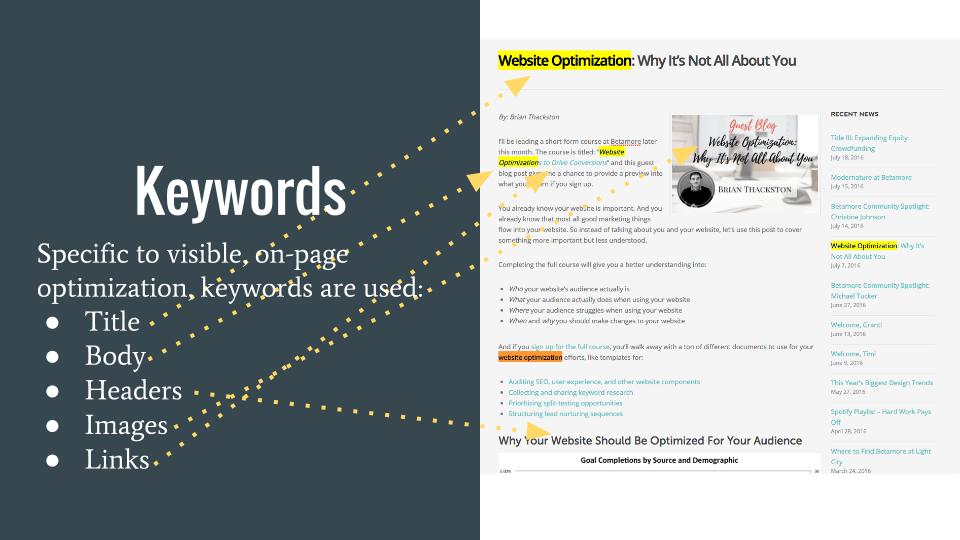
Keyword research provides you quick and easy insight into the rewards and challenges associated with attracting search engine visitors to your website. Keywords act as a proxy, giving you details about the volume of searches for words/phrases related to your website and the difficulty for appearing in search engine results for those words/phrases.

What You’ll Walk Away With
If you work in online marketing, you will most likely be asked to write, review, or optimize the content on a web page. At WebMechanix we refer to the process of optimizing a web page as “AWOPing” it, which stands for applying the “Anatomy of a Well Optimized Page” to the content.
Key Terms To Remember
- Content: The visible (e.g. copy, photos, etc.) and invisible (e.g. URL, metadata, etc.) parts of a web page that create a meaningful experience.
- Primary Keyword: The keyword representing the main topic of the page.
- Secondary Keyword: Keywords related to the main topic of the page.
- Page Title/Title Tag/Meta Title: Title of the web page. Often displayed on search engines (i.e. the blue link) and other services (e.g. Facebook) when the web page is referenced or shared.

- Meta Description/Description Tag: A brief description of the web page that is 156 characters or less. Often displayed in search engines and on other services (e.g. Facebook) when the page is referenced or shared. The meta description does not contribute to search engine rankings, but does influence whether a user will click on the link. Pages that are visited more often will rank more prominently.

- URL: Location where the web content lives.
- H1: Main headline at the beginning of the web page.
- H2-H6: Subsequent headlines used to mark different sections of content on the page.
- Call-to-Action: Mechanism used to persuade the viewer to complete a desired action such as filling out a form, downloading a whitepaper, reading more, making a purchase, etc.
- Internal Links: Hyperlinks on a web page that take the user to another part of the same website (e.g. thingsbybean.com/cards –> thingsbybean.com/sale).
- External Links: Hyperlinks on a web page that take the user to a different website (e.g. thingsbybean.com/blog –> greetingcard.org).
- Anchor Text: The text part of hyperlink, e.g. the words “cool greeting cards” in this link: cool greeting cards
- Alt Text: Text that is substituted when an element, such as an image, cannot be rendered or cannot be used by visitors, such as those who are blind.
- Value Proposition: The express or implied promise that a visitor sees when visiting your website. What does your customer trust you’re delivering?
- User Experience (UX): The overall experience for a website visitor, including accessibility, design, function, etc.
Why It Is Important To Optimize Website Content
Whether you’re creating or editing web content, you need to always be able to answer the following question: Why is this content important?
If you know the answer, you’ll be better equipped to identify the content’s deficiencies and better align it with your audience’s expectations. It’s important to remember that humans are the only ones viewing your website content — search engine robots have expectations too!
For People
You are primarily creating content that people will consume. This means providing information that is relevant audience’s needs during every stage of the “buying” process.
For Google (and other search engines)
What is Google’s job?
“Google’s mission is to organize the world’s information and make it universally accessible and useful.” – Excerpt from Google’s Mission Statement
That is to say, they want to make it easy for users to find the best content as quickly as possible. If you’re creating content that your human audience enjoys, your site should already satisfy the “useful information” part of the equation. What you need to do now is make it as easy as possible for a robot to access or “read” your content and understand what it’s about.
The Anatomy of a Well-Optimized Page (AWOP)
Here we will discuss and define all of the elements of a properly optimized page and how to properly put them together.
Keywords
You will want to use relevant keywords with strong volume and competition metrics on all important pages on your site. Login pages, thank you pages, etc. should not be the top priority for keyword research. Each valuable page should target one primary keyword and several secondary keywords. They should be highly relevant to the content.
The primary keyword is the keyword for which you want your page to rank. For example, if we wanted to rank for the query “singing birthday cards” we would optimize our singing birthday card page to include that query. Note that targeting the same primary keyword on multiple pages splits your potential traffic, making your overall authority weaker.
Use your primary keyword, or a close variation such as a plural form, in the following places:
- Page Title
- Meta Description
- URL
- Headlines and subheadlines
- Within the first paragraph of the body text and 2 – 4 times within the content, depending on its length
- Links
When selecting secondary keywords, focus on terms that are associated with the topic, but don’t exactly match your primary keyword. For example, with the primary keyword “singing birthday cards” we might use secondary keywords such as “musical birthday cards,” “birthday cards with audio,” “multimedia birthday cards,” etc.
Note that in cases where there is a similar root in your secondary keywords, such as “birthday cards” in our example, you can use just the distinguishing terms, e.g. “musical,” “with audio,” and “multimedia.” As always, the most important thing is to consider your audience. The content should read naturally and provide value, rather than be stuffed with keywords, which can sound awkward.
See HubSpot’s 9 Step On-Page Search Engine Optimization (SEO) Guide
Keyword Density
A lot has been said about keyword density as people have attempted to nail down the “perfect formula,” but there doesn’t appear to be an ideal range.
The most important thing to remember is to hit the sweet spots mentioned above and to ensure that the use of keywords doesn’t sound forced.
The Layout
Putting it all together to create an ideal layout for your optimized page
If you are looking for some seriously in-depth knowledge on how to structure an article or web page, you should check out pages 8-13 of the Web Content Recipe Book. These pages contain the skills you need to become an effective content creator. Using the outlined techniques you will be able to write excellent content that is optimized for the web and is far more persuasive than your competitors’.
Examples of Optimized Page Layout
Formatting is very important because it enhances the user experience (UX), or how easily a person can interact with your web page.
For a fresh view of an old topic, we can check out The “Perfectly Optimized” Page created by Rand Fishkin of Moz.
This example is a bit more organic than past methods in that it does not place a numbered value on its elements or call for exact quantities of keywords to be used. Instead, it focuses on 7 elements that combine to create a fully optimized page:
- Uniquely Valuable
- Phenomenal UX
- Meta Data Inclusive
- Crawler/Bot Accessible
- Built to be Shared
- Keyword-Targeted
- Multi-Device Ready
You may find it helpful to read a more in-depth look at these elements, what they mean, and what they include. However, if you have valuable content that is well-written and includes relevant keywords in the right places, you’re already moving in the right direction!
Final Optimizing Tips
Here are a few final things to remember when writing or optimizing a web page. (The following format is a good way to make a list stand out when bullets aren’t appropriate because of the amount of information that follows each list item)
Headlines: Make good use of your headings and subheadings, as they break up text and make it searchable. Try to include a keyword in them naturally. Use the H1, H2, H3, etc. headings in Microsoft Word or Google Docs to make your job easier. Google recognizes these and you cannot achieve the same effect by simply bolding text and making the font larger. Also, much of our work is done in WordPress, which recognizes this formatting. As a result, you can save time when preparing to publish your content.
White Space: Make your copy light and airy, like the donut example. Don’t be afraid to break ideas way down or to use short sentences or paragraphs. You know that rule about a paragraph being at least 4 sentences? Forget it. Feel free to throw a single line out there now and then!
Media: Google loves “rich content,” and that means media. If you can include a picture or a video you are doing great.
Alt-Text: You need to have something that explains your images and videos to search engines and visitors with unique needs. Enter alt text. One shortcut is to use the “Screen Tip” in Microsoft Word because that too, will translate into WordPress. Unfortunately, it doesn’t seem to work in Google Docs.
Try These SEO Exercises
Complete the exercises below before moving on. You’ll gain critical hands-on experience that will help you become the marketer you were meant to be. Plus, it makes completing the quiz at the end of the lesson even easier.
Exercise: Publishing Schedule Request
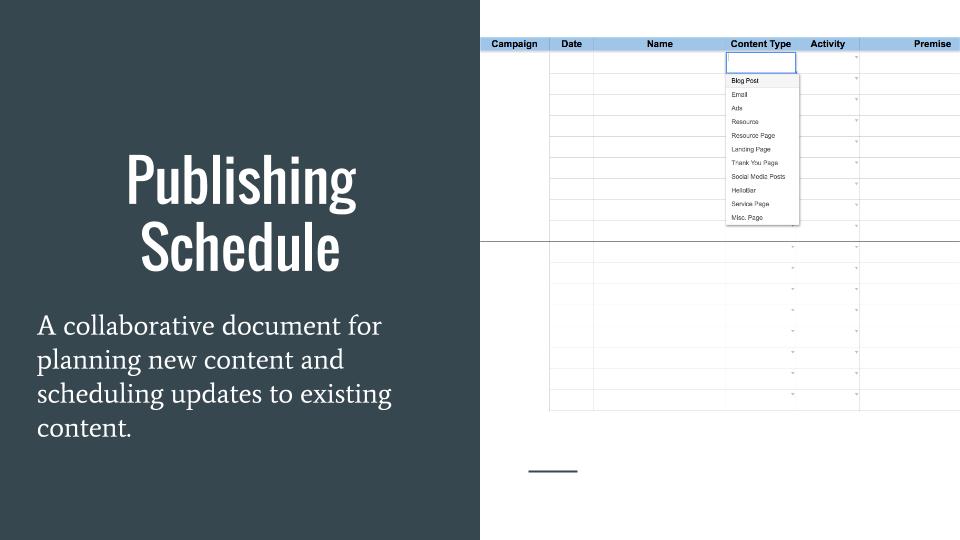
???
Exercise: On-Page Edits Request
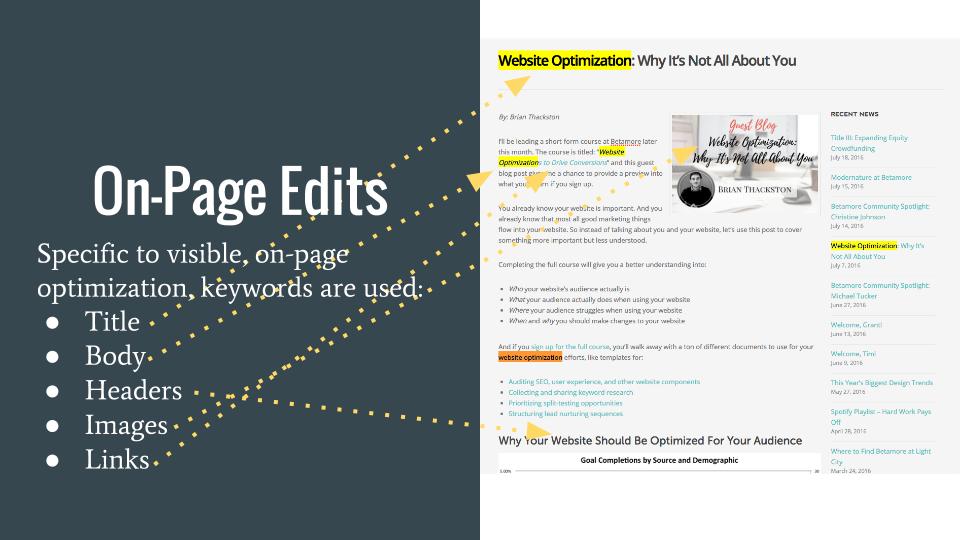
???
Exercise: Content QA Request
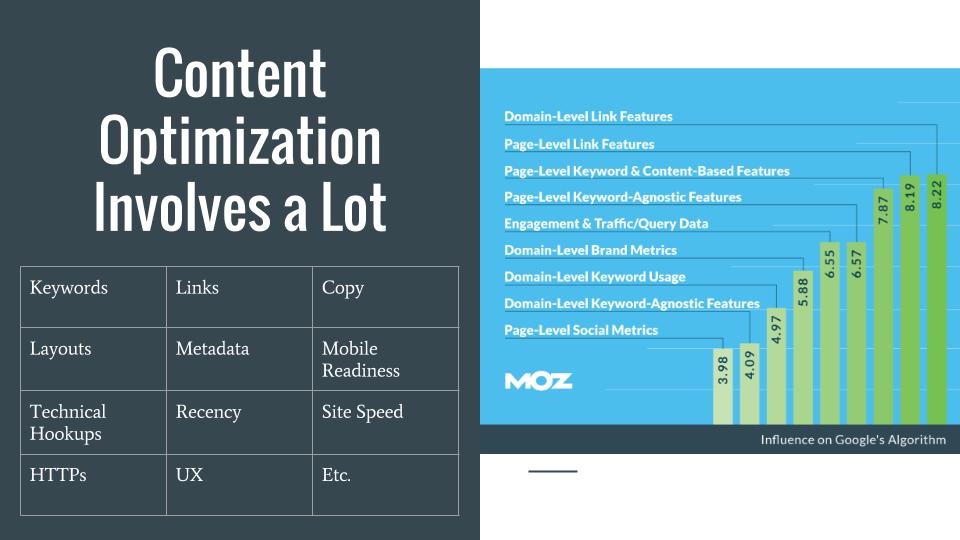
???